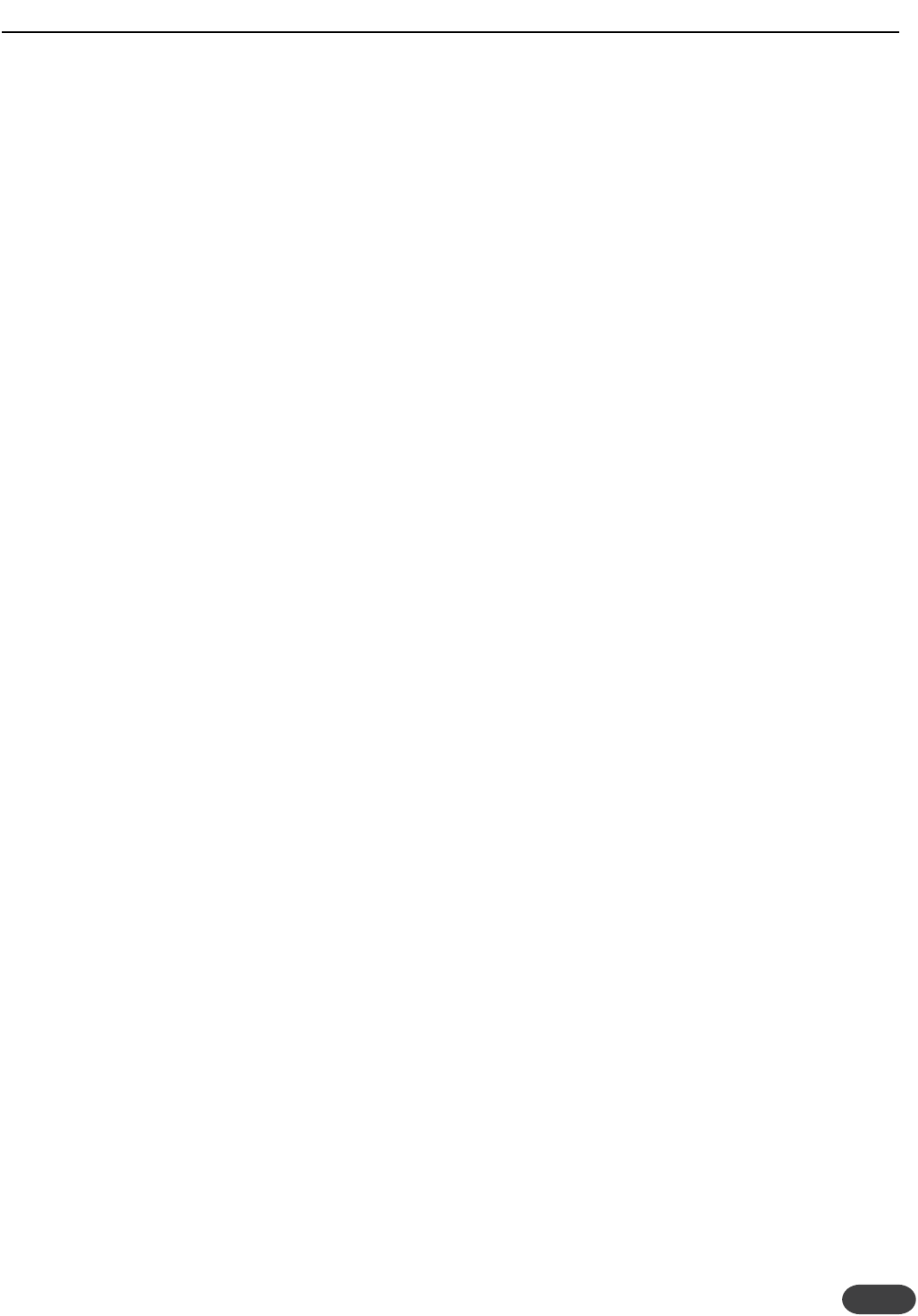35
Cut/Boost Range: Sets how much boost or cut to
apply to the low band. Range: -12dB to +12dB.
HiShelf: Sets the cutoff frequency above which the high
shelf EQ may be boosted or cut. Range: 80Hz - 16kHz
Cut/Boost Range: Sets how much boost or cut to apply
to the high band. Range: -12dB to +12dB.
Q3: Parametric mid controls
MidParaEQ: (Mid band parametric EQ) Sets the center
Frequency in Hz. Cut/Boost Range: -12dB to +12dB.
Q: This value is equal to the center frequency of the
filter divided by the difference between the upper and
lower -3dB frequencies. The higher the Q value the
narrower the filter. Range is .1 (shown as Wide) to 10
(shown as Thin).
Q4: LowCut and gate controls
LowCut: (Low cut) This feature reduces rumble and
excess low frequency which can cause muddy sound.
The “knee” is 12dB per octave. Cutoff frequency
options include 60, 80 and 120Hz.
NoiseGate: Sets the threshold at which the noise gate
opens to allow sound through. If this is set above the
input level indicated on the led ladder, no sound will be
heard.
U0 to U5 - User Settings
U0: Global settings
GlblFX: (Global effects on/off) The Global Effects
parameter allows you to re-assign all presets to the
effect settings in a single preset of your choice.This is
to keep one effects setting across multiple presets.
Chord/Key: (Global chord and key) The Global Chord
and Key setting works much like the Global Effects
setting only for musical input. When you change and
save a key and scale in any Scale-based preset, all
presets will now be based on this setting. For Chord
mode presets, the last chord received at the MIDI
inputs is the first chord all Chord mode presets will
produce harmony from.
U1: Dry delay and tuning reference
DryDelay:Turning this On delays the lead vocal slightly
so the harmony voices will sound at the same time as
your lead voice. Turning this Off results in the least
amount of lead voice processing delay.
Tuning: This sets the overall tuning reference with
respect to A-440.
U2: Chord mode configuration
Chord Mode: The Classic setting sets the standard
Chord mode operation where any MIDI notes played
will be interpreted by the chord detection algorithm. In
Improvise chord mode, only 3 note chords trigger the
chord detection algorithm allowing more freedom in
playing keyboard parts and controlling harmony at the
same time.
U3: Notes Mode configuration
Selects between 1 Channel and 4 Channel notes mode
for all Notes presets in the product.
U4: Footswitch assignments
Footswitch 1-2-3: Allows custom assignment of
parameters to the Switch3 three button footswitch.
None: no assignment
Pre- : preset down
Pre+ : preset up
Byp: bypass
EffL: effect on/off latching
EffM: effect on/off momentary
HarL: harmony on/off latching
HarM: harmony on/off momentary
CorL: correction on/off latching
CorM: correction/off momemtary
Hold: enables the Harmony Hold feature (described
in the Harmony Background and Tips chapter)
U5: Effects priority
Lead FX Priority:When using Lead Model presets at 48
kHz sampling rates, VoiceWorksPlus does not allow
uMod and Transducer to be enabled simultaneously.
The parameter sets which effect gets priority upon
preset or effect load if both are activated in the preset.
M0 to M3 - MIDI Settings
M0: MIDI settings
MidiCh: (MIDI channel assignment) Sets the input MIDI
channel for harmony and CC messages. When set the
same as incoming MIDI such as that from a keyboard,
the front panel MIDI led will flash.When the channels
do not match the led will not respond.
Filter: Allows MIDI Program Change or System
Exclusive messages to be ignored for convenience.
THE SETUP MENU