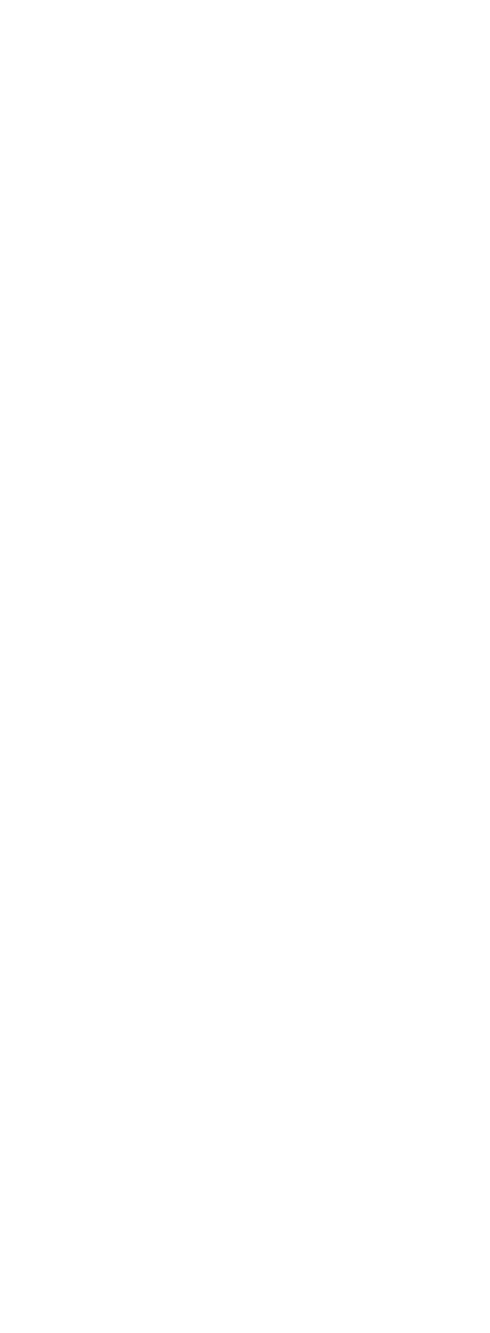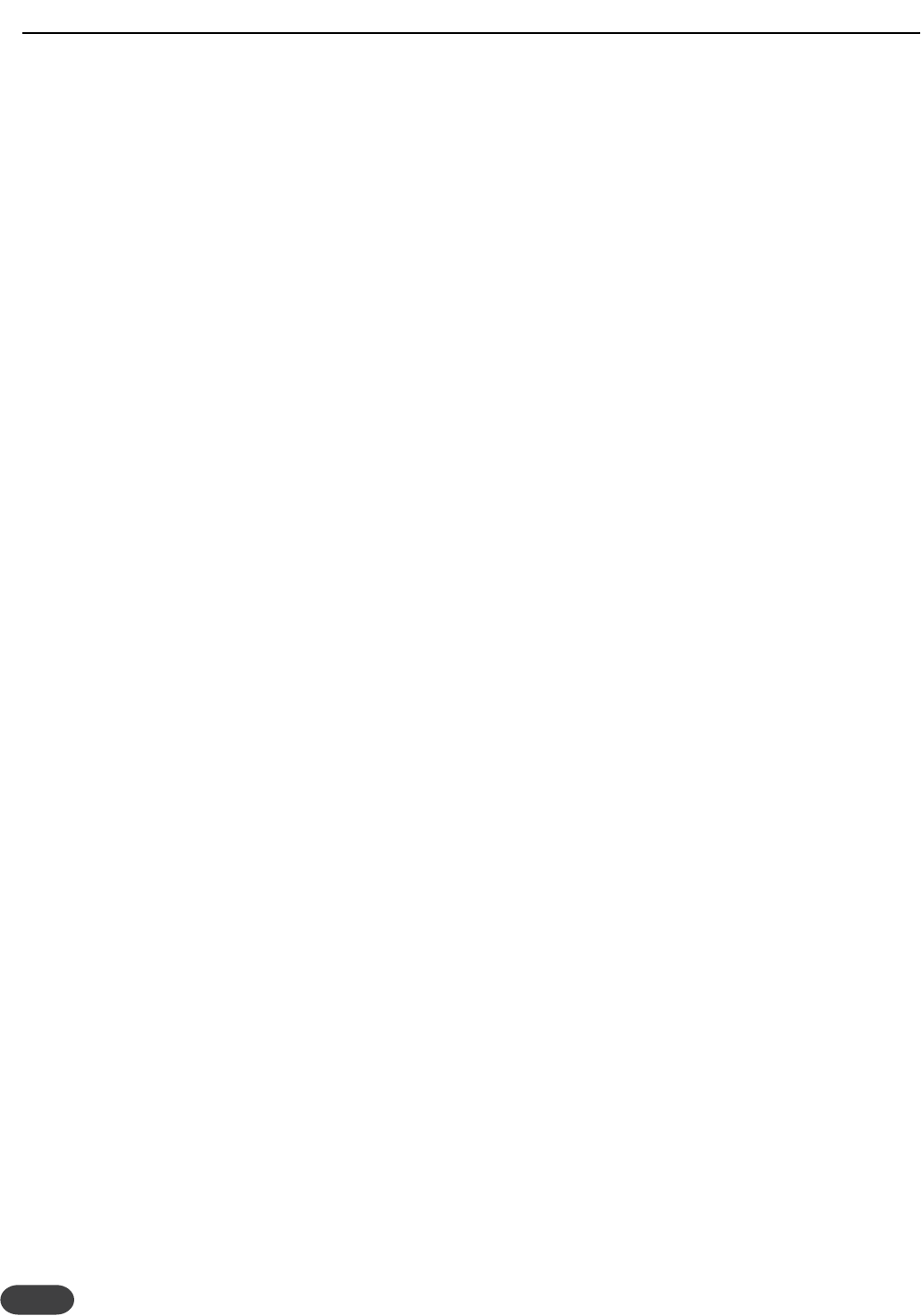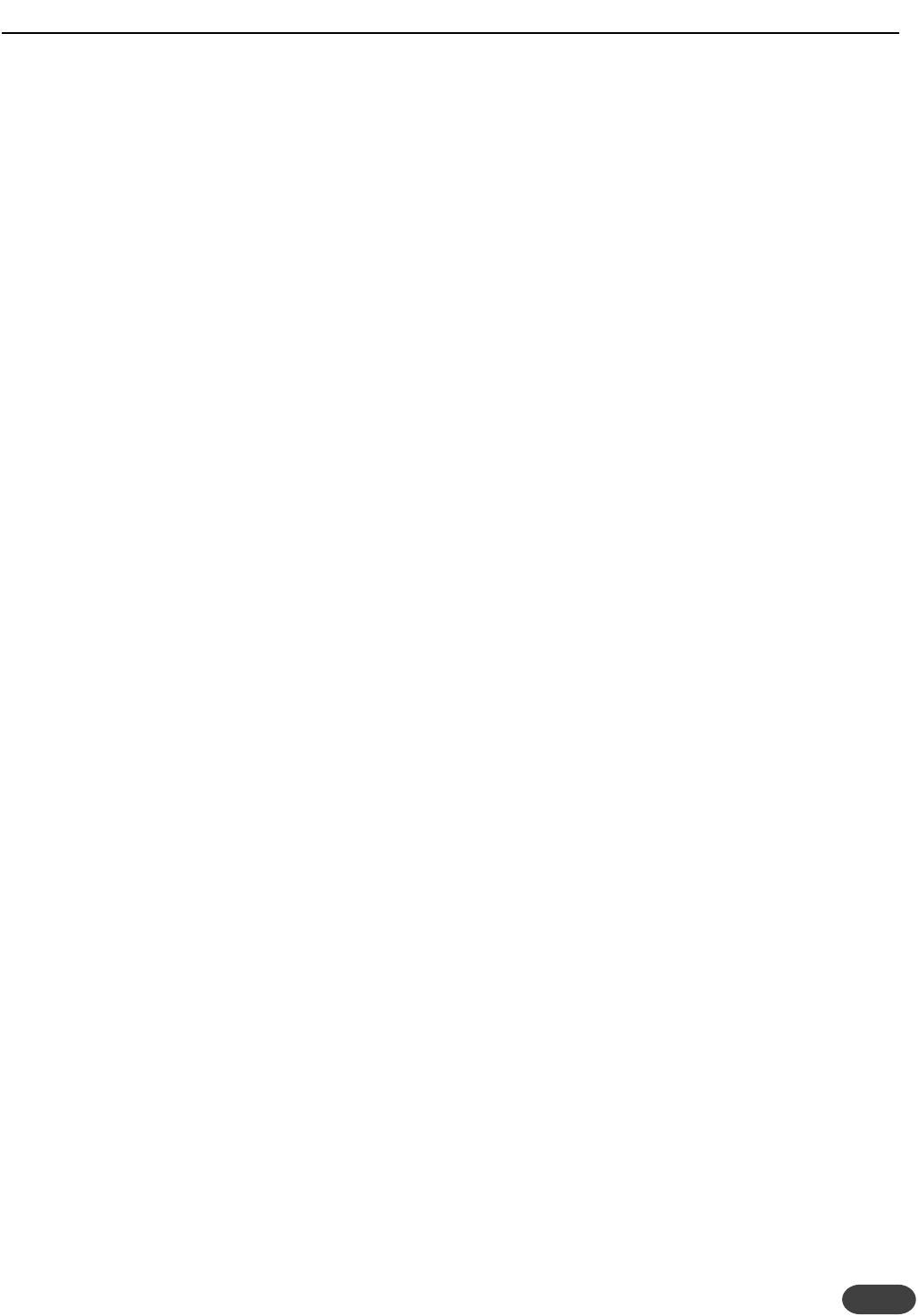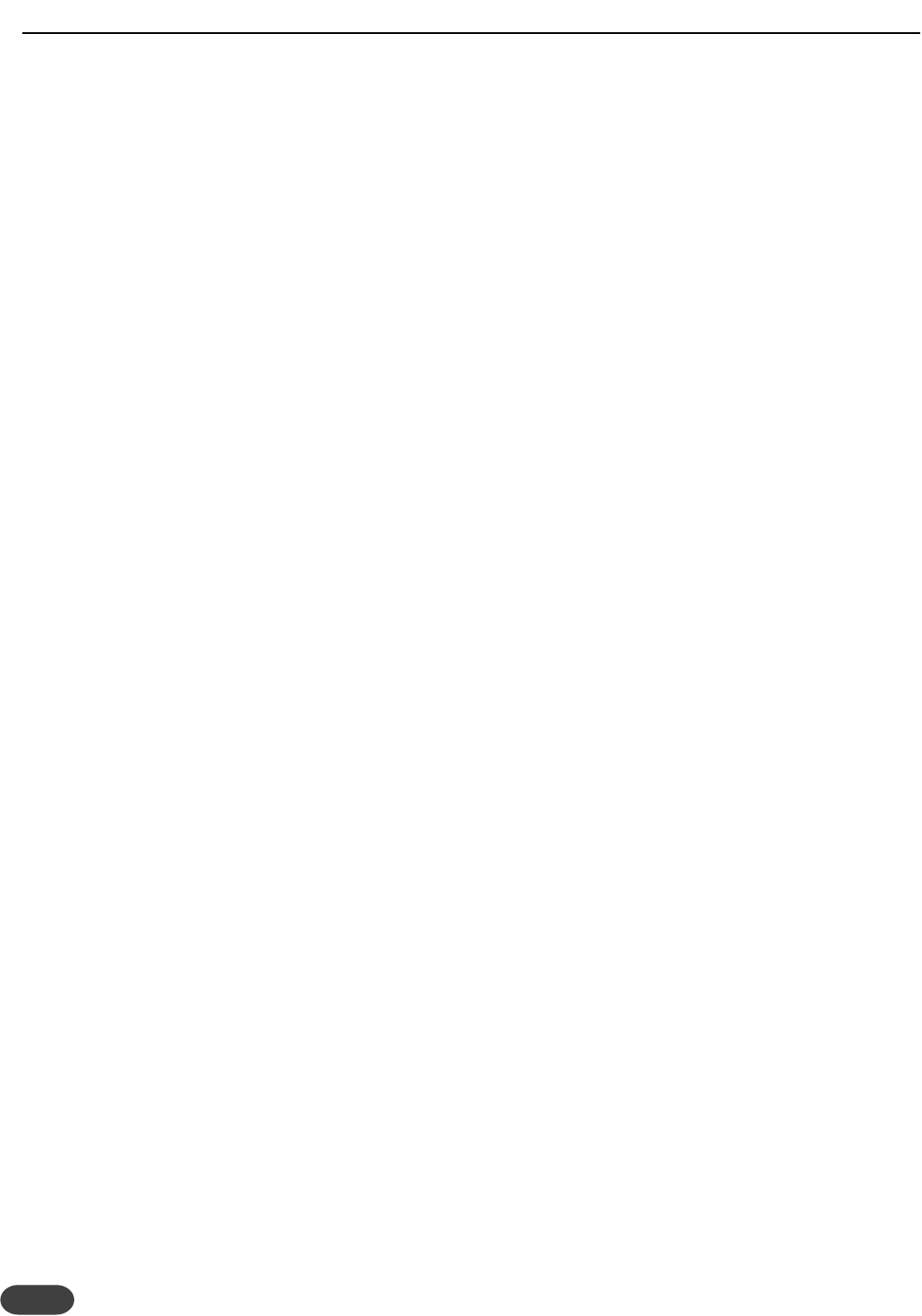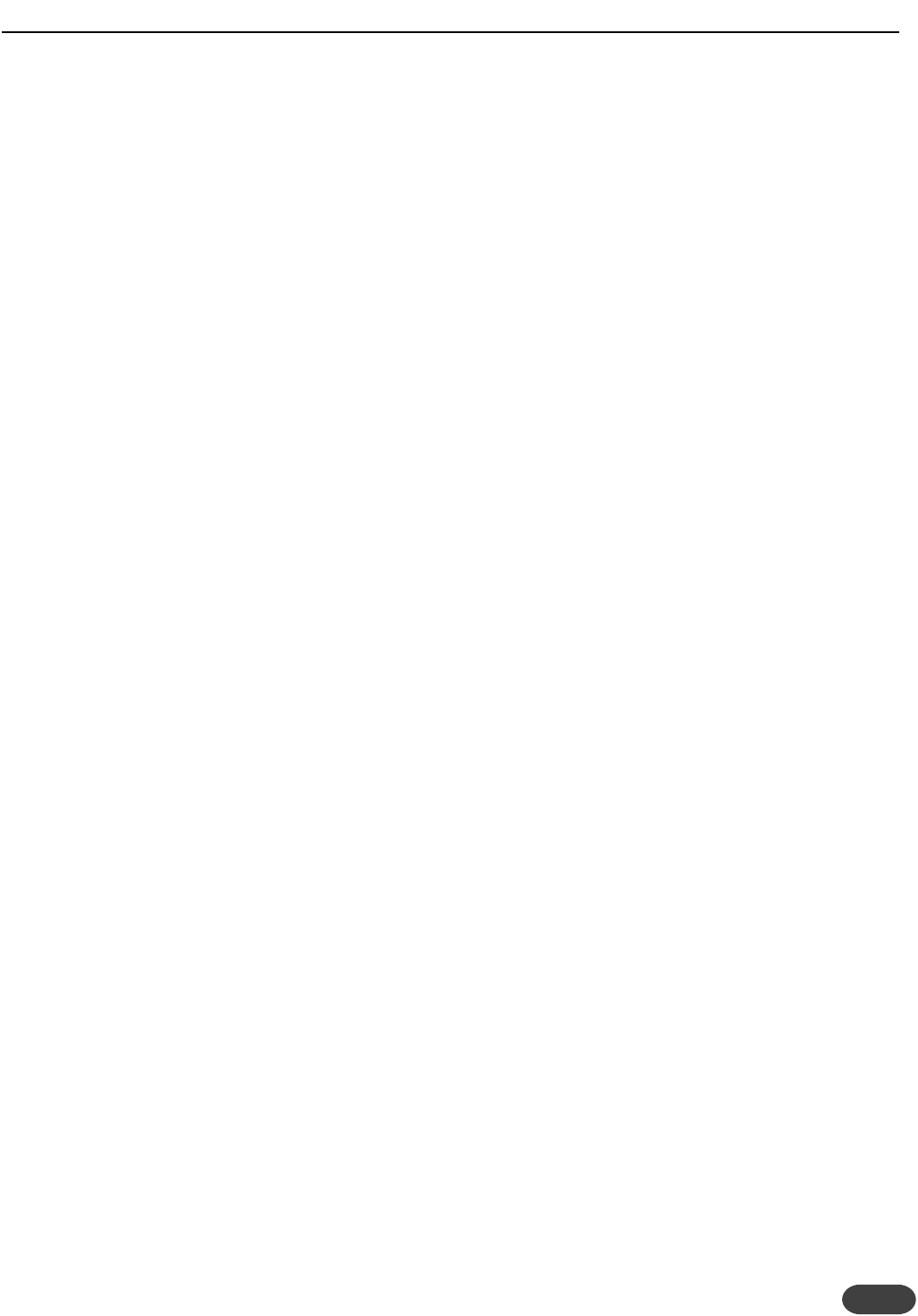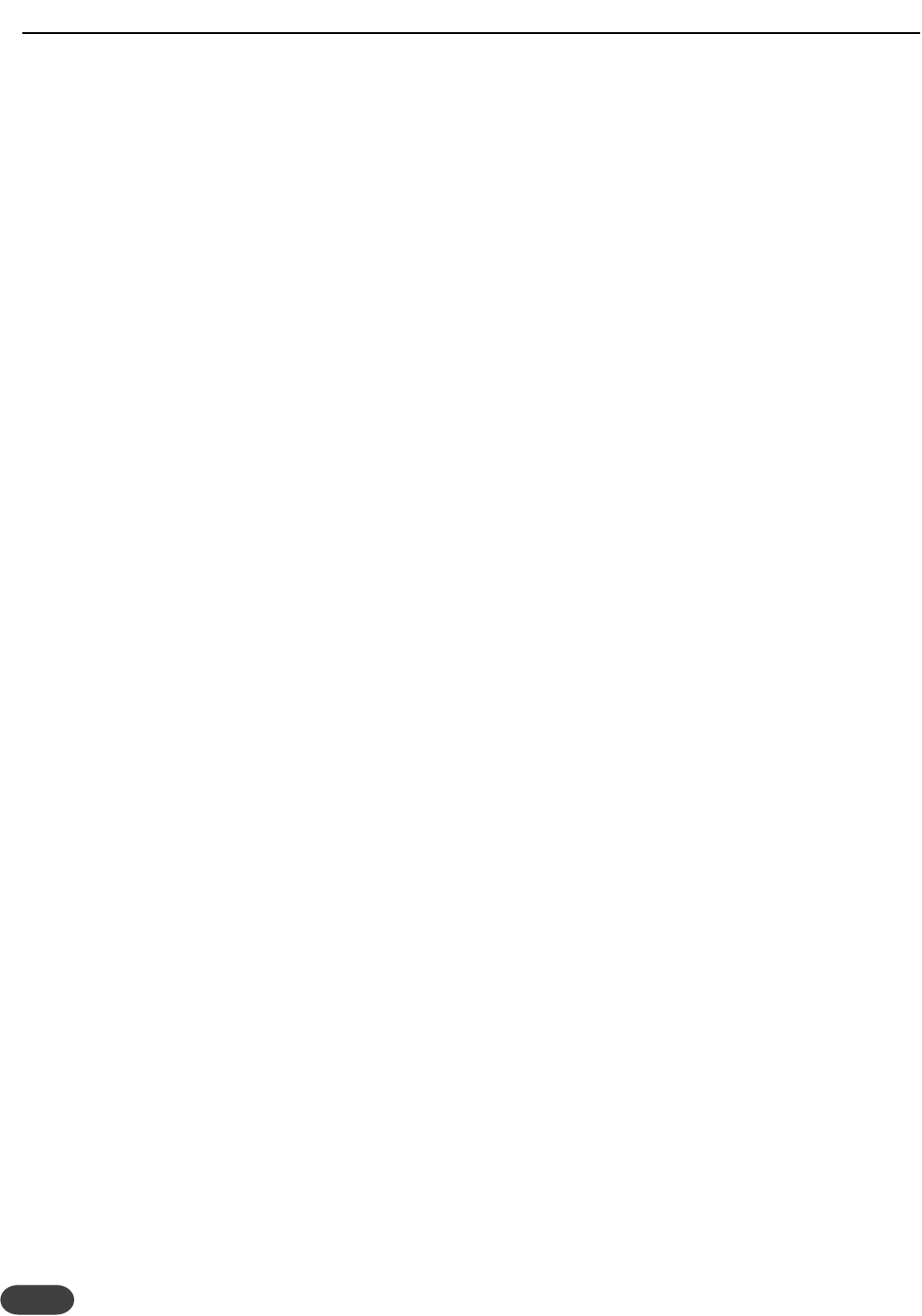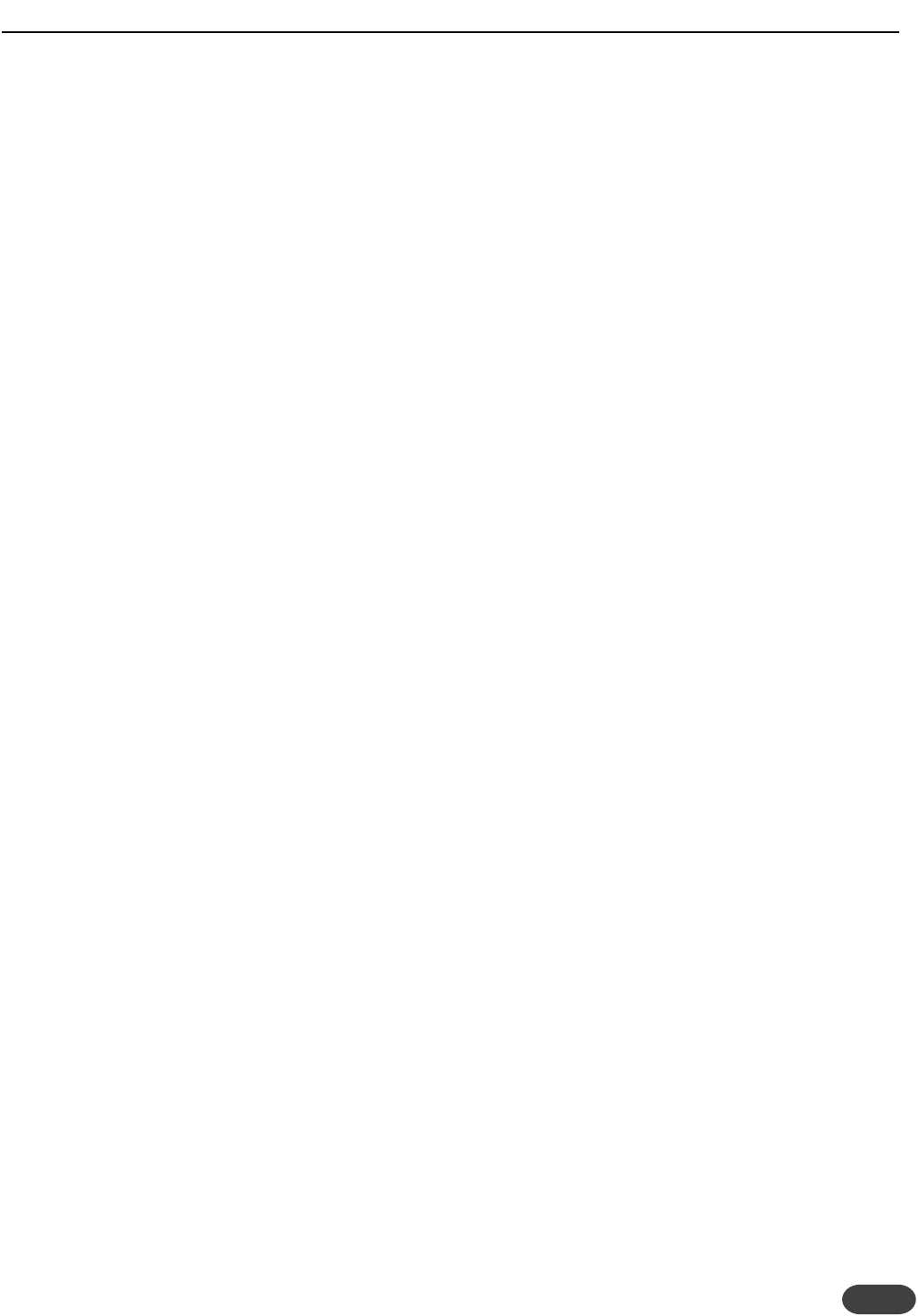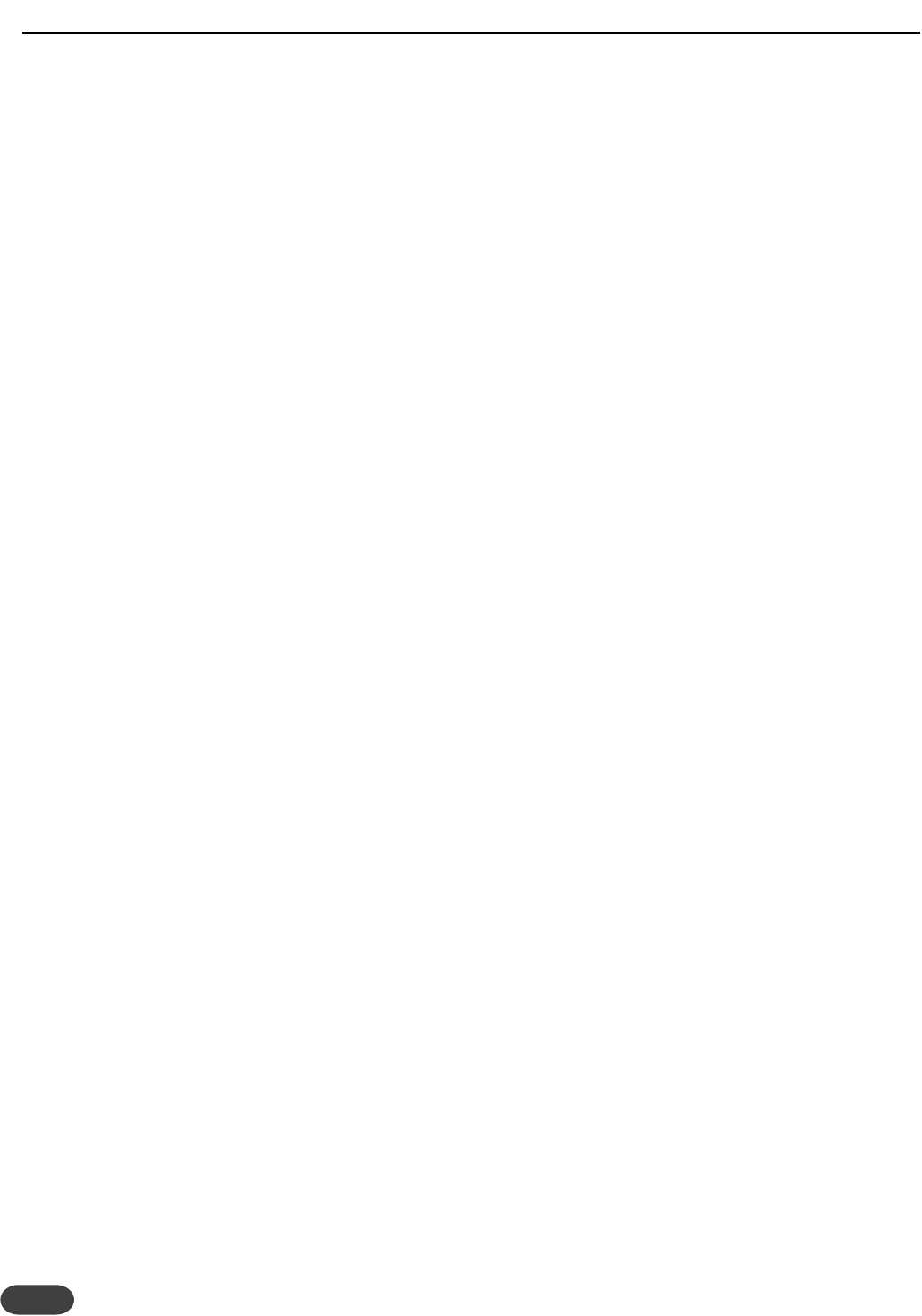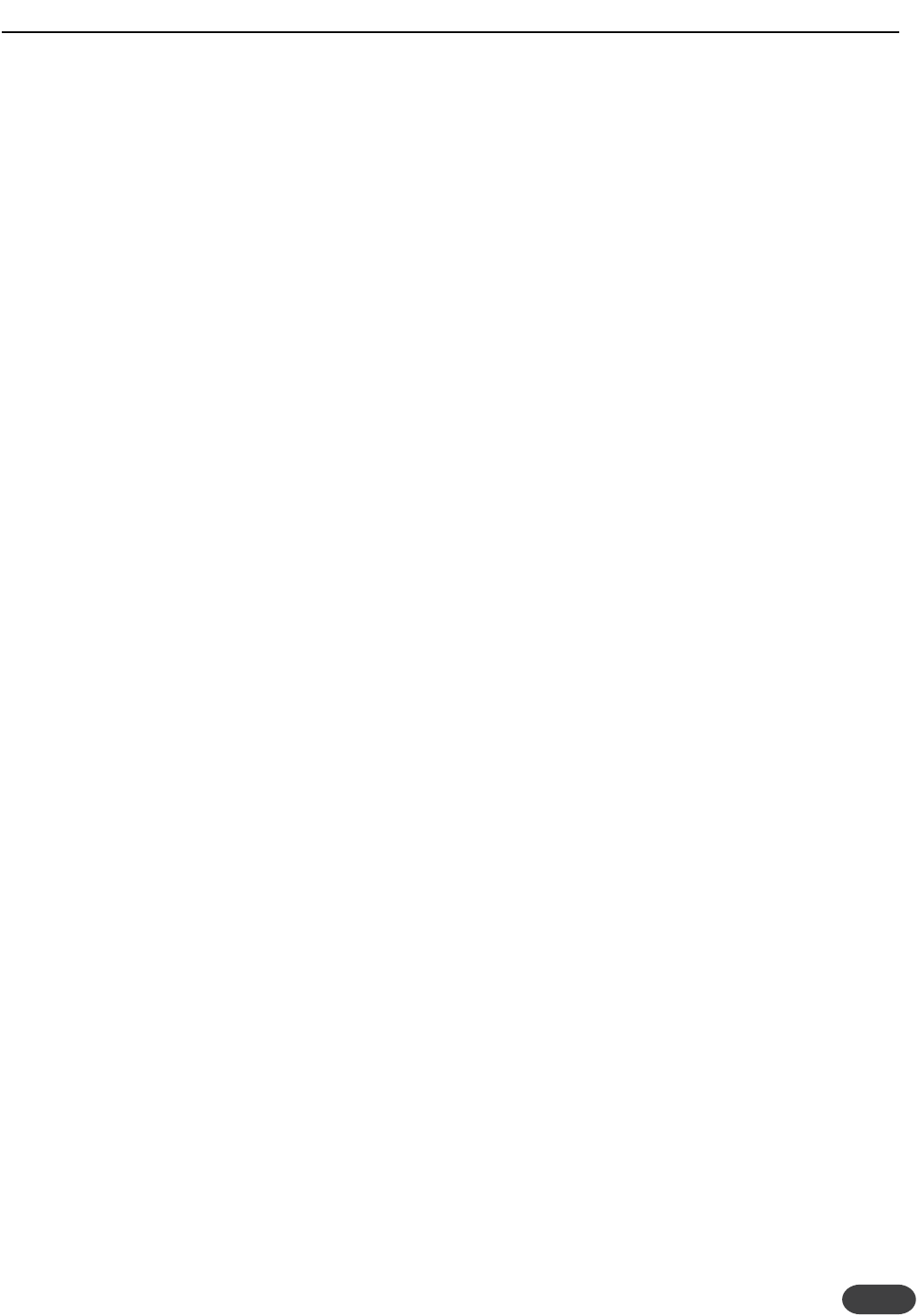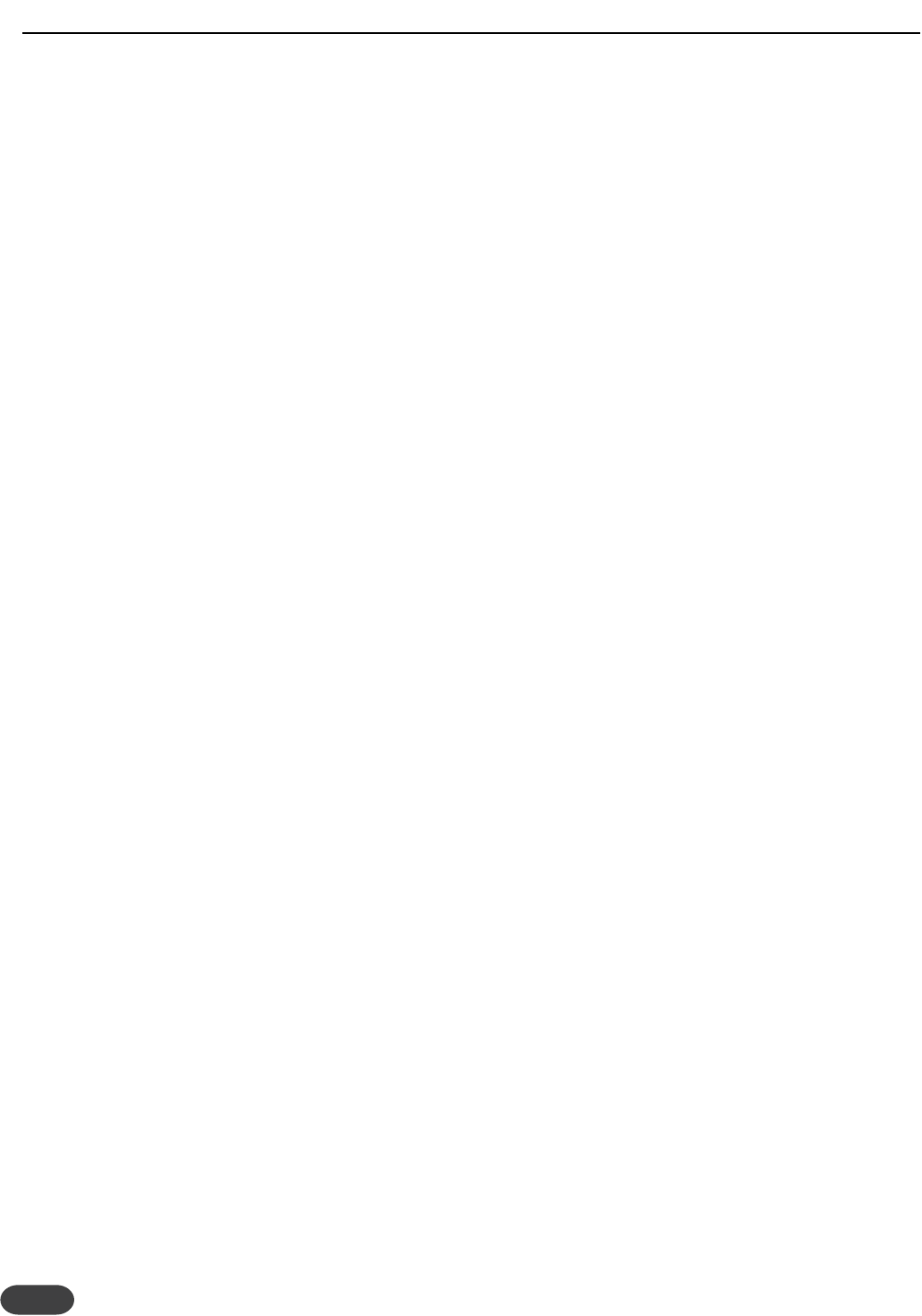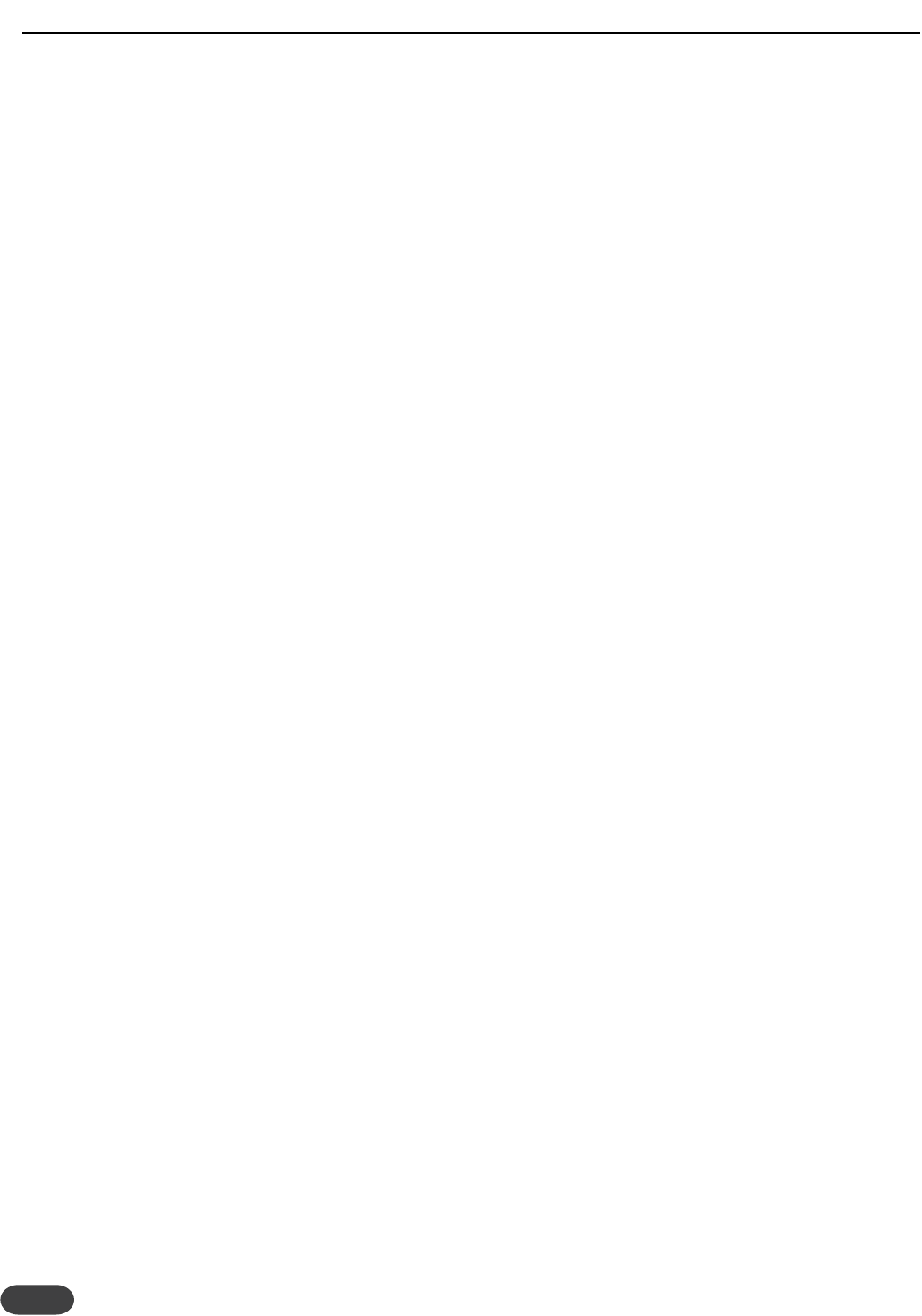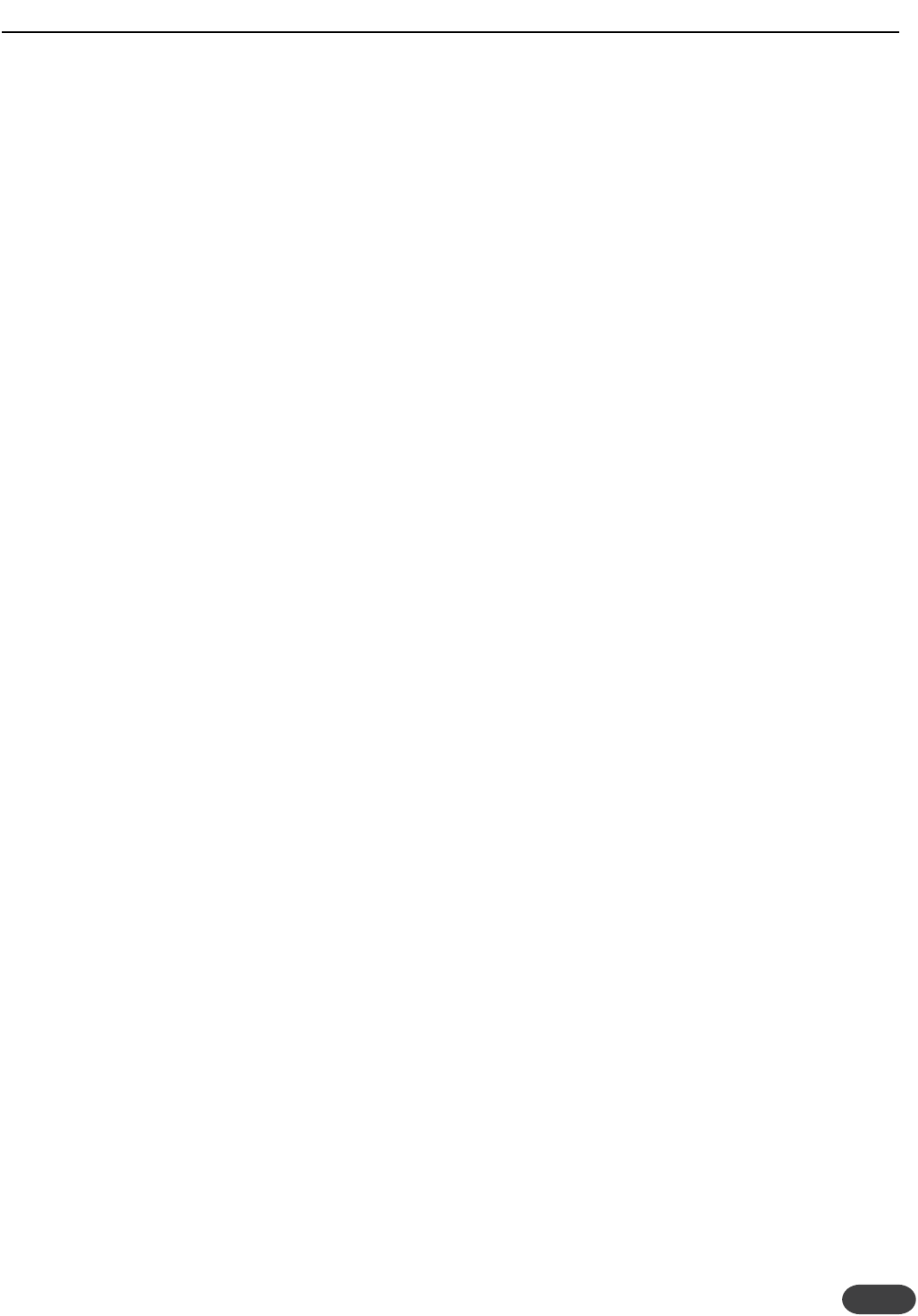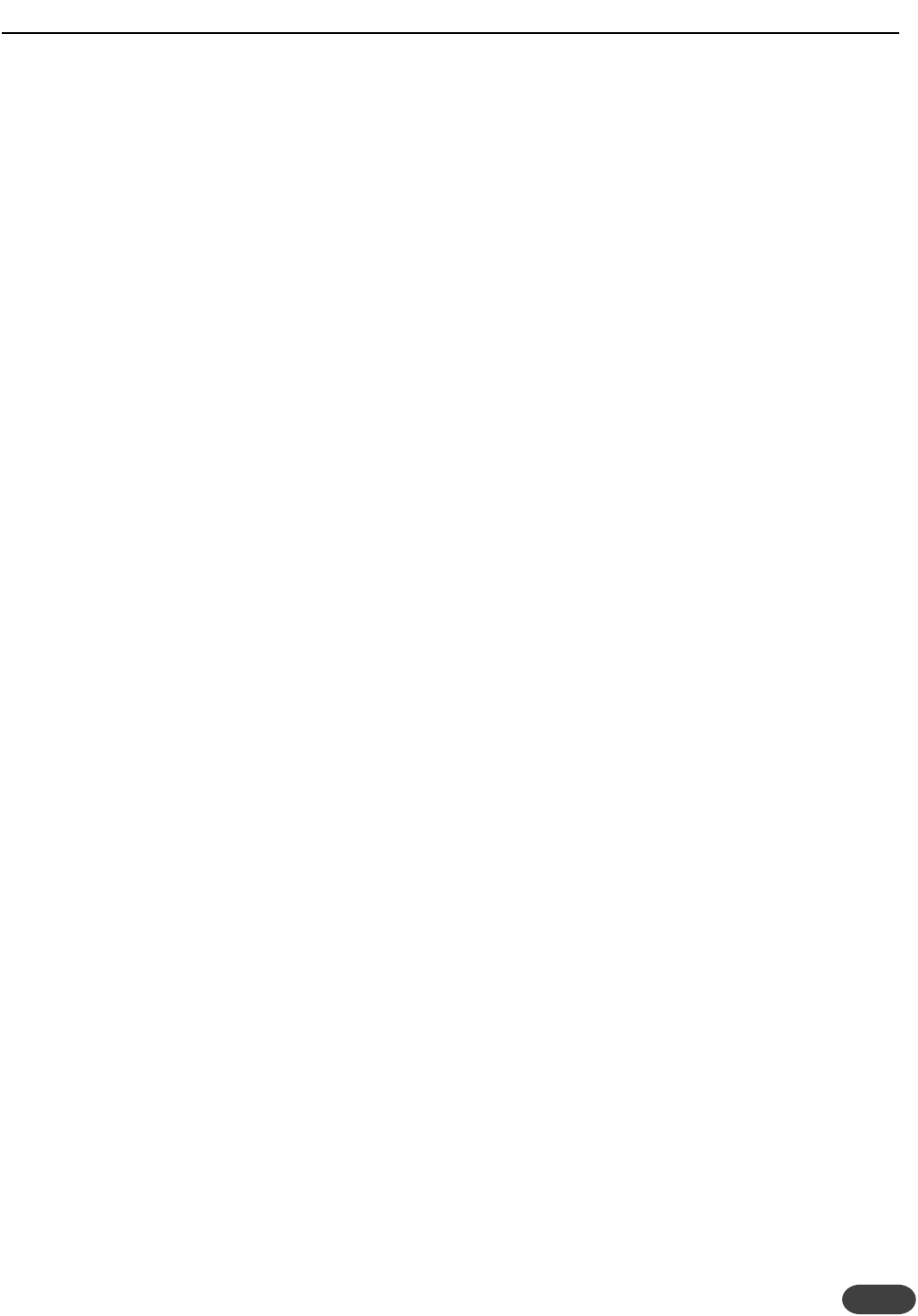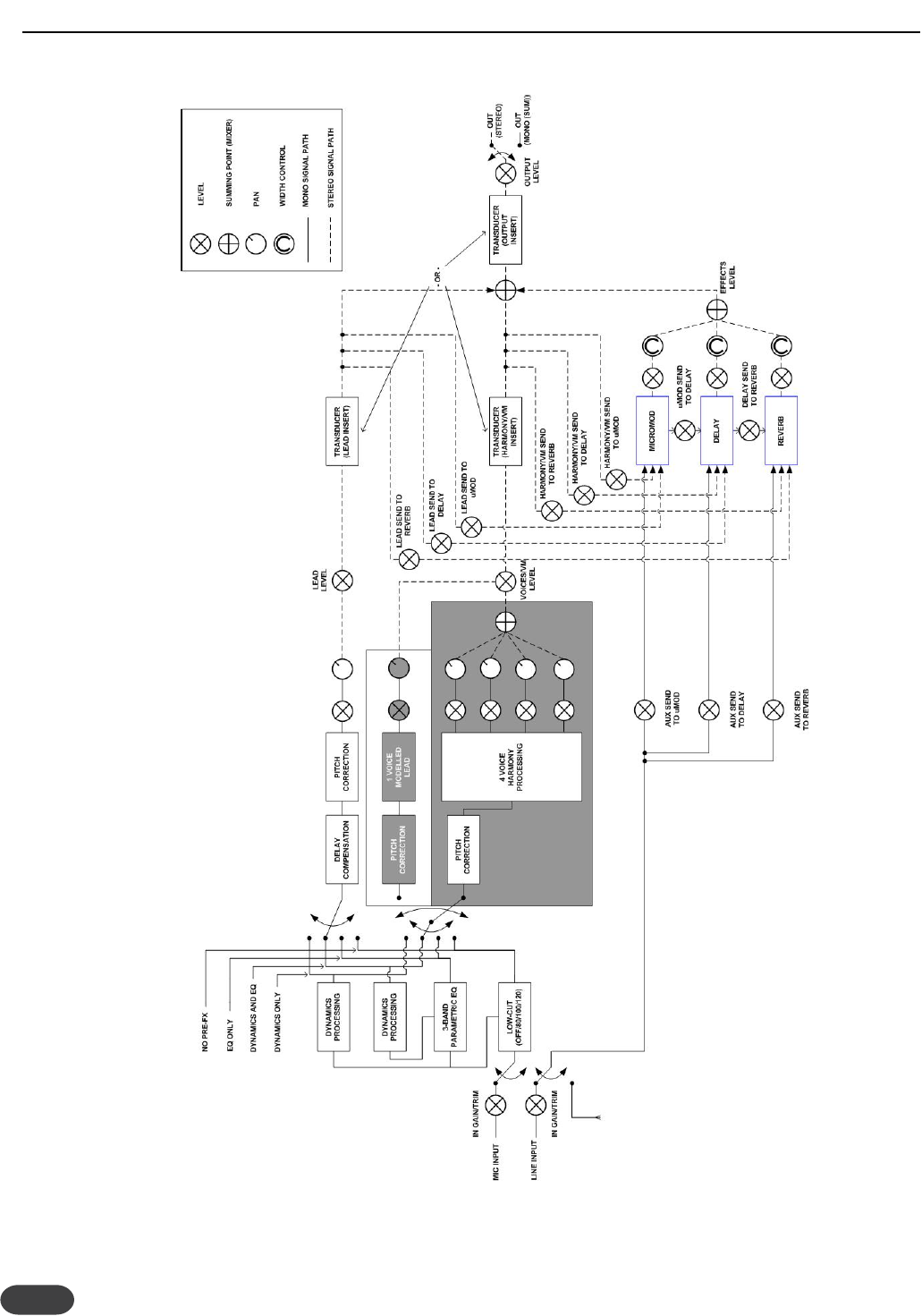17
Humanization - menus H0-H7
The term “humanization” simply means the application
of processes designed to increase realism.All harmony
modes usually benefit from careful application of
humanization styles that make each harmony voice
respond slightly differently to your singing voice.
Humanization is especially useful to make Notes and
Chords harmonies sound more natural.The rigid pitch
definitions imposed by MIDI don’t automatically lend
themselves to matching the small pitch wobbles, timing
inconsistencies and varying volume envelopes of a
human singing group.
Humanization styles are made up of:
o Onset pitch events - This is also known as
“scooping” which adds a generated pitch
trajectory for each new note that is different than
the sung note.
o Pitch modulation - a random wave generator
wobbles the pitch in non-periodic ways to
simulate even the finest singers’ pitch variation.
o Timing delay and modulation - Singers are unable
to start notes at the same time with the
exactness of a machine so this algorithm applies
slight delays to the onset of notes and then adds
modulated time variation to sustained portions of
notes.
o Level (volume) modulation - This effect is like a
subtle tremolo with a non-periodic or semi-
random waveform that simulates the way different
singers change note volumes as they sing.
H0: Humanize Style
You may choose from 24 pre-programmed
humanization styles that were created at the factory to
speed editing. Each voice can have a unique style. The
styles are loosely ordered from subtle to overt with a
general style quality indicated by the name. As you
change the values with the EDIT knobs, the screen
briefly shows the name of the style you have selected
before reverting to the menu name.
The styles were designed in groups of four so that if
you apply all four numbered “Natural” styles (one for
each voice) for example, each voice would respond
slightly differently but still would remain within the
“flavour” of the style name. Applying similarly-named
humanization styles to multiple voices is not required
however, allowing you can mix and match to your
liking.
All humanization styles but the last four have scoop, or
onset events pre-programmed into them in varying
degrees.The last four, called PitTimLvl 1 through 4,have
none to allow you more programming variation.
H1: Humanize Amount
You can vary the amount of humanization
independently for each voice. All the styles except the
last four were designed at middle values to allow you
to add or remove effects as you see fit. The last four
were designed at low values so you can create wild
special effects as you experiment with high values.
H2:Vibrato Style
Vibrato assists in providing separation between your
dry singing voice and the harmonies. Even the smallest
amount of vibrato applied to your harmony voices can
achieve this. There are 28 styles available in
progressively more intensity as you browse down the
list.Again, they are grouped in fours for when you have
four voices enabled that you want vibrato on but you
want them slightly out of sync to sound more natural.
Of course, mixing styles is useful and recommended.
Note that changed style or parameter values will be
heard at the next sung note.
H3:Vibrato Amount
You can vary the amount of vibrato intensity of the
current vibrato style independently for each voice. All
the styles were designed at middle values to allow you
to add or remove vibrato as you like.
H4: Detune, Pitch,Time and Level Trims
Detune applies a slightly different amount of pre-set
and opposite pitch shift to each voice as you raise the
value. At maximum, +/- 50 cents of detune is applied.
Pit (Pitch Trim),Tim (Timing Trim) and Lev (Level Trim)
allow you to adjust the amounts of these components
within the current humanization style. For example, if
you like the sound of the Pitch and Timing variation in
the style but would rather that the levels didn’t
fluctuate, you could lessen or remove this part of the
effect. Note that a 100% value in this menu is only as
much effect as what is applied in the Humanize Amount
menu (H1). The Detune parameter operates on its
own.
H5:Tuning and Hold Release
The Tuning parameter allows you to affect tiny pitch
adjustments to your harmony intervals to achieve
Equal, Just or Barbershop tuning.
HARMONY EDITING