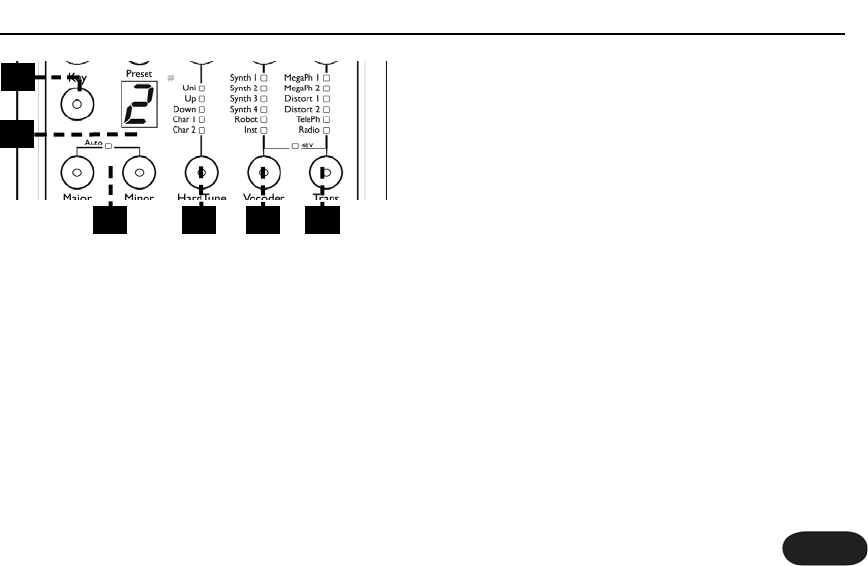151515
6. Key Select Button
This allows you to define a fixed key instead of auto-
sensing a connected instrument to control the
HardTune and Vocoder effects. Press the Key button to
cycle through the 12 keys (C, C#, D... B). Sharp keys, e.g.
C# are shown by a dot in the lower right of the display.
7. Preset/Key Display
Shows the current preset number. When the Key or
Major/Minor buttons are pressed, the display will
momentarily change to show the current key and then
change back to the preset number.When the Lead Mix, Rez
or Modify knobs are turned, this briefly displays their
numerical value.
8. Major / Minor Buttons and Auto LED
The scale type may be Major, Minor or Chromatic (no
key). Hold both buttons for a moment to enter Auto
mode where musical information is derived from the
Inst input. Turn off both Major and Minor to enter
Chromatic mode.
9. HardTune Button and LEDs
Press to choose HardTune effects: Uni(son), Octave Up
and Down, Character effects and off (no LED lit).
10.Vocoder Button and LEDs
Press to select a Vocoder option shown above the
button and to turn the effect off (no LED). The Synth
and Robot options require either a key and scale to be
set or Auto on and an instrument playing. Inst requires
an external instrument for vocoding and will flash until
an instrument is connected to the Inst in.
Front Panel
6
7
8 9 10 11