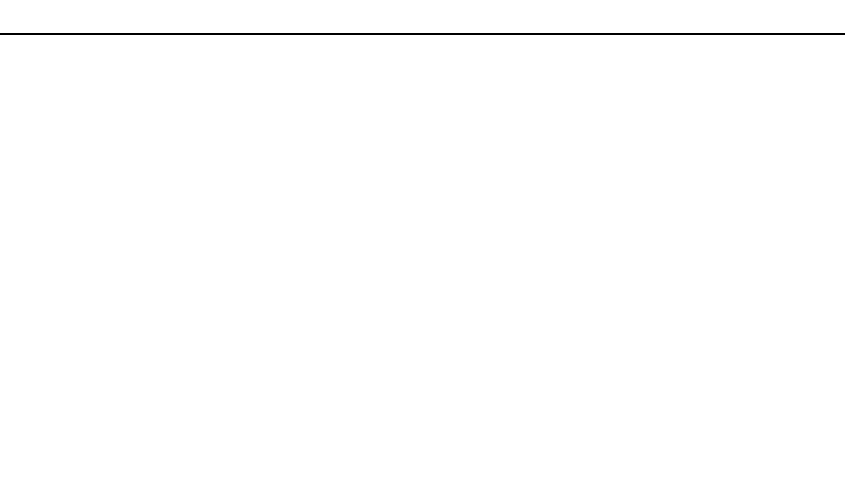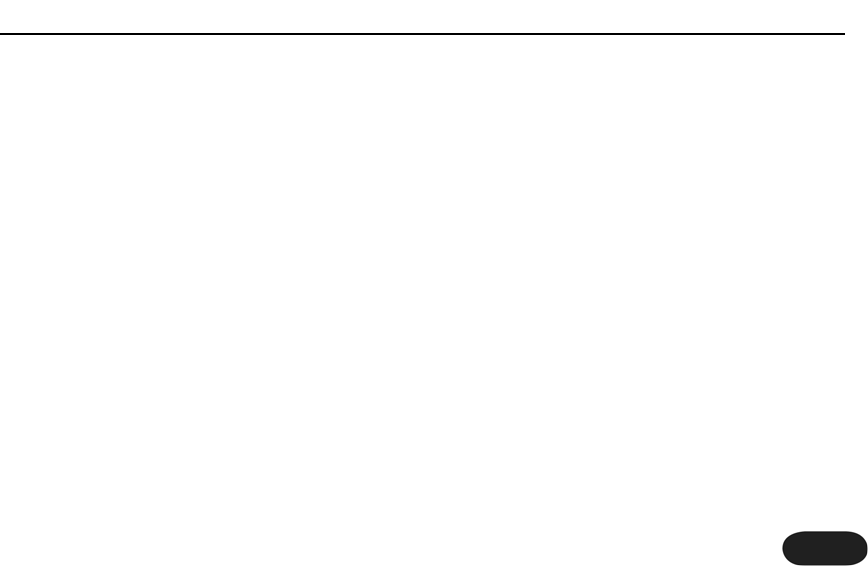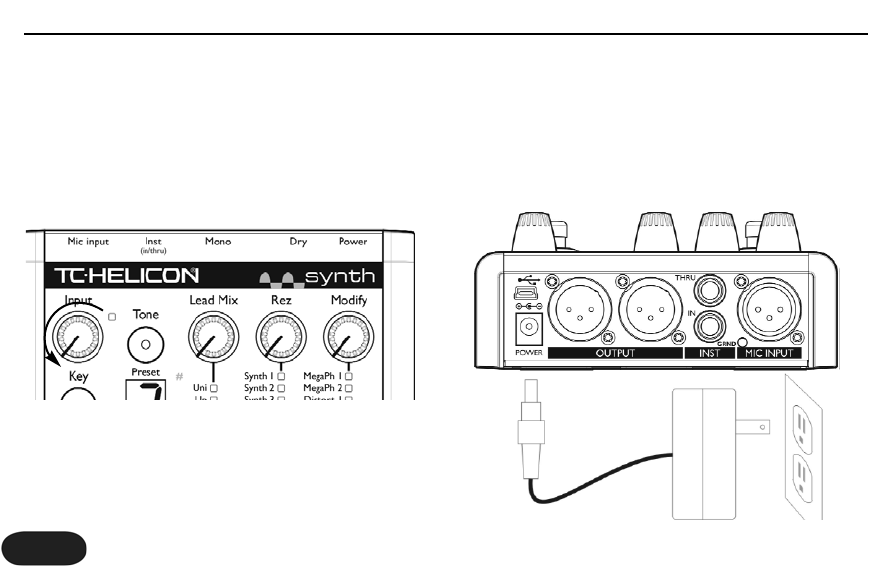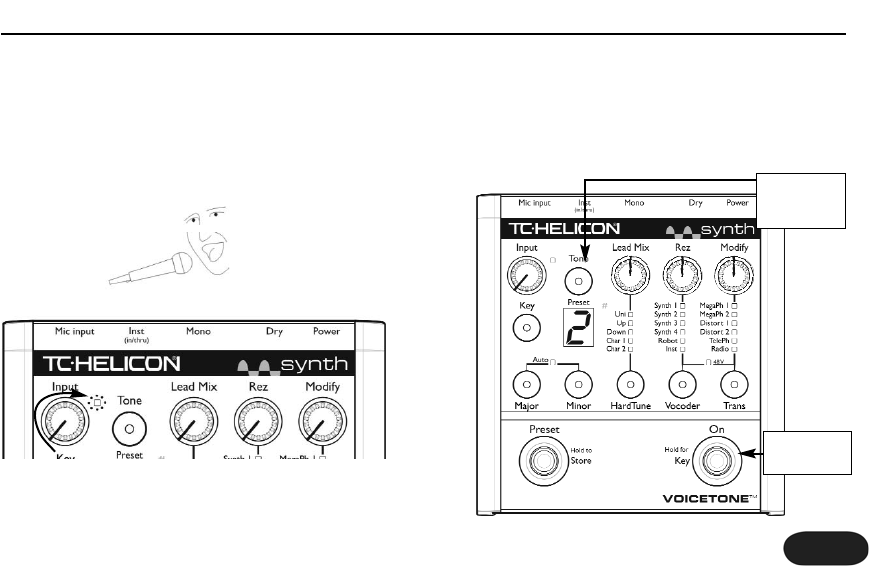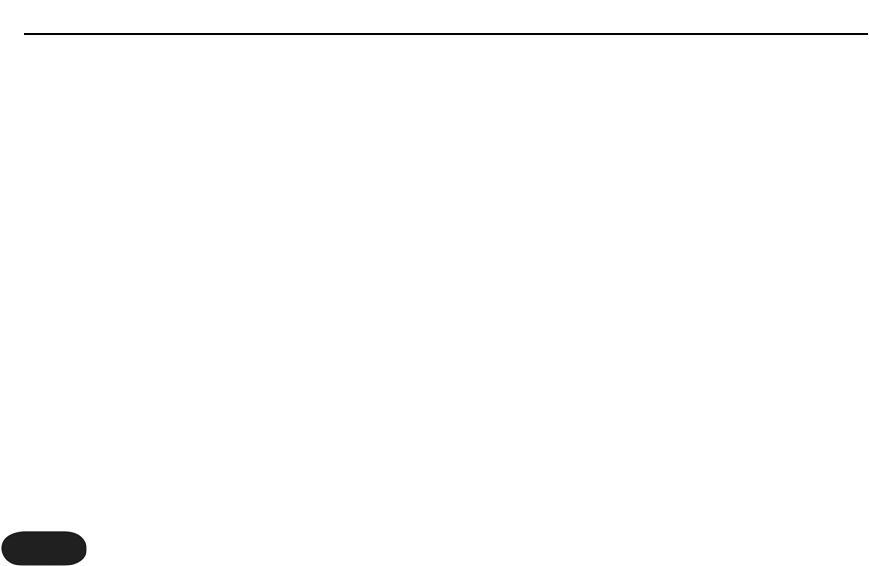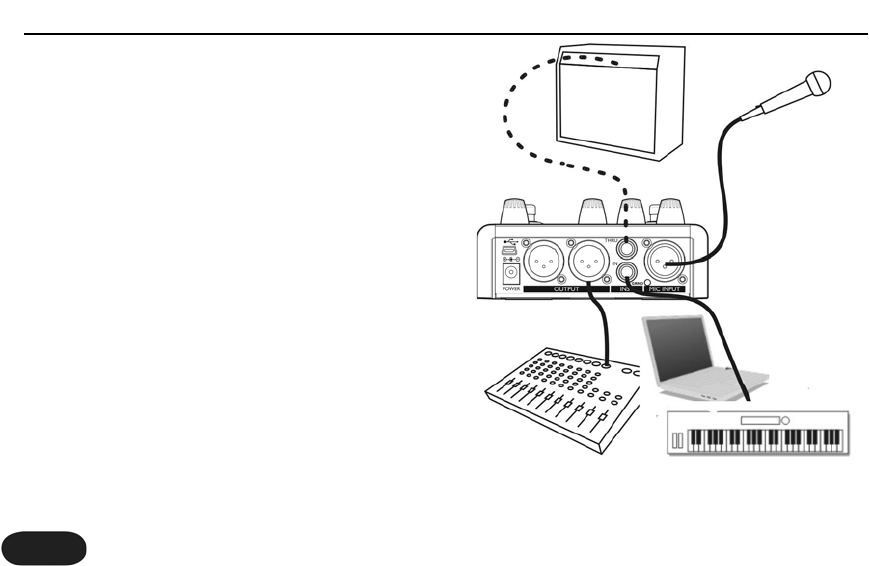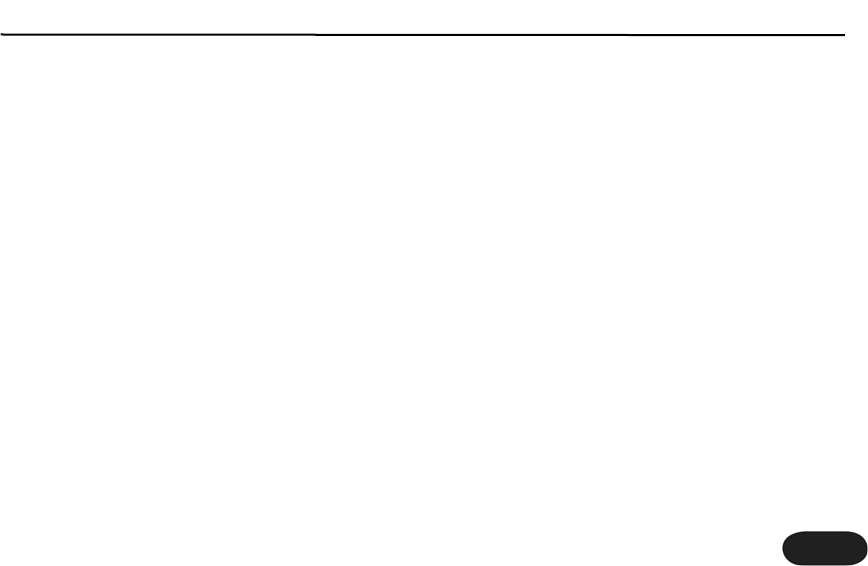31
Specifications
Analog Inputs
Mic Connector Balanced XLR, Input Impedance 1kOhm
Mic Input Sensitivity @ 0dBFS -44dBu to +2dBu
Mic Input Sensitivity @ 12dB headroom -56dBu to -10dBu
Inst In Connector Unbalanced 1/4”, Input Impedance 1MOhm
Inst In Sensitivity +15dBu @ 0dBFS
EIN -126dBu @ max. mic amp gain, Rg = 150 Ohm
Analog Outputs
Main Output Connectors Balanced XLR
Output Impedance 40 Ohm
Output Level +2dBu @ 0dBFS
Inst Thru Connector Unbalanced 1/4” Phone Jack
Inst Thru Output Impedance 270 Ohm
Input to Output Analog Audio Performance
Dynamic Range, Mic. @ Min gain >108dB, 20 Hz - 20kHz *A-weighted
Dynamic Range, Mic. @ -18dBu sensitivity > 104dB, 20hz - 20kHz*
THD+ Noise, Mic. @ Min gain <-90dB
Frequency Response, max gain -1.5dB @ 40 Hz, +0/-0.3 dB (200Hz to 20 kHz)
Inst In to Thru Dynamic Range >119dB
Tuning Mute Attenuation >100dB
Conversion Characteristics
Sample Rate 48 kHz, Converter AKM AK4620B
AD / DA Conversion 24 bit, 128x oversampling
bitstream
EMC & Safety
Complies with EN 55103-1 and EN 55103-2
FCC part 15, Class B, CISPR 22, Class B
Certified to IEC 65, EN 60065, UL6500 and
CSA E60065 CSA FILE #LR108093
Environment
Operating Temperature 32° F to 122° F (0° C
to 50° C)
Storage Temperature -22° F to 167° F (-30° C
to 70° C)
Humidity Max. 90 % non-condensing
Supplementary
Dimensions 130mm x 132mm x 41mm (5" x
5.25" x 1.5")
Weight 1.5 lb. (0.72 kg)
Warranty Parts and labor 1 year
All specifications and features subject to change
without notice.