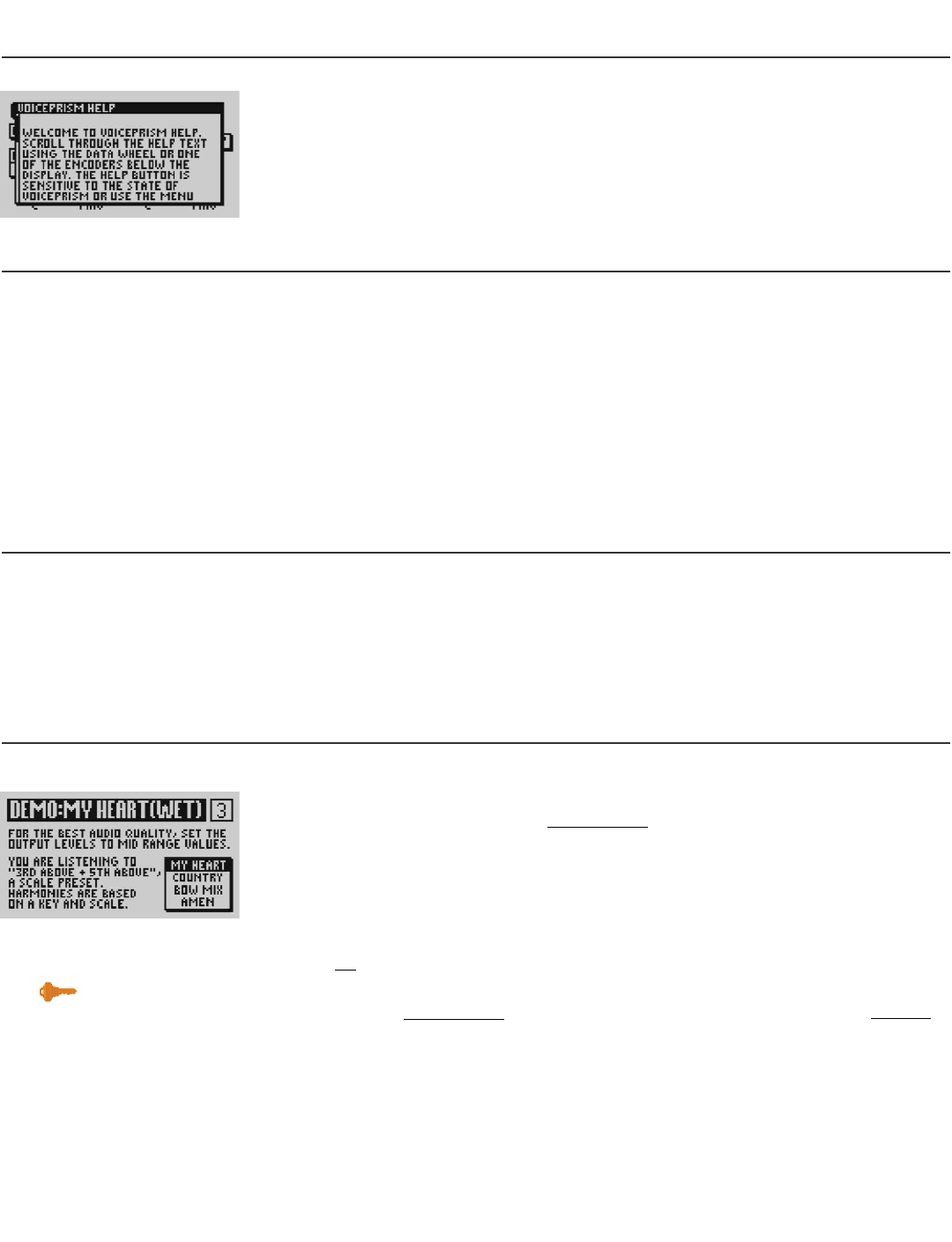HELP BUTTON
Pressing this button displays context sensitive help on the LCD. Use the data wheel
to scroll the text. Pressing
HELP again will remove the help window. Pressing the left
and right tab arrows will move you between help topics.
48V BUTTON
Turns 48V, phantom power, On/Off. Phantom power provides electrical power to
your condenser microphones through a standard microphone audio cable. There is
a brief (two second) delay when phantom power is engaged. Most condenser micro-
phones are designed to take +48VDC phantom power, but be sure to confirm the
requirements for your device before using it with VoicePrism.
Phantom power is usually safe to use with dynamic microphones but unbalanced
microphones and other electronic equipment can short out and get damaged, so
please check the manufacturer’s specifications.
MIC
ON BUTTON
When this button is lit the microphone input is your lead voice audio source, other-
wise the line input from the 1/4” jacks on the back is the default audio source. Push
MIC ON when your microphone is turned on and everything should be working but
for some reason you just aren’t getting an audio input.
PREVIEW BUTTON
PREVIEW has two completely separate functions, depending on what mode you’ve
selected under
PREVIEW MODE in the PREFERENCES menu tab, which you access by
pressing the
UTILITY button. If demo is selected, pressing the preview button will
play a short vocal demonstration that shows off VoicePrism’s features. The LCD
shows the preset name, a short description of the preset and a sound clip. These
audio samples are provided so you can hear and tour VoicePrism without having to
sing into it yourself.
Selecting
CUE and pressing PREVIEW will provide a starting note that is sensitive to the
key or root chord of the current preset.
UTILITY button -- PREFERENCES menu tab -- PREVIEW MODE softknob -- select CUE/DEMO.
29
VoicePrism User Manual Help, 48V, Mic On, Preview,
Key Point:
your cue note can come on at full
volume, depending on your Level
and Input knob settings.