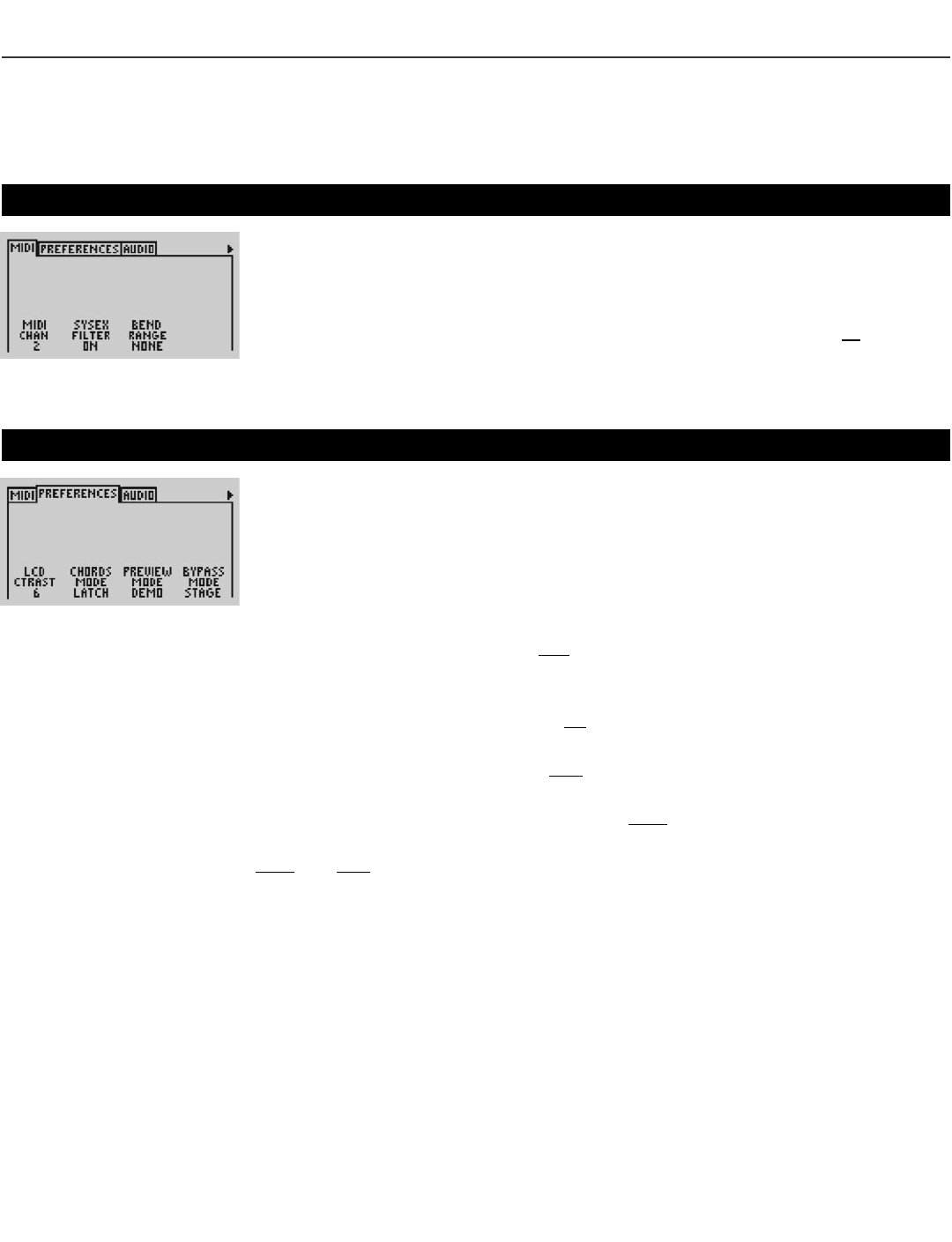VoicePrism User Manual
UTILITY
BUTTON
The UTILITY button gives you access to menus relating to the different VoicePrism
utilities. This is where you set your MIDI channels, configure your footswitch, adjust
your LCD contrast, modify your audio parameters and much more.
MIDI
CONFIGURATION
This menu tab is where you can set your basic MIDI preferences with the softknobs.
MIDI CHAN (1-16): set the MIDI In channel VoicePrism will “listen” to for keyboard
and preset input. Initially defaults to MIDI channel 1.
SYSEX FILTER (Off/On): activates the SysEx filter. Turning the SysEx filter
ON will cause
VoicePrism to ignore any incoming MIDI SysEx messages.
BEND RANGE (None - ±12 semitones): Sets how high or low your voice will be shifted
when moving the pitch bend wheel on your keyboard.
PREFERENCES
Here is where you can configure your VoicePrism to your own personal taste.
LCD CONTRAST (1-8): Increasing the setting with the softknob increases the level of
contrast.
CHORDS MODE (Latch/Moment): For presets using the chordal harmony mode, if you
want harmony notes only when MIDI notes are being received, select moment
(momentary). Selecting latch allows harmonies to continue after MIDI notes end.
PREVIEW MODE (Cue/Demo): Select
DEMO if you want to put VoicePrism through its
paces with a stored audio file when you press the
PREVIEW button. We created this
function so you can hear VoicePrism do its thing without having to sing in front of
an entire storeful of people. Selecting
CUE will cause VoicePrism to give you a cue
note for the selected preset when you press the
PREVIEW button.
BYPASS MODE (Stage/Studio): Chose
STAGE, and your dry input will be at the same vol-
ume level as your wet (processed) sound (when the
LEVEL KNOBS are at unity
gain). When VoicePrism is bypassed with the
STUDIO setting you will get the best quali-
ty dry output possible. CAUTION: There is a significant volume increase between
STUDIO and STAGE settings.
26
Utility: Global, MIDI Configuration, Preferences