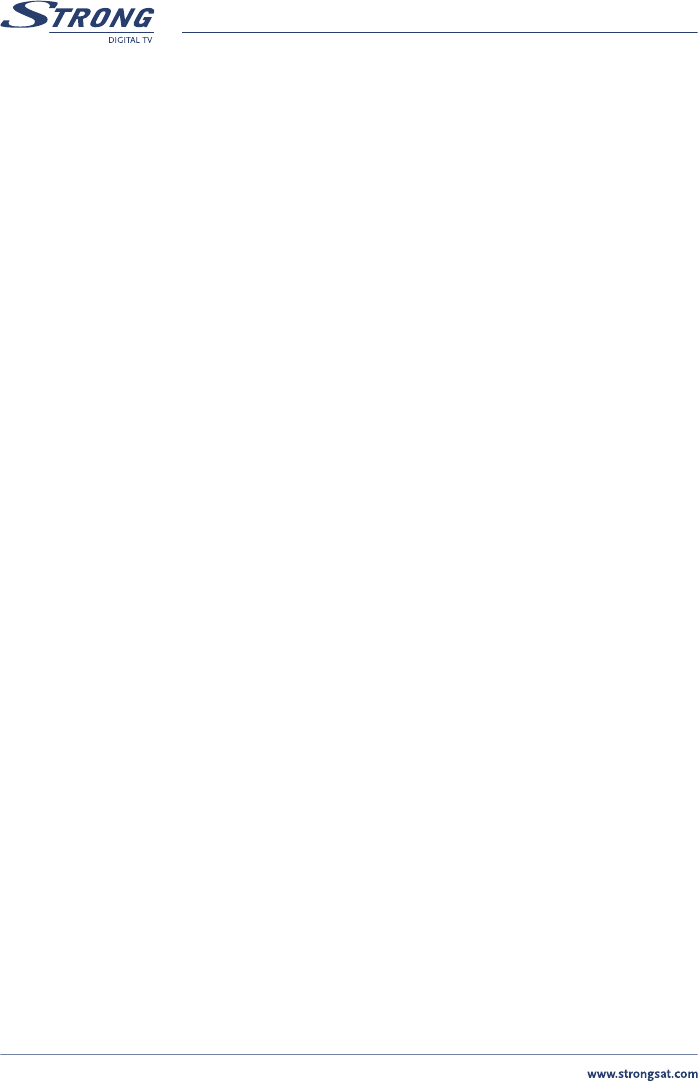PART 1 • English
20
n LNB: Select “LNB” and press OK or the RIGHT button. In the “LNB field”, select one of the
available LNB’s. If you want to set LNB related values, press OK and the LNB Set-up menu
(Described in LNB Set-up) will be displayed.
n Dish Position: Select “Dish position” and press OK or the RIGHT button. It displays the dish
position of the current satellite. When you use a DiSEqC 1.2 positioner, you can select dish
position in this field. To set a dish position, the status must be “On” (in case the position has
already been set) or “Off” (in case the position has not been set).
NOTE: If in the “LNB Set-up” menu described in section 5.1.4.2, the “LNB Dish”
item is set to “fixed” you will not be able to change the dish position settings
in the channel set up menu. Only when you have selected the “LNB Dish” to
“moved”, you will be able to change the settings in the channel set up menu.
n Press OK button to set dish position. The “Positioner Set-up” menu will be displayed.
(Detailed description is in Positioner Set-up section 5.1.4.3.1)
n Frequency, Polarization, Symbol Rate: Shows the transponder (TP) values of the current
satellite. To change the value apply the following steps:
1. Select ”Frequency” and press OK. The list of TP values of the current satellite
is displayed.
2. The functions of the colored buttons now represent other functions.
3. To edit a TP value, press the RED (Edit) button
4. To Add a TP manually, press the GREEN (Add) button
5. Press the BLUE (Delete) button to delete the current TP value. (Save is only
available in the Edit mode or the Add mode.)
6. Press the YELLOW (Save) button to save the settings.
n Scan Mode: “Canal Digitaal” (Only appears if in the field “Satellite” the “ASTRA” satellite is
chosen). Once you search channels in “Canal Digitaal” scan mode the receiver will do a quick
scan and will find all channels that have been listed by Canal Digitaal. The found channels
will be stored in your receiver in a logical order. “Free only” (Free to Air) only or “All Channels”
to find all available channels on the satellite.
Scan channels from the satellite: Your receiver allows you to use 4 types of channel scans:
n AutoScan (RED Button): Starts the automatic channel scan by using the parameters
that you have set in the “Channel Set-up menu”.
Please also refer to page 18, “5.1.1 Channel Organiser Menu”.
n Net. Scan (GREEN Button): “Network Search” Performs network search for
a transponder.
n Transponder Scan (YELLOW Button): Search channels from current
specific transponder.