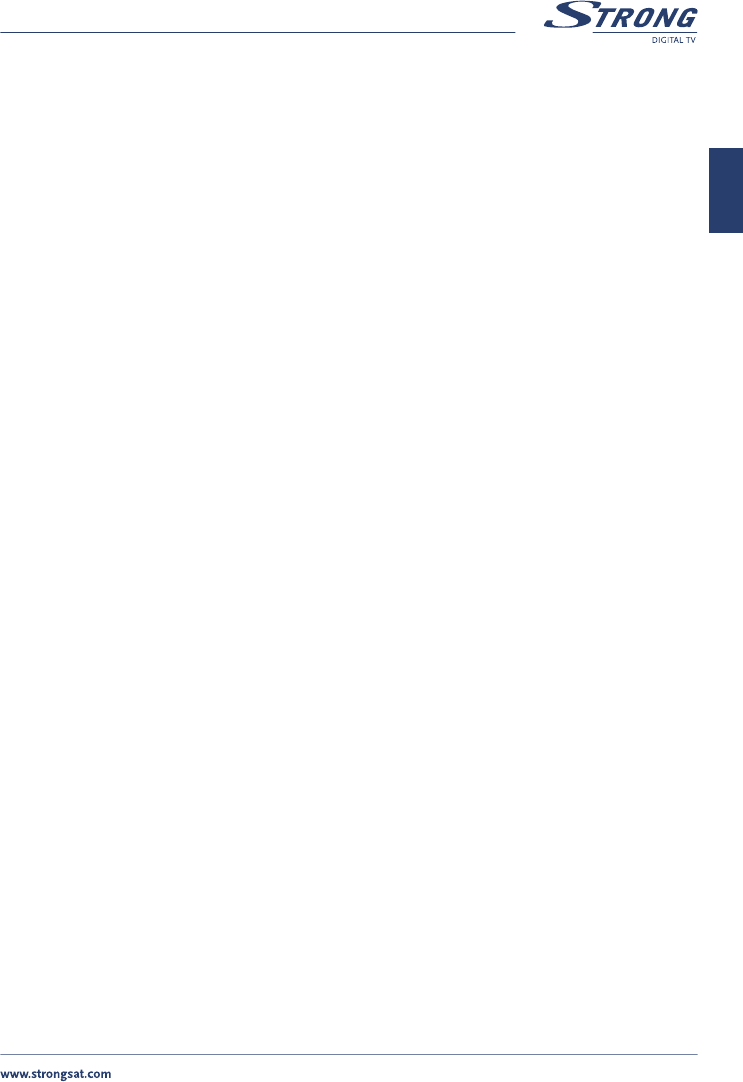PART 1 • English
19
English
5. Use the UP/DOWN keys on your remote to select an item and use the LEFT/RIGHT buttons
to set up any values.
n LNB: Up to 16 LNBs are available, select and set-up the correct one according to your
LNB specifications. Press OK on the LNB number that you want to set-up.
n LNB Type: Select the LNB type from Universal 1 ~ 3, and Single. You should type
the LNB value in Single. In Single, the item parameter is 0 or another number. In
UNI1=9750/10600 MHz, UNI2=9750/10700 MHz, UNI3=9750/10750 MHz.
n LNB Power: Select 13/18V, 13V or 18V for LNB. Select “Off” if you want to switch the
power of the LNB off.
n LNB Dish: Using the LEFT/RIGHT buttons, select “Fixed” or “Motorised” (Move) Dish.
If you use a motorised dish, read the “Positioner Set-up”
n DiSEqC switch: The default is Off. To use the DiSEqC switch, set up the DiSEqC
version you have (V1.0 or V1.1).
n DiSEqC Input: Select position 1~4 if DiSEqC switch is DiSEqC V1.0. Select position
1~16 if DiSEqC switch is DiSEqC V1.1.
n DiSEqC Repeat: Designate the repeat of switching (0 ~ 3).
n Switch 22 kHz: You can set the 0/22 kHz switch to ON or OFF.
Tip: If you set “LNB type” to “Universal” (UNI1 ~ UNI3), you will not be able to
change settings in both the “LNB Power” menu item and the “Switch 22 kHz”
menu item. If you want to change any of these two settings you must set “LNB
type” to zero. If DiSEqC switch is Off, you will not be able to change settings
in both the “DiSEqC Input” and “DiSEqC Repeat” menu items. Alternatively if
you set LNB Dish to “Moved”, the DiSEqC switch menu item is automatically
switched to off if your “LNB dish” is set to “Fixed” you will be able to select the
required DiSEqC level in the DiSEqC switch menu item.
6. Press the RED (Save) button, the GREEN (Save & Exit) button to save the setting.
7. Press the YELLOW (BACK) button or BACK button if you don’t want to save the setting.
5.1.4.3 Channel Set-up
The channel set-up is for downloading the channels available on the satellites. You can select the satellite
according to your dish alignment, change the frequency, scan mode, you can edit the satellites name, and
edit the transponder of the satellite. You can also display the LNB menu and the Positioner Set-up menu
by selecting LNB and Dish Position respectively.
1. Press the MENU button.
2. Using UP/DOWN keys on your remote, select “Installation” and press OK.
3. Using UP/DOWN keys, select “Channel Set-up” and press OK.
4. Use the UP/DOWN keys on your remote to select an item and use the LEFT/RIGHT button
to set up any values.
n Satellite: Select “Satellite” and press OK or the RIGHT button. The satellite list is displayed
and then you can choose a satellite from which you want to download your channels from by
pressing OK.