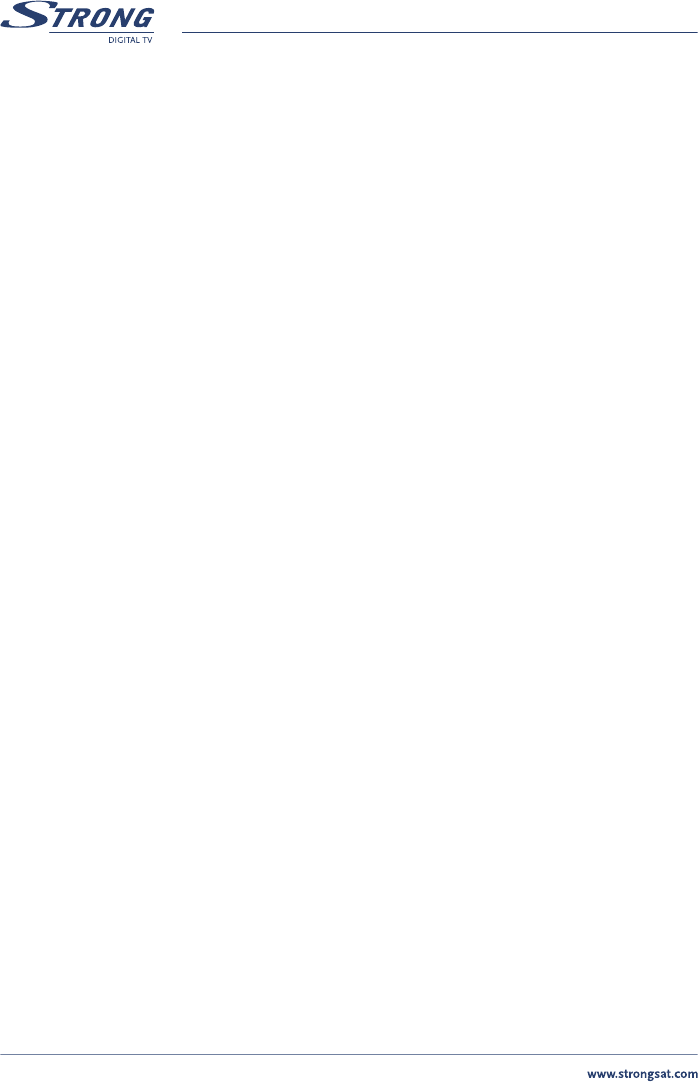PART 1 • English
22
10. If correctly installed, your installer has set the centre position of your dish to the “true” South
if in the Northern hemisphere and to “true” North if in the Southern Hemisphere.
11. If for instance you want to set the position for Astra 19.2°East, you know that you will have to
move your dish to the left using the Left button. If you want to set the position for instance
to Eutelsat 12.5°West, you know that you will have to move your dish to the right using the
RIGHT button. (As viewed from the rear of the dish)
To set the position of your selected satellite:
1. Use your UP/DOWN buttons to go to the “Movement field”.
2. Use your LEFT/RIGHT buttons to have your dish turn towards the right direction, and keep
this direction button pushed in continuously. Once the receiver has found the right position
for the selected satellite, the word “Locked” will appear above the signal level and quality
indicator. To be sure you have the strongest signal possible, press the direction you moved
your dish in once again, and look if the signal/quality improves. If this is not the case, move
the dish BACK one position, by pressing the other direction once.
3. If you are sure that you have the strongest signal/quality for the selected satellite:
n Use your UP/DOWN buttons to go to the “Save” field.
n Use your LEFT/RIGHT buttons to set to “On” and press OK. The position for the
selected satellite is now saved and your dish will move to this position, every time
a channel from this satellite is chosen.
Repeat this procedure for every satellite position and once you have complete the settings:
Use RED (Auto Scan), GREEN (Net. Scan), YELLOW (TP Scan) or BLUE (PID) to
search channels.
5.1.4.4 Parental Lock - Changing PIN Code
This function changes the Personal Identification Number (PIN) that is used to control access to the
menu and individual channels. In this function, you can lock/unlock channels and you can change your
PIN code by applying the following steps:
To lock/unlock the menu, please apply the following steps:
1. Press the MENU button on your remote.
2. Using UP/DOWN keys on your remote, select “Installation” and press OK.
3. Enter your PIN code.
4. Using UP/DOWN keys, select “Parental lock” and press OK.
5. Using LEFT/RIGHT keys in the “Menu” field, you can select either “lock” or “unlock” and
press the RED button to save, the GREEN button to save & exit, or the YELLOW button to
return without saving. By selecting “lock”, the receiver asks you to enter your PIN every time
you want to access the menu. By selecting “unlock” it gives you the possibility to access the
menu all the time without the receiver asking you for a PIN code.