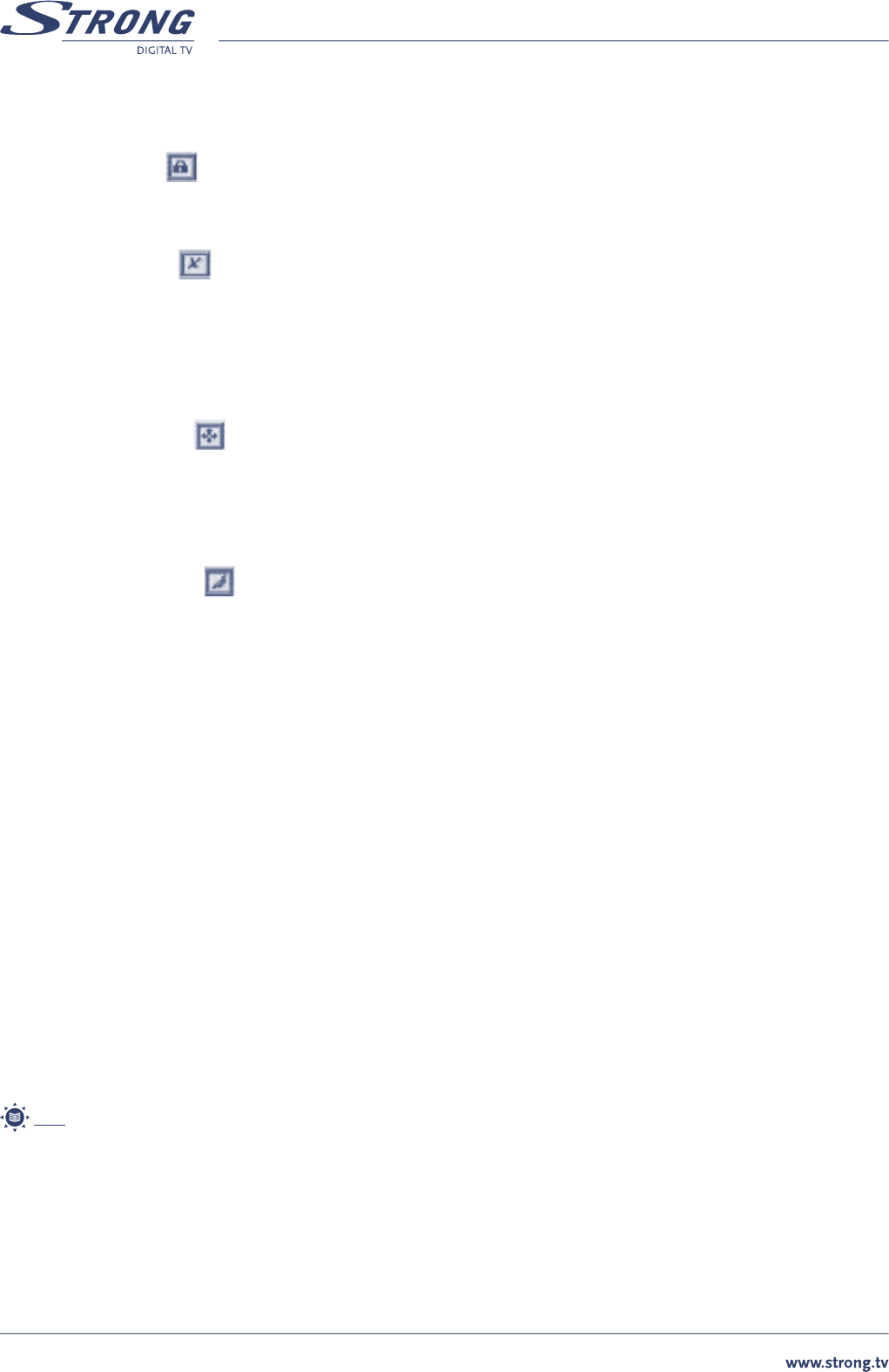PART 1 • English
14
8.3.4.3 Lock channel
Lock fun�
example)�
To lock channel highlight icon and press OK. Highlight the channel which you want to lock and press OK. If you wish to unlock
channel then repeat selection with OK button. Press EXIT to return to function selection.
8.3.4.4 Delete channel
To delete channel highlight icon and press OK. Highlight the channel which you want to delete and press OK. Continue to select
other channels that you wish to delete. If you wish to unlock channel then repeat selection with OK button. Press EXIT to return to
function selection.
8.3.4.5 Add channel
�
channel. Before use this function you need to know details of channel which want to add.
To add new channel highlight icon and press OK. Below menu will be displayed.
Select satell�
this menu. Highlight “Channel name” and press OK. Enter channel name with keypad displayed. Enter value of Audio, Video and PCR PID
and press OK. Press EXIT to return to function selection.
8.3.4.6 Edit channel name
To edit channel name highlight icon and press OK. Select channel which name you wish to edit and press OK. Use displayed
keyboard to edit the name, select Save function to store new name or Cancel to discard changes. Press EXIT to return to function
selection.
8.3.5 Smart Card
You can enjoy not only Free-To-Air services but also CryptoWorks embedded service channels. To view CryptoWorks embedded service
channels, just insert Smart card into slot. Once you insert the smart card, you will see CryptoWorks embedded service channels. If you
need further information, contact your service provider or distributor.
General Card Information: Card Label and Additional Info/ Set Maturity Rating/ Smart Card Pin Code Change/ Available Program
Providers
Available Entitlements: in this menu you can check validity period of your smart card.
Profile Information: Current Mode/Profile/ Image ID/ Hardware Version/ Loader Version
8.3.5.1 General Card Information
Choice General Card information, you can find information of Smart Card as followings
Card Label and Additional Info: to check following information Card Label/Smart Card Address /Card Valid until/Current Maturity Rate
Set Maturity Rating: Current Maturity Rate/Set Maturity Rate.
Your broadcaster can assign maturity rating for each program.
If you have children and want to deny their access to the programs with maturity rate above their age set
maturity rating value to age of your children.
You, or your children, will be asked to enter smart card PIN code in case when maturity rating of program
content is above of maturity rating that you have set in this menu.
Note: We recommend to use different PIN codes for the smart card and for the receiver.
Smart Card Pin Code Change: Enter Old Pin / Enter New Pin / Confirm New Pin. In this menu you can change PIN code of your smart card.
Available Program Providers: information about program providers.