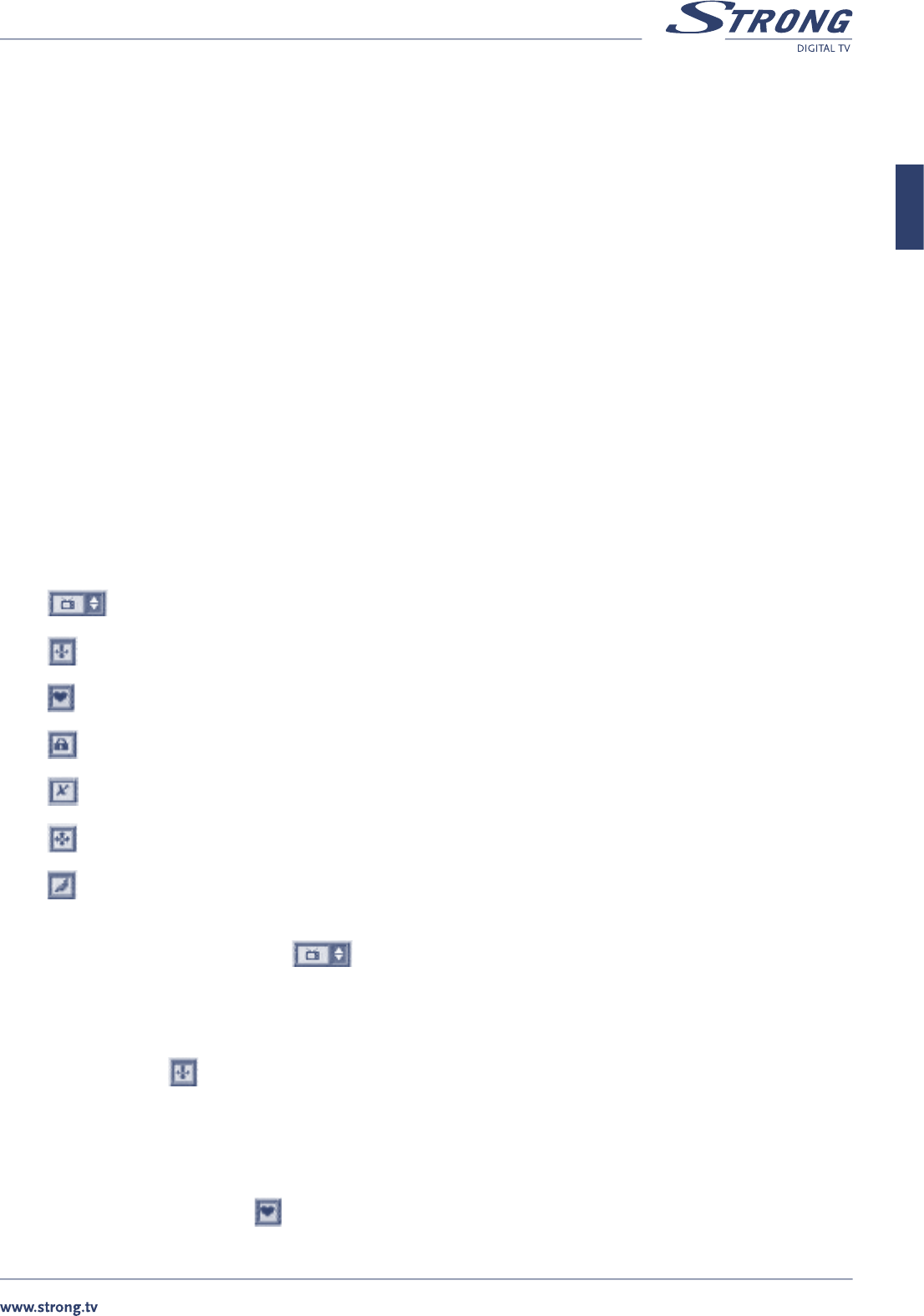PART 1 • English
13
English
8.3.2 Sort Channels
Press OK on ‘Program Search’ in the Main Menu.
n Use VOL t/u to select an alphabetical letter.
n Press OK to confirm your choice.
n Use CH p/q to move up and down in the list.
n Use VOL t/u to scroll pages Down or Up.
n Pressing OK on the highlighted channel calls that channel and closes this menu.
n Press EXIT twice to go back to the previous mode.
8.3.3 Language
Press OK on the ‘Language Preference’. Select the menu language and Logo for Radio channel
Menu Language: Available English / Hungarian / Czech / Slovak / Bulgarian / Turkish / German
Radio Ch Logo: enable or disable logo for Radio channels
n Use CH p/q to move upwards and downwards in the menus.
n Use VOL t/u to change the values in the alternatives.
n When you have reached the required subject menu, press OK to confirm your selection.
n Press EXIT to go back to the previous mode.
8.3.4 Edit Channels
Press OK on the ‘Edit Channel’.
Select the Edit channel menu.
TV/Radio Channel
Move Channel
Add to Favorite
Lock Channel
Delete Channel
Add Channel
Edit Name
Use EXIT button to toggle between channel lists and function selection.
To toggle between TV and Radio lists highlight function and use CH p/q to select list.
To return to menu press EXIT button when any function is highlighted. You will be required to confirm or discard changes that you
have made.
8.3.4.1 Move channel
To move channel highlight icon and press OK. Highlight the channel which you want to move and press OK. If you want to move
group of channels – highlight and select with OK button all channels that you want to move. Once you finish selection of channels, select
position in the channel list where to move selected channels and press RECALL button. Press EXIT to return to function selection or
continue to move other channels if you want.
8.3.4.2 Add to favourite list
To add channel to favourite list highlight icon and press OK. Highlight the channel which you want to add to favourite group and
press OK. List of favourite groups will be displayed on screen. Select group of your choice and press OK. Continue to add other channels
if you wish. If you wish to remove channel from favourite group select group “[0] – unselect”. Press EXIT to return to function selection.