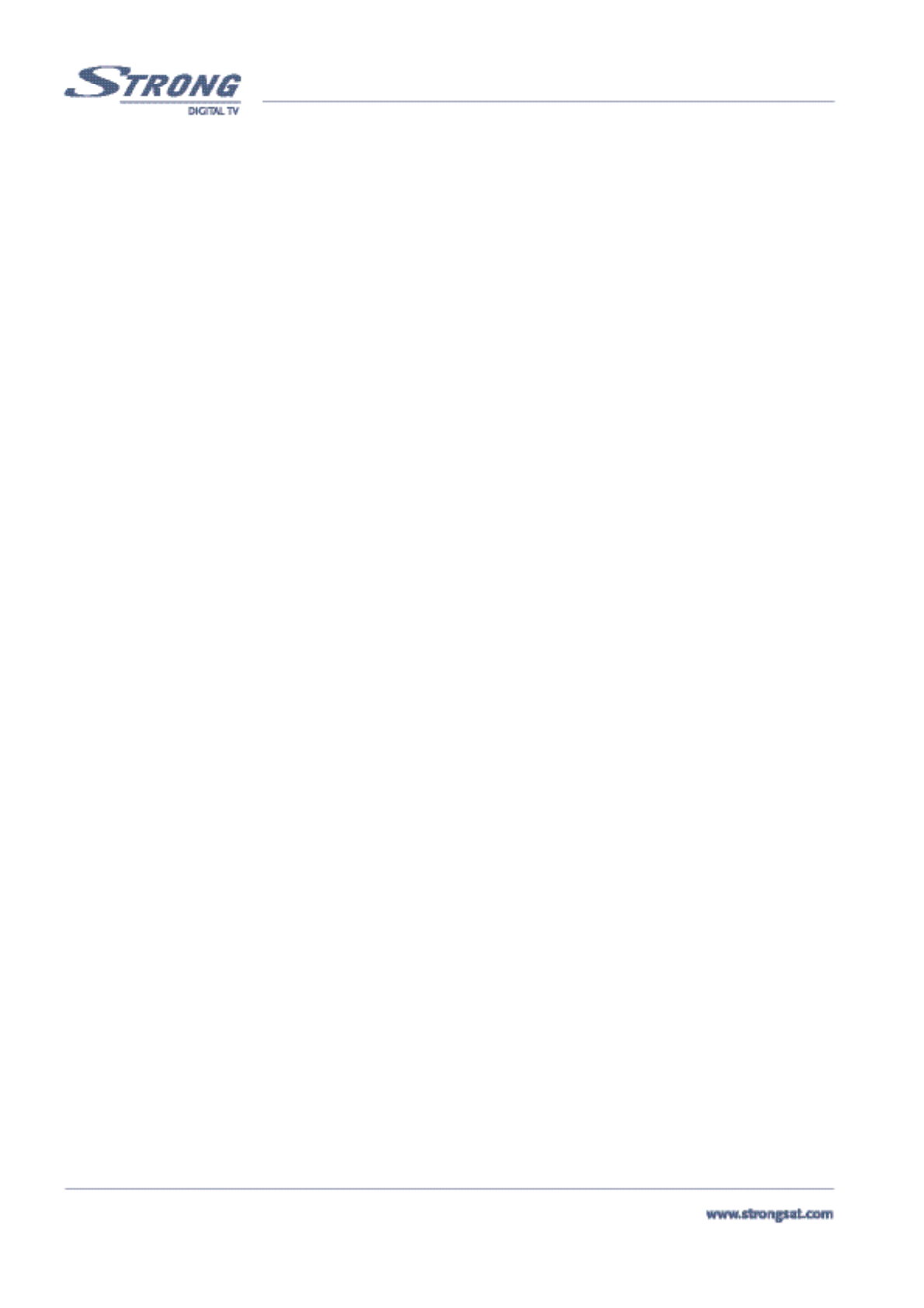PART 1 • English
18
6.0 Basic functions - Remote control
All features of the set-top box can be controlled with the remote control.
Inserting batteries to the Remote Control Unit:
1. Open the battery cover on the rear of the remote control Unit.
2. Insert the two supplied batteries (1.5V) observing the polarity (+/-) and the “AAA” specification.
3. Firmly replace the battery cover.
While viewing TV or Radio channels various functions can be applied using your remote control. Outlined is an explanation of the
buttons on your Remote and their corresponding functions that can be performed while watching TV or listening to the Radio.
(See inside cover for the illustration of the remote control).
1. STANDBY ON/OFF
Switches the Receiver ON or OFF.
2. SUB
Shows the list of subtitle languages the current channel supports. You can change the subtitle language you want by using
the UP/ DOWN keys and pressing OK on your remote.
3. TEXT
Enables Teletext.
4. SAT
Displays the list of satellites you have scanned with your receiver. You can change the satellite you want to watch by using
the UP/ DOWN keys and pressing the OK button. (The channel list is configured with the channels searched in that satel-
lite. If you have set up a motorized positioner to change the satellite, a message “wait moving dish” is displayed. The SAT
button is disabled in the favourite channel mode because there can be a number of different satellites on which you have
different favourite channels.
5. Mute
Enables or disables the sound Mutes
6. TV/RAD
Switches between TV or Radio mode.
7. FAV
Displays the list of favourite channels If you press FAV on the remote control in No menu state. You can preview the chan-
nel via PIG (Picture in Graphic), and move through the list of channels quickly with the CHANNEL UP/ CHANNEL DOWN
buttons.
8. CHANNEL UP/ DOWN
Used for stepping through the channels or navigating within the OSD Menus
9. VOL Left/ Right
Used for adjusting the volume or for navigating within the OSD Menus (left / right). In channel list (as well as in satellites
and TP lists) used to scroll list - prev/next 10 items (duplicate Page-/Page+ buttons)
10. OK
To confirm actions in the menu systems.
In view mode displays the current channel list. (For example TV, Radio or Favourite).
11. MENU
The main menu for setting up the receiver.
12. BACK
Exits the current OSD page.
In TV mode: switches back to previous channels
13. AV
Selects TV or Digital TV
14. Information <Please see inside cover Screen 26>
Shows program information.