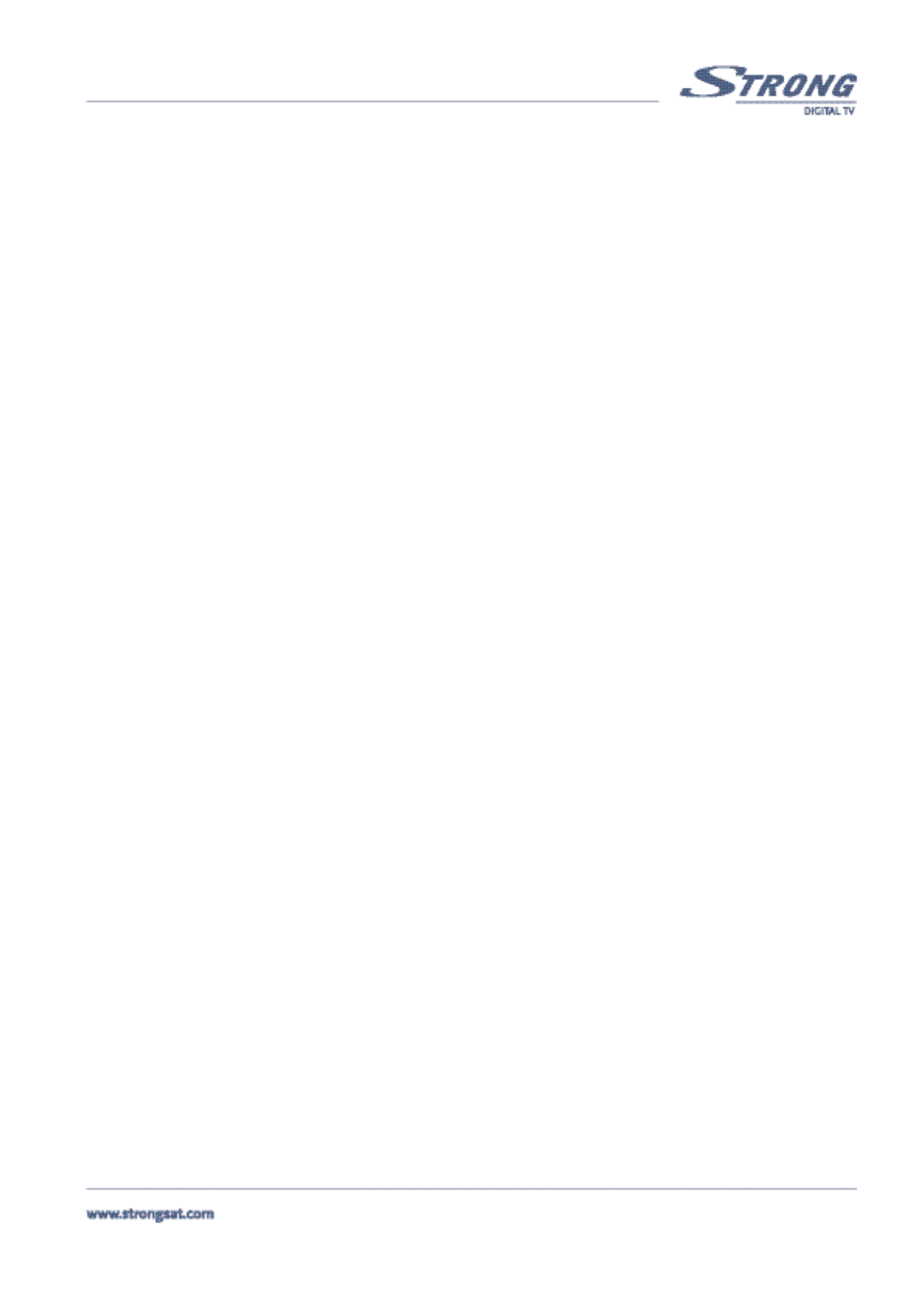PART 1 • English
17
5.1.4.4 Parental Lock - Changing PIN Code (Please see inside cover Screen 25)
This function changes the Personal Identification Number (PIN) that is used to control access to the menu and individual channels.
In this function, you can lock/unlock channels and you can change your PIN code by applying the following steps:
To lock/unlock the menu, please apply the following steps:
1. Press the Menu button on your remote.
2. Using UP/DOWN keys on your remote, select "Installation" and press OK.
3. The receiver will ask you to put your PIN code. This PIN code is currently set to '0000'.
4. Using UP/DOWN keys, select "Parental lock" and press OK.
5. Using RIGHT/LEFT keys, you can select either "lock" or "unlock" and press OK. By selecting "lock", the receiver
asks you to enter your PIN every time you want to access the menu. By selecting "unlock" it gives you the possibili-
ty to access the menu all the time without the receiver asking you for a PIN code.
To change your PIN code, apply the following steps:
1. Press the Menu button on your remote.
2. Using UP/DOWN keys, select "Installation" and press OK.
3. Using UP/DOWN keys, select "Parental lock" and press OK.
4. Using UP/DOWN keys, select "Old PIN" and enter '0000'
5. Using UP/DOWN keys, select "New PIN" and enter a new PIN
6. Using UP/DOWN keys select "Verify PIN" and enter the same new PIN
7. Press the Green button on your remote to save & Exit
8. Press the BACK button until you go back to main menu.
You are recommended to write down your new PIN code. In case you forget it, you can reset your receiver to factory default settings
but you will lose all information you saved.
Your Personal PIN Code: _ _ _ _ _ _ _ _ _ _ _ _ _ _
5.1.5 Games
If you want to play a game, apply the following steps:
1. Press the Menu button on your remote.
2. Using UP/DOWN keys on your remote, select "Games" and press OK.
3. Using UP/DOWN keys on your remote, select the game you want to play and press OK.