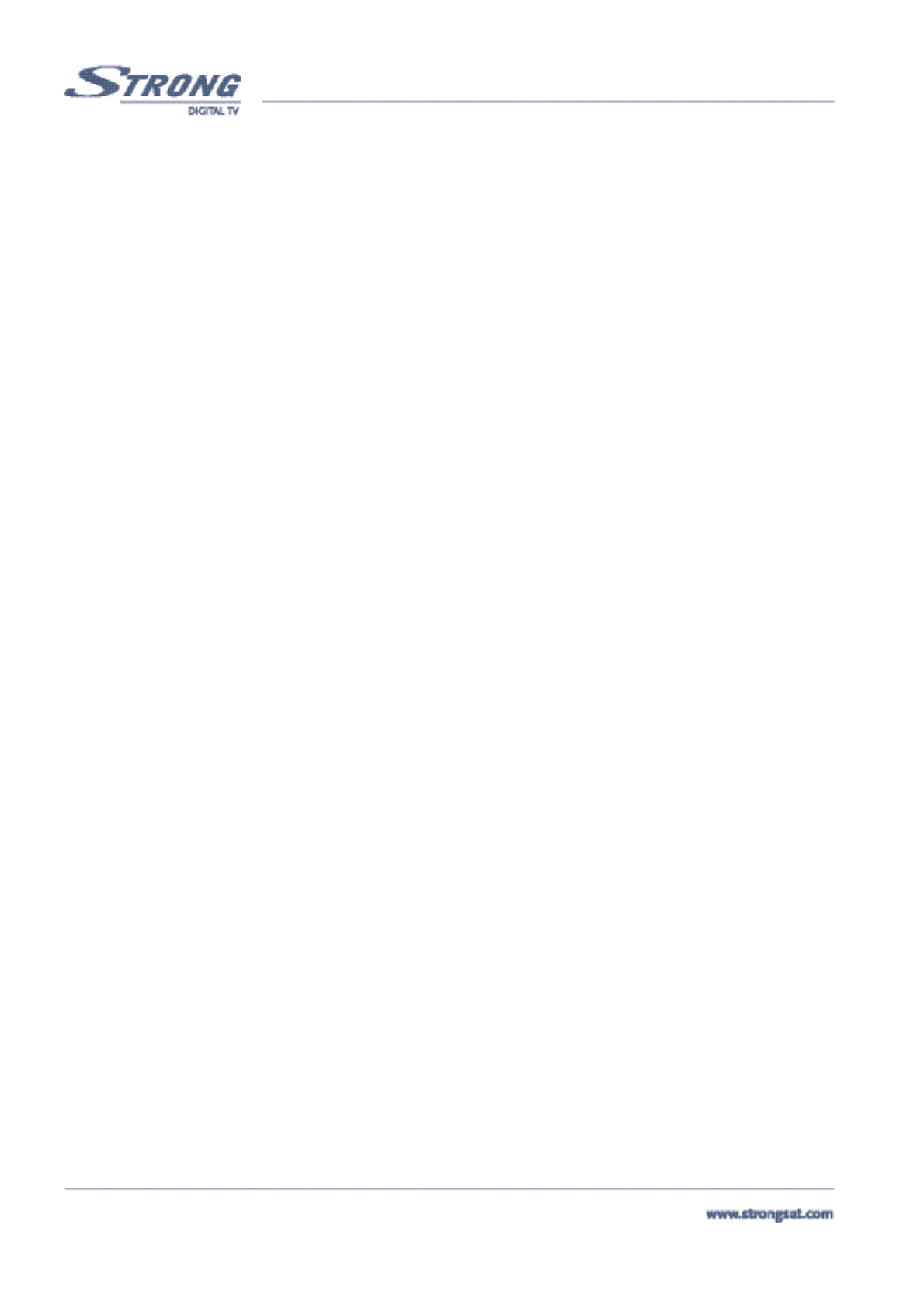PART 1 • English
16
AutoScan (Red Button): This function searches all the transponders of a satellite.
Net. Scan (Green Button): “Network Search” Performs network search for a transponder.
TP Scan (Yellow Button): Search channels from current specific transponder.
PID (Blue Button): You can search a specific channel by entering the PID value of a channel. If you press the Blue (PID)
button, the PID screen is displayed. Enter the PID value and press the Blue button again. To cancel the PID value, press
BACK on the remote control or press the Blue (PID) button to search the channel. You should enter V-PID, A-PID and P-
PID as described in “Editing channels from the channel list” (Described in section 5.1.1)
<Please see inside cover Screen 23>
Tip:
Check the level and quality of the signal bar before searching any channels. The signal level of the TP of the current satellite
is displayed. The green bar is displayed if the settings are correct, otherwise the red bar is displayed and you cannot get the
channel. In the latter case, check if your dish is aimed at the selected satellite or if the DiSEqC switch of the LNB overlaps
with another satellite. Also, change the Frequency with the Left/Right button until the Green bar is displayed to get the valid
transponder. If you press the Red (Auto Scan), Green (Net. Scan), Yellow (TP Scan), or Blue (PID) button the channel search-
ing status is displayed. <Please see inside cover Screen 22>
5.1.4.3.1 Positioner Set-up (if you are using a Motorised positioner with DiSEqC1.2)
(Please see inside cover Screen 24)
If yfunction is available only if in the “LNB Set-up” menu and the LNB Dish field is set to “Moved”. (As described in “LNB Set-up”
Described in section 5.1.4.2).
Before you start:
1. Make sure that your installer has set the centre position of your dish.
2. Make sure that the mechanical limits of your motor are set, so that no damage can be done to your dish by moving it too
far to the East/West.
3. Make sure you set the highest Symbol Rate (Ksymbols/sec) for your chosen transponder (TP). The Signal level and
Quality indicator will help you set up the best dish position possible.
4. Use your UP/DOWN buttons to select the “Dish Position" field in the “Channel Set-up” menu.
5. Press the OK button and the “Positioner Set-up” Menu will be displayed.
6. Start setting the position of the selected satellite.
7. Use your UP/DOWN buttons to go to field “Centre” and use your Left/Right buttons to put the centre field to “On”.
8. Press OK, and your dish will move to the centre position. It takes your dish maximum 30 seconds to move to its central
position.
9. To know in which direction you will need to move your dish, you will need to know the position of the satellite you want it
to position to.
10. If correctly installed, your installer has set the centre position of your dish to the “true” South if in the Northern hemi-
sphere and to “true” North if in the Southern Hemisphere.
11. If for instance you want to set the position for Astra 19.2°East, you know that you will have to move your dish to the left
using the Left button. If you want to set the position for instance to Eutelsat 12.5°West, you know that you will have to
move your dish to the right using the Right button. (As viewed from the rear of the dish)
To set the position of your selected satellite:
1. Use your UP/DOWN buttons to go to the “Movement field”.
2. Use your Left/Right buttons to have your dish turn towards the right direction, and keep this direction button pushed in
continuously. Once the receiver has found the right position for the selected satellite, the word “Locked” will appear above
the signal level and quality indicator. To be sure you have the strongest signal possible, press the direction you moved
your dish in once again, and look if the signal/quality improves. If this is not the case, move the dish back one position,
by pressing the other direction once.
3.If you are sure that you have the strongest signal/quality for the selected satellite:
Use your UP/DOWN buttons to go to the “Save field”.
Use your Left/Right buttons to set to “On” and press OK. The position for the selected satellite is now saved and
your dish will move to this position, every time a channel from this satellite is chosen.
Repeat this procedure for every satellite position and once you have complete the settings:
Use Red (Auto Scan), Green (Net. Scan), Yellow (TP Scan) or Blue (PID) to search channels.