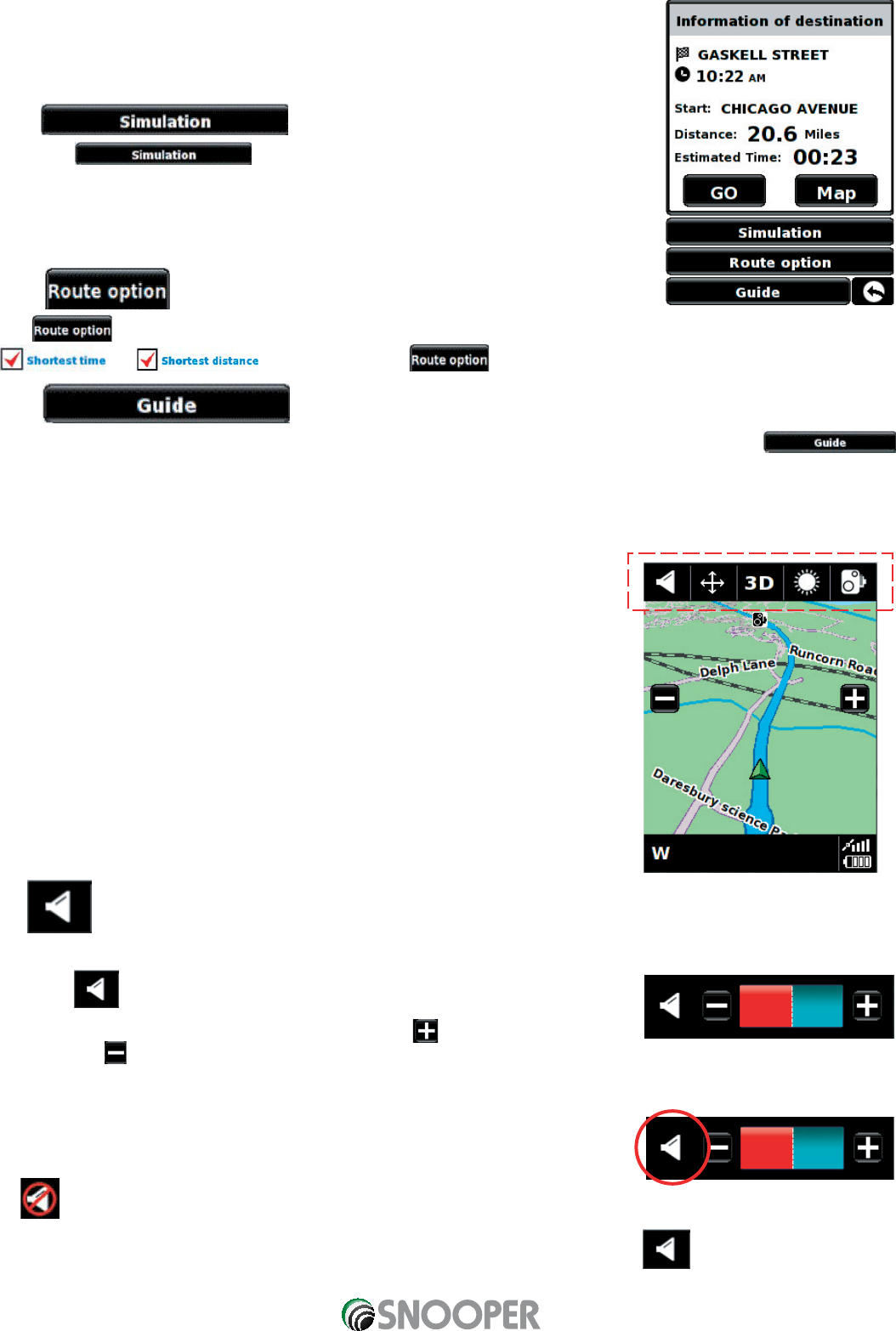46
6.5 Summary Screen
The summary screen provides you with the information of your intended route such as
distance to destination and estimated time of arrival for example and gives you the option
of making any changes or viewing the route prior to commencing your journey.
6.5.1
Press the button and your Sapphire Plus will take you through
the calculated journey step by step with full on screen and voice instructions.
Please Note: If at any time you wish to cancel the simulation press the return
arrow located in the bottom right hand corner of the display.
6.5.2
The function can be accessed from this page, this allows you to tailor your journey using options such as
or . Please refer to the section of this manual for more details.
6.5.3
If you would like to check the turn by turn instructions of the route calculated prior to departure press the
button on the Summary screen.
7.0 Quick Access Menu
A small on-screen Menu can be launched by touching the screen anywhere along the top 10mm of the display.
See diagram on the right.
The quick access menu will drop down automatically. If no other button on the drop
down box is pressed the drop down box disappears after approximately three
seconds.
From this menu you can:
•
Zoom closer in, or zoom further out from the map.
•
Mute or alter the audio level
•
By pressing the like icon you can manipulate the map
•
Switch between the 2D, 3D and North views.
•
Switch between day and night settings
•
Switch off the speed camera location facility.
7.1 Volume Setting
Selecting this option opens the Volume menu whereby you can increase or decrease the audio level of the unit.
Press the icon.
To adjust the volume, use your finger to press either the button to increase the
volume or the button to decrease the volume.
Please note that this new setting is only temporary and if the Sapphire Plus is switched off and then back on the
audio level returns to either the factory default or your personalised setting.
If you press the speaker icon as indicated, you can turn off the audio on the unit
completely.
A symbol is displayed in the top left hand corner of the display to indicate that the sound has been switched off.
To switch the sound back on press the screen near the top of the display and select the icon. Press either the
speaker icon or the volume controls to restore audio on the unit.
Return to contents