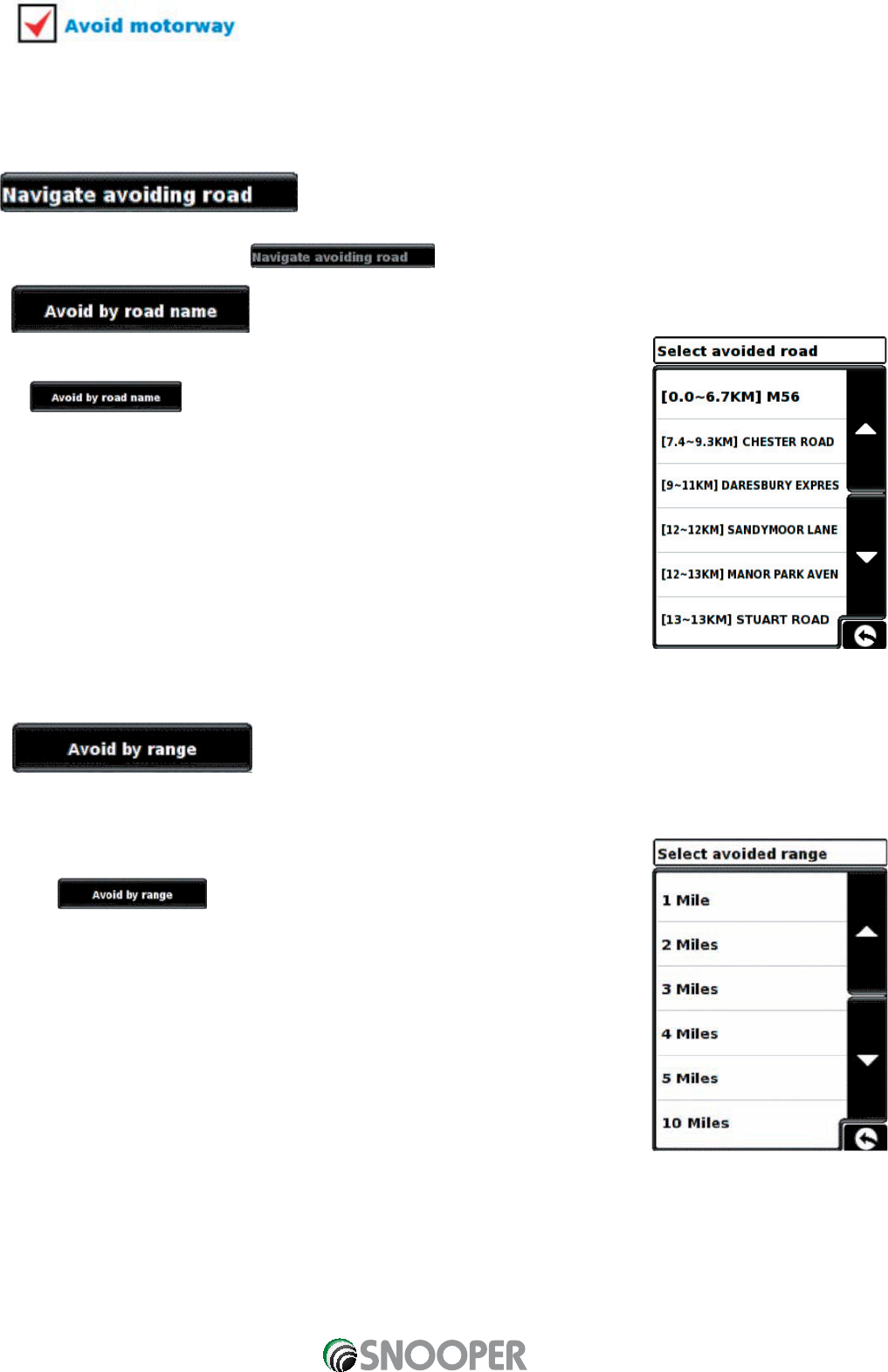44
6.1.4
If you would like to take a more leisurely journey with the chance of a more picturesque view then select the ‘Avoid
Motorway’ option and your route will be calculated accordingly. Press again to deselect.
Please note: The ‘Avoid Tollway’ and ‘Avoid Motorway’ options can be used in conjunction with each other.
Other routing options are:
6.2
Please note: This option can only be used once a route has been calculated. If a route has not been calculated
then this button will be greyed out .
6.2.1
If you know the road name or road number you wish to avoid, then select this option.
•
Press .
You will be provided with the turn-by-turn instructions of the route that you are currently
following. If the road you are looking for is not visible, press the down arrow on the right
hand side of the display to see further turn-by-turn instructions.
•
Once you have found the road that you wish to avoid, select it with your finger.
Once the calculation is complete you can either press ‘Go’ to start navigation, ‘Simulation’
to see the actual route that will be taken, ‘Route Option’ to change the parameters of the
route or ‘Guide’ which will list the turn by turn instructions of the journey. The ‘Summary
Screen’ will tell you the distance to your destination, estimated time of arrival and the
estimated time it will take to complete your journey.
Please note: The summary screen is only displayed for approximately 10 seconds before the unit automatically
begins to provide you with turn-by-turn instructions.
6.2.2
If you wish to avoid several roads from the selected route calculated by the Sapphire Plus, then this function allows you to
re-calculate a route over a user defined distance, ranging from 1 mile up to a maximum of 100 miles.
To use this function:
•
Press the
button - the ‘Select avoided range’ page will be displayed.
•
Select the distance of the range you wish to avoid using your finger.
If you wish to view more range distances then press the down arrow on the right hand
side of the display. Once you have selected the range you wish to avoid the Sapphire
Plus will automatically re-calculate your route.
Once the calculation is complete you can either press ‘Go’ to start navigation, ‘Simulation’
to see the actual route that will be taken, ‘Route Option’ to change the parameters of the
route or ‘Guide’ which will list the turn by turn instructions of the journey. The ‘Summary
Screen’ will tell you the distance to your destination, estimated time of arrival and the
estimated time it will take to complete your journey.
Please note: The summary screen is only displayed for approximately 10 seconds before the unit automatically
begins to provide you with turn-by-turn instructions.
Return to contents