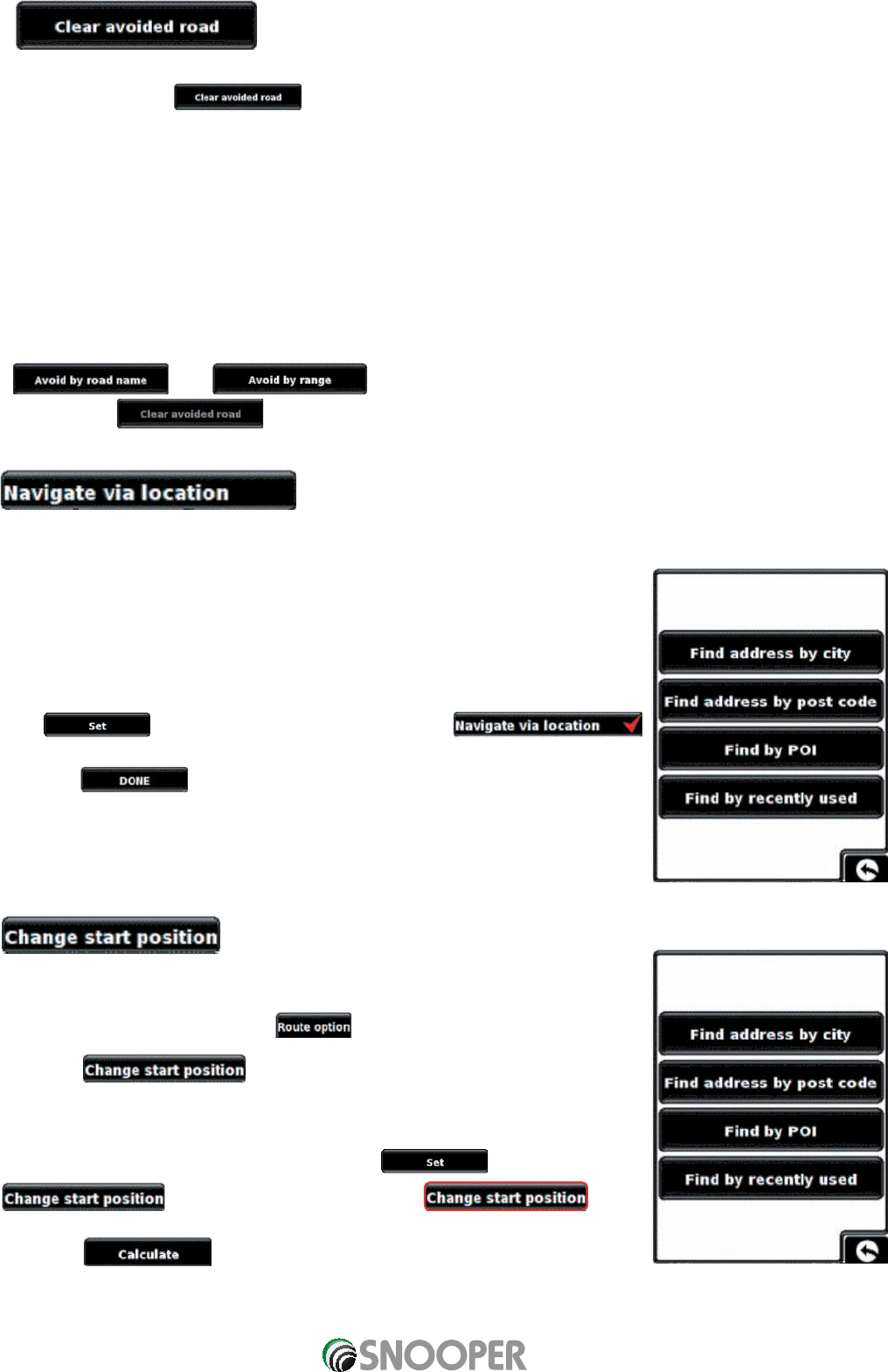45
6.2.3
If you do not wish to use the alternative routes offered by the Sapphire Plus and you wish to return to the original
calculated route, press the button and the original route plotted by the Sapphire Plus will be restored.
Once the re-calculation of the original route is complete the summary screen is displayed. Once the calculation is
complete you can either press ‘Go’ to start navigation, ‘Simulation’ to see the actual route that will be taken, ‘Route Option’
to change the parameters of the route or ‘Guide’ which will list the turn by turn instructions of the journey. The ‘Summary
Screen’ will tell you the distance to your destination, estimated time of arrival and the estimated time it will take to
complete your journey.
Please Note: If you have already travelled some of the re-calculated route, the Sapphire Plus may produce a
slightly different route from what was originally plotted.
The summary screen is only displayed for approximately 10 seconds before the unit automatically begins to
provide you with turn-by-turn instructions.
If the and have not been used, this feature is unavailable and the button
will be greyed out .
6.3
If you would like to calculate a route to a destination but want to go via a specific location along the way you can use this
function. Simply input the details of your final destination as usual but press the ‘Route Option’ button in the summary
screen and then select the ‘Navigate Via Location’ button.
You are provided with the following search options:
To find out how to use these options please refer to the applicable sections in this
user manual.
Once you have found the address or location you would like to go to via your route,
press the
button. A red tick is now displayed on the
button.
Now press the button followed by the ‘Calculate’ button.
If you would like to check the route calculated prior to departure press the ‘Guide’ button
on the Summary screen which will give you a list of each turn by turn instruction from the
start of your journey to the end.
6.4
You can use this function if you would like to calculate a route but from a different location
to the one you are currently at. First input your destination address as normal but when
you reach the Summary page, press the button.
Now press the icon. You are provided with the following search options:
To find out how to use these options please refer to the applicable sections in this
user manual.
Once you have found the new starting point, press the button.
The is now highlighted with a red box.
Now press the button and the Sapphire Plus will calculate the route.
Return to contents