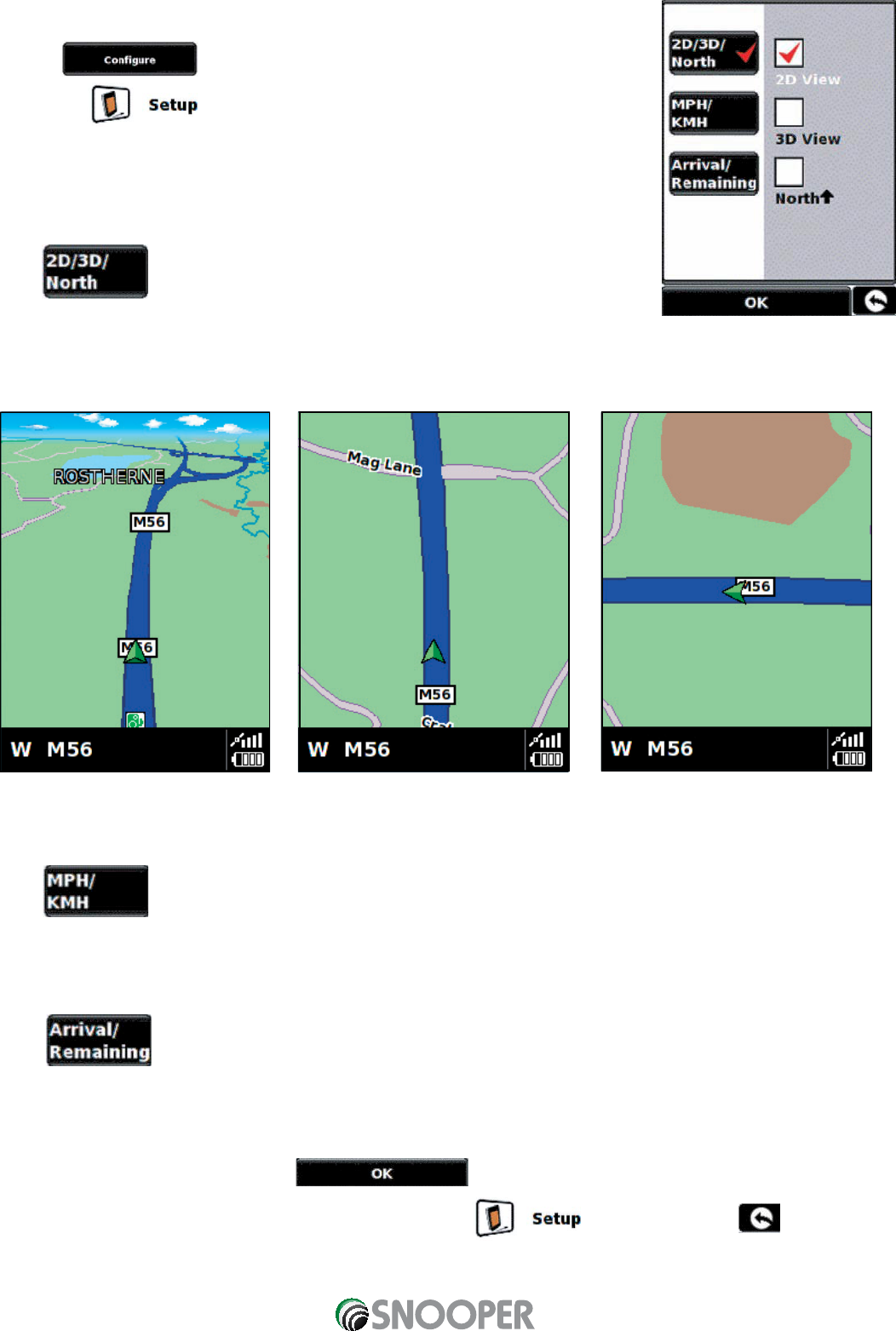36
•
Press the centre of the screen to access the ‘Menu’.
•
Press .
•
Press the icon.
•
Select the option you wish to change on the left.
There are number of different pieces of information that you can have displayed on the
navigation screen at any one time as follows:
5.4.1
This option allows you to select the view of the map that you would like to have
displayed. The 3D navigation view is displayed as the factory default and displays the
map, calculated routes, Points Of Interest and safety camera data (if subscribed to) from a 3D perspective.
This facility customises the map view between:
To make your selection, touch the relevant tick box with your finger.
5.4.2
This option allows you to switch the information on the Sapphire Plus between imperial and metric measurement.
To make your selection, touch the relevant tick box with your finger.
5.4.3
This option allows you to display either the estimated time of arrival (ETA) or the estimated remaining time left for your
journey towards the bottom of the navigation screen.
To make your selection, touch the relevant tick box with your finger.
To save any of the changes press the button at the bottom of the display.
If you wish to keep the settings unchanged you can exit the menu by pressing located in the
bottom right hand corner of the display.
Your new settings will now be saved and will appear on the screen each time you use your Sapphire Plus.
Return to contents
3D 2D North