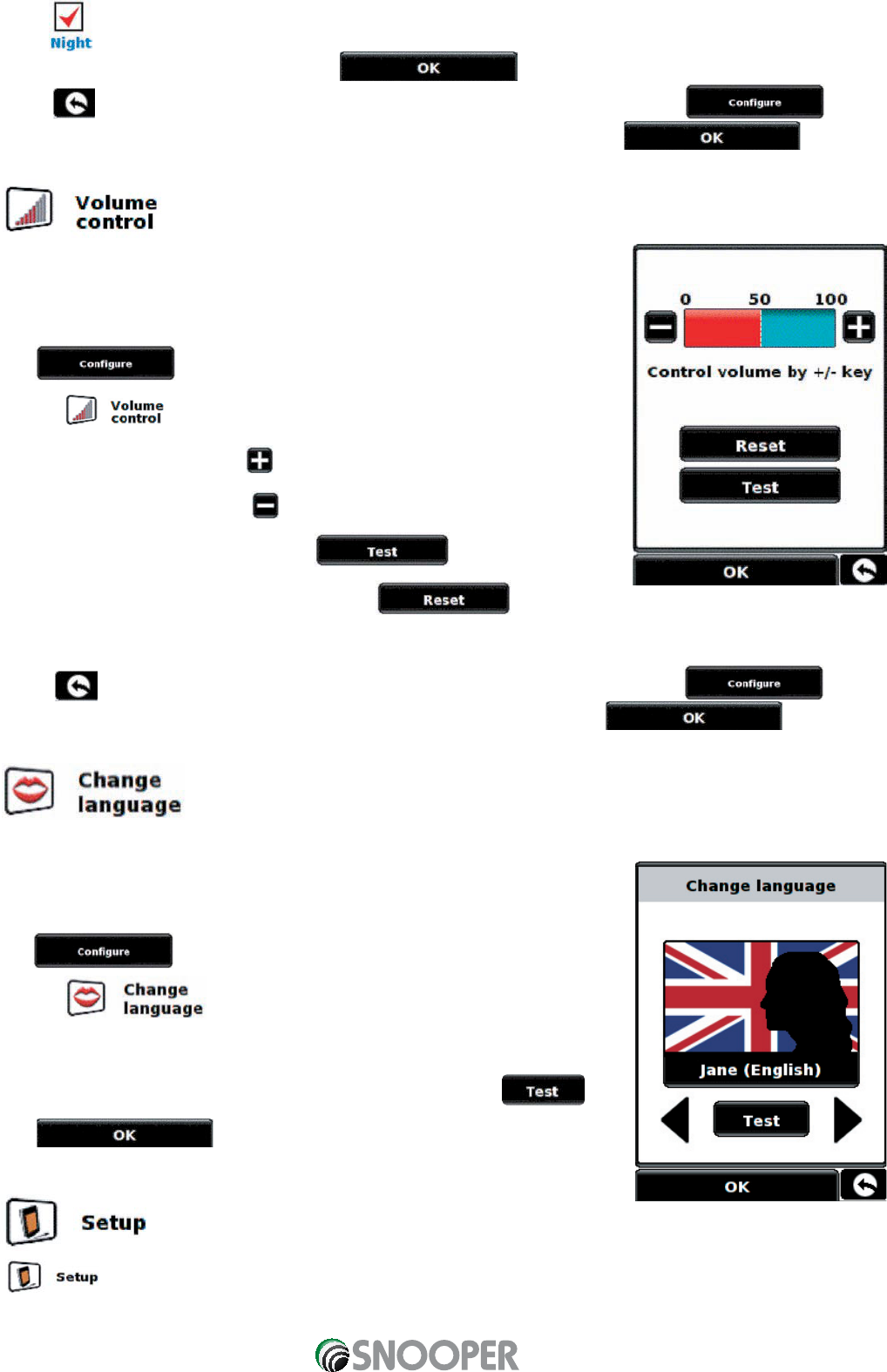35
To set the setting, simply check the tick box with your finger for and follow the same procedure. Once you have
selected the desired brightness setting press the button at the bottom of the screen.
Note: The icon in the bottom right hand corner of the display will return you to the menu
if pressed but will not store any changes you have made. You need to select the button in
order to save your changes.
5.2
The Sapphire Plus volume can be adjusted using this function within the ‘Configure’
menu. To adjust the volume:
•
Press the centre of the screen to access the ‘Menu’.
•
Press .
•
Press the icon.
•
To increase the volume, press the icon.
•
To decrease the volume, press the icon.
•
To test the volume before saving, press the icon.
•
To reset the volume to the factory default, press the icon.
•
Press at the bottom of the screen to save your setting.
Note: The icon in the bottom right hand corner of the display will return you to the menu if
pressed but will not store any changes you have made. You need to select the button in
order to save your changes.
5.3
Your Sapphire Plus comes with a choice of voice prompts and alerts in several languages. Changing the language also
changes the language of the menu items as well on the unit. To use this facility:
•
Press the centre of the screen to access the ‘Menu’.
•
Press .
•
Press the icon.
•
Using the left and right arrows search for the voice you require.
•
If you would like to listen to a sample of any voices simply press the
button.
•
Press to save your setting.
5.4
The function allows you to customise the visual information provided by the navigation screen. To alter any
of these settings:
Return to contents