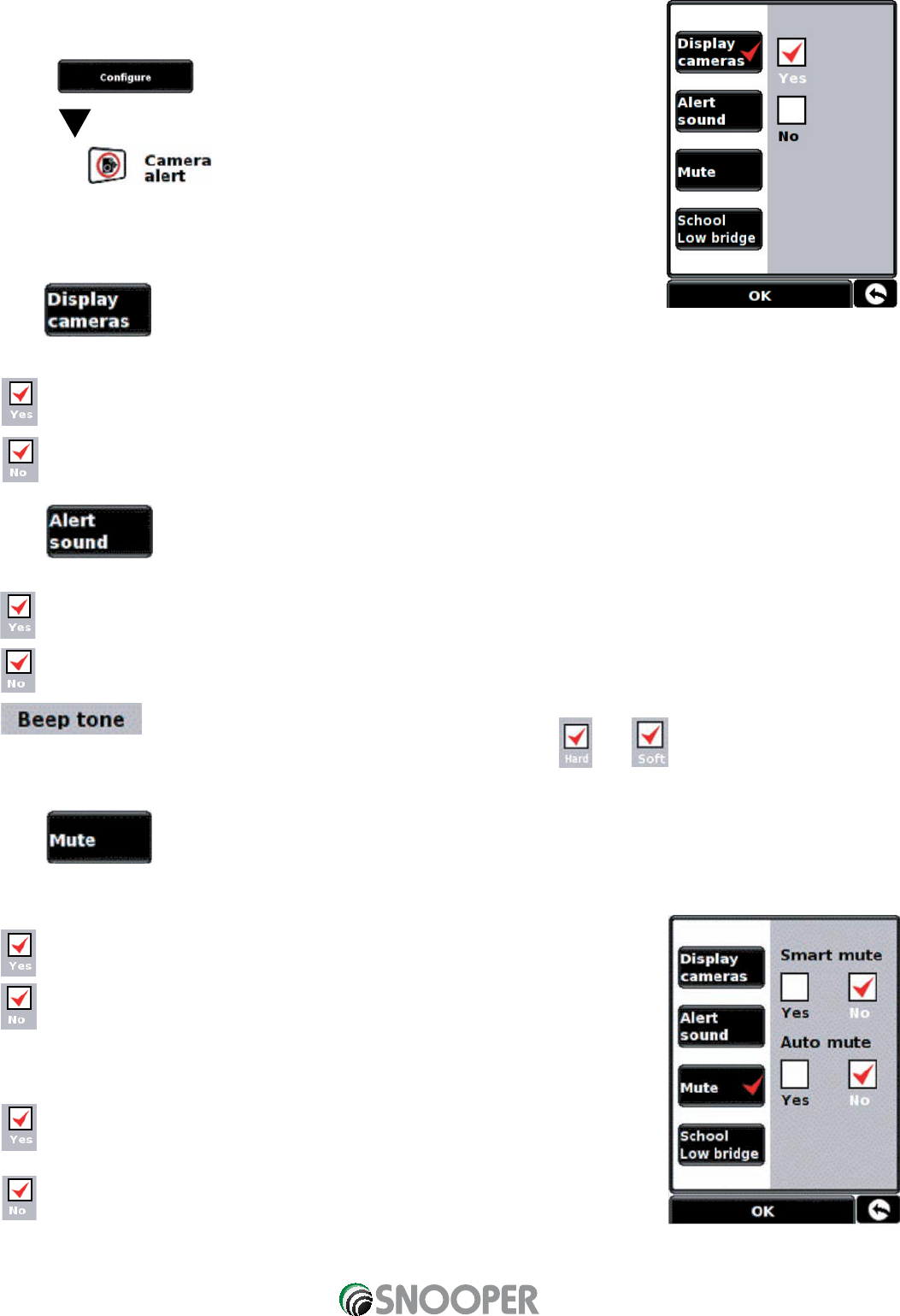38
This function allows you to personalise the camera alert settings that you will receive during operation. To alter the camera
alert settings:
•
Press the centre of the screen to access the ‘Menu’.
•
Press .
•
Press .
•
Press the icon.
A list of options are displayed on the left hand side of the screen. To change any of the
settings select the relevant option on the left and a tick will appear next to the option to
confirm your selection.
5.7.1
You can choose between the following options:
A safety camera visual warning will be displayed on the left hand side of the navigation screen as they are
approached.
No fixed speed safety camera warnings are displayed on the navigation screen.
To make your selection, touch the relevant tick box with your finger.
5.7.2
You can choose between the following options:
The unit will emit an audible alert when you approach a fixed speed safety camera.
No audible alert is emitted.
This function allows you to change the audible camera alert tone to either a or a tone.
To make your selection, touch the relevant tick box with your finger.
5.7.3
You can choose between the following options:
Smart Mute
The unit will only emit an audible tone if you are travelling above the speed limit of
the fixed speed safety camera location**.
The unit will emit a warning irrespective of the speed of the vehicle (the vehicle
must be travelling above 20 mph).
** A visual warning will always be given.
Auto Mute
The unit will provide an audible alert at your set audible level but will then reduce
this alert to a lower level after a few seconds when you are approaching a safety
camera.
Sapphire will continue to emit a tone at a constant audio level until the camera has
been passed.
To make your selection, touch the relevant tick box with your finger.
Return to contents