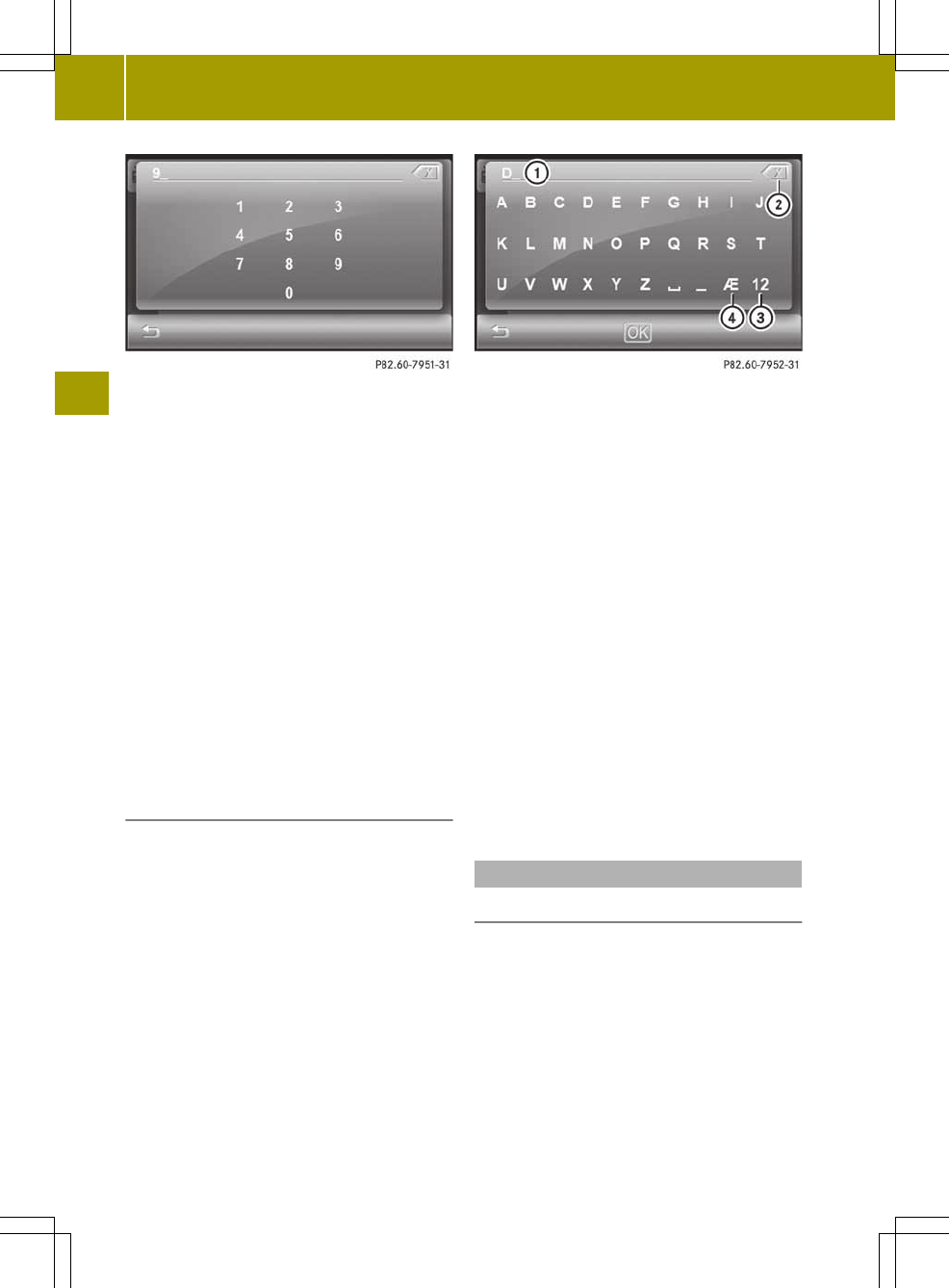X
Enter the desired frequency by pressing
the numbers.
The frequency is shown at the top right,
the dot is entered automatically.
X
Press OKOK and confirm the frequency
entered.
If the smartradio finds the respective
station, the display shows PlayingPlaying
98.3 MHz98.3 MHz,for example. The radio
display then appears.
i
You can only enter currently permitted
numbers.
If you enter afrequency that is outside
of the frequency range, audio system
navigation/multimedia sets the next
lower frequency.
Selecting astation by entering the
station name
You can use this function for FM wavebands.
X
Press symbol B in the radio display
(Y page 76).
The station preset memory appears.
X
Press the magnifying glass symbol in the
station preset memory.
X
Press Enter station nameEnter station name.
An input menu appears.
:
Entry line
;
To delete an entry
=
To enter numbersand special
characters
?
To enter umlauts
X
Enter astation name. Instructions for
entering characters can be found in the
"At aglance" chapter(Ypage 15).
X
To confirm the entry: press OKOK.
The Searching...Searching... display appears. You
then see alist of stations that can be
received.
X
Press 9 or : to scrollinthe list.
X
Pressthe desired station.
X
Press & to exit the list.
The selected station is played.
If no station is found for an entry, GG notnot
foundfound is shown, for example.
Storingstations
Storing stations manually
There are 32 preset positions available
each for the FM and FMT wavebands. You
cannot store stations manually in the FM
dynamicwaveband. In the AM and AMT
wavebands, up to 12 stations can be stored.
X
Quick save: in the radio display, press
and hold one of preset positions 1to4
until you hear aconfirmation tone.
The currently set station is stored to the
preset position selected.
78
Radio mode
>> Audio.