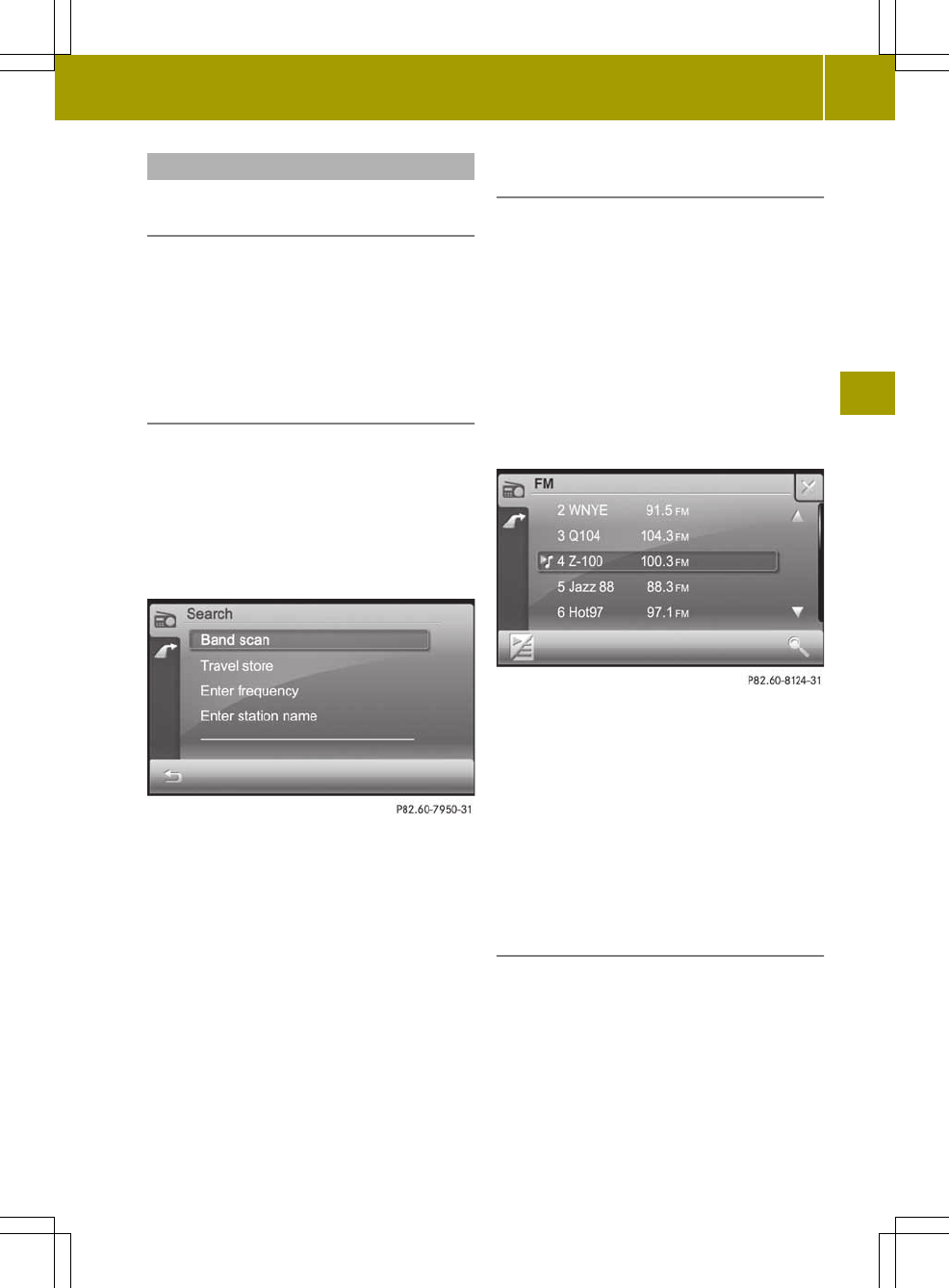Selecting astation
Selecting astation using the station
search function
X
Press û or ü in the radio display
(Y page 76).
The needle jumps left or right in the
waveband and stops at the next station
with adequate reception.
Selecting astation using the waveband
scan
X
Press symbol B in the radio display
(Y page 76).
The station preset memory appears
(Y page 77).
X
Press the magnifyingglass symbol in the
station preset memory.
The "Stationsearch"menu appears.
"Station search" menu
X
Press Bandscanning...Band scanning....
The BandBand scanning...scanning... message appears.
All available stations are played
briefly.
When the smartradio finds astation, the
display shows Playing98.3 MHzPlaying98.3 MHz,for
example.
X
To selectthe station being played: press
1.
The band scan is stopped.
Selecting stations via the station
presets
Option1
The station assignment of preset positions
1to4appears in the radio display under
the waveband.
X
Press one of preset positions 1to4.
The selected station is played.
Option 2
X
Press symbol B in the radio display
(Y page 76).
The station preset memory appears.
An arrow and anote indicate under which
preset the currently selected stationis
stored.
X
Press 9 or : to scroll in the list.
X
Press the desired station.
The selected stationisplayed.
X
Press the symbol at the bottom left to call
up the radio display.
Selecting stations by entering the
frequency manually
You can use this function for FM wavebands.
X
Press symbol B in the radio display
(Y page 76).
The station preset memory appears.
X
Press the magnifying glass symbol in the
station preset memory.
X
Press Enter frequency
Enter frequency.
An input menu appears.
Radio mode
77
>> Audio.