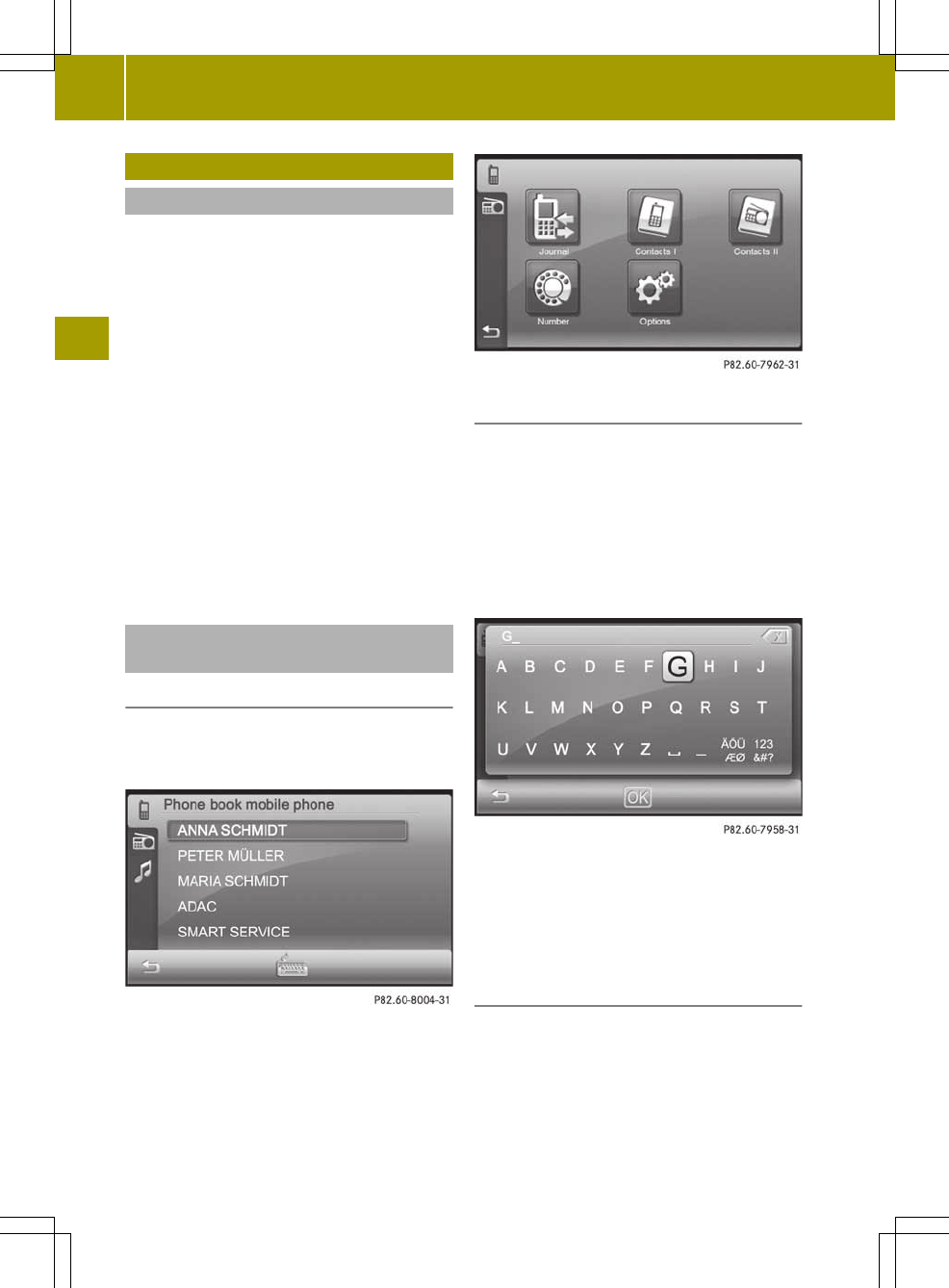Using the phone book
Introduction
Audio systemnavigation/multimedia
shows the mobile phone's phone book
(Contacts I) and the audio system
navigation/multimedia phone book
(Contacts II). The contacts in the phone
book in the mobile phone are automatically
downloaded when the mobile phone is
connected (Y page 63). They are updated
after every call and after the mobile phone
is connected again. You can also download
the contacts from the mobile phone
yourself (Y page 72).
Mobile phone contacts can be stored
permanently in the audio system
navigation/multimedia phone book. These
are then available independently of the
mobile phone connected.
Phone book in the mobile phone
(Contacts I)
Opening the phone book
Option 1: the phone book in the mobile
phone is shown as soon as downloading is
complete.
X
Option 2: press Contacts IContacts I in the
telephone menu.
Searchingfor acontact
X
Press the keyboard symbol (see the
illustration below option 1).
An input menu appears.
X
Enter up to three letters of the entry to
be searched for. Instructions for
entering characters can be found in the
"Entering characters in the phone book"
section (Y page 15).
X
Press OKOK in the phone book in the mobile
phone.
The phone book is opened at the
corresponding place.
Showing the contact's phone number(s)
and making acall
X
Press acontact in the mobile phone's
phonebook.
The available phonenumbers are
displayed.
68
Using the phone book
>> Telephone.