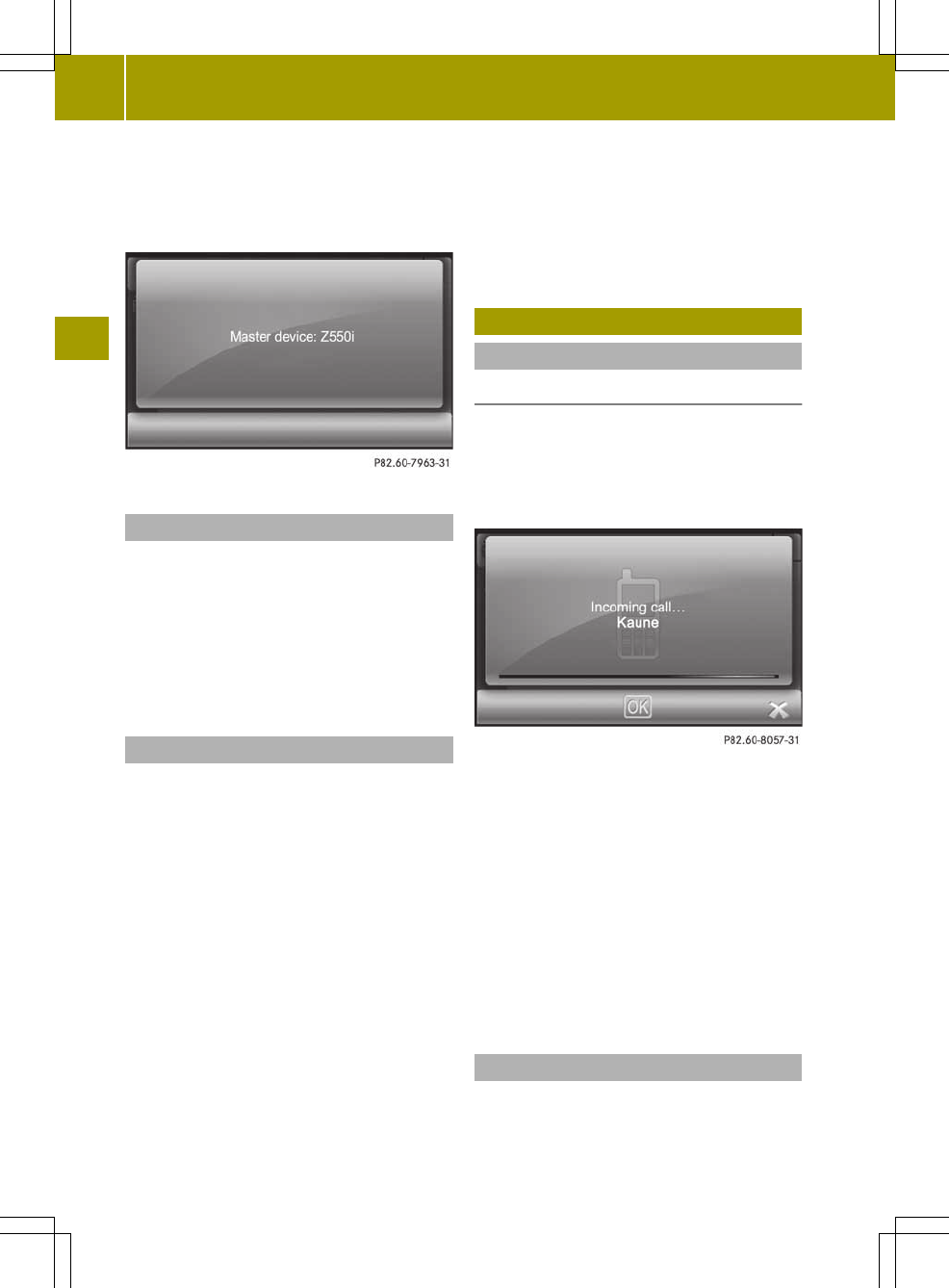X
Press symbol ; in example 2.
The selected mobile phoneisentered in
the telephone device list as amaster
device.
Reconnecting automatically
Audio system navigation/multimedia
searches for amaster device automatically
when it is switched on. If no master device
has been determined, the telephone list is
searched for amobile phone and the
Bluetooth
®
device list is searched for an
audio device.
De-registering amobile phone
You can eitherde-registeranindividual
mobile phoneordelete all mobile phones
from the telephone device list.
Bluetooth
®
audio devices can be deleted
from the corresponding displayinthe same
way.
X
To de-registeramobile phone: press
= in example 2.
The PleasePlease confirmconfirm toto deletedelete message
appears.
X
Press OKOK.
The DeletedDeleted message appears.
The mobile phonedisplayshows a
message that connection with audio
system navigation/multimedia has been
terminated.
X
To de-registerall mobile phones: press
1 in the telephone device list.
Please confirm to delete all
Please confirm to delete all.
X
Press OKOK.
The DeletedDeleted message appears.
Telephone operation
Incoming call
Rejecting or accepting acall
When acall is being received, the
Incoming call...Incoming call... message is shown.
Either the phone number, the name or
UnknownUnknown is shown in the display (phone
number is not sent).
X
To reject: press1.
X
To accept: press OKOK.
Once you have accepted the call, you can
use hands-free mode.
X
Set the call volume by turning
cVd the control knob.
For more information, see the "Functions
available during acall" section
(Y page 67).
After the call is finished, the previous
display is shown again.
Making acall
X
Press TelephoneTelephone in the main menu
(Y page 10).
The telephone menu appears.
66
Telephone operation
>> Telephone.