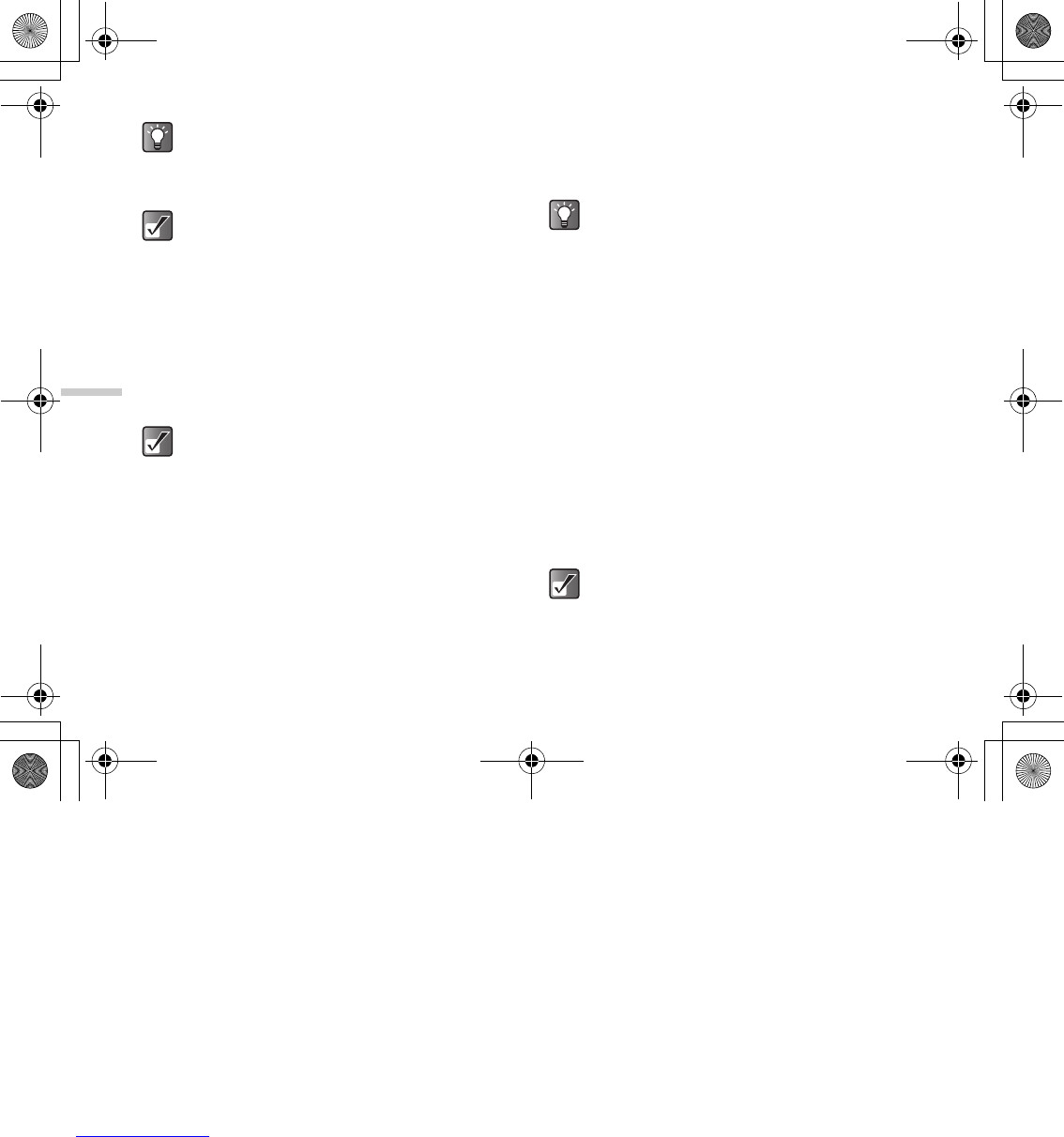12-94
Enjoying Multi Media
Setting Pictures as Caller ID
You can add pictures to the “Contacts list” and set the
pictures as Caller ID.
1 At the main menu, select in the following order:
“My Media” → “Photos” → “My photos,” or
“Pictures” → “My pictures.”
The thumbnail index appears.
2 Press a, b, c or d to select an image in the
thumbnail index you wish to add to the “Contacts
list” and press C [Options].
The “Options” menu appears.
3 Press a or b to highlight “Set as Caller ID” and
press B.
Two options appear. Select “Existing entry” or “New
entry” according to your purpose.
To save the picture to an existing entry
4 After step 3, press a or b to highlight “Existing
entry” and press B.
To save the picture in a new entry
4 After step 3, press a or b to highlight “New
Entry” and press B.
Checking the Picture Information
1 At the main menu, select in the following order:
“My Media” → select “My photos” or “My
pictures.”
The thumbnail index appears.
If you wish to view the full picture before renaming
it, press
B to display the image in step 2 before
pressing
C [Options]. Then select “Rename” in
the “Options” menu.
The following characters cannot be used for the
file name: /, \, :, *, ?, “, <, >, | and . (full stop).
To access pictures taken with the built-in digital
camera, select “My photos.” To access pictures
downloaded through the mobile Internet, select
“My pictures.”
When adding the picture to “Contacts list” as the
Caller ID, the maximum size of the picture that can
be added is 150 kbytes. Only pictures stored in the
handset memory are available for the Caller ID.
To access pictures taken with the built-in digital
camera, select “My photos.” To access pictures
downloaded through the mobile Internet, select
“My pictures.”
e_tm200_7fm.book Page 94 Tuesday, November 9, 2004 9:14 PM