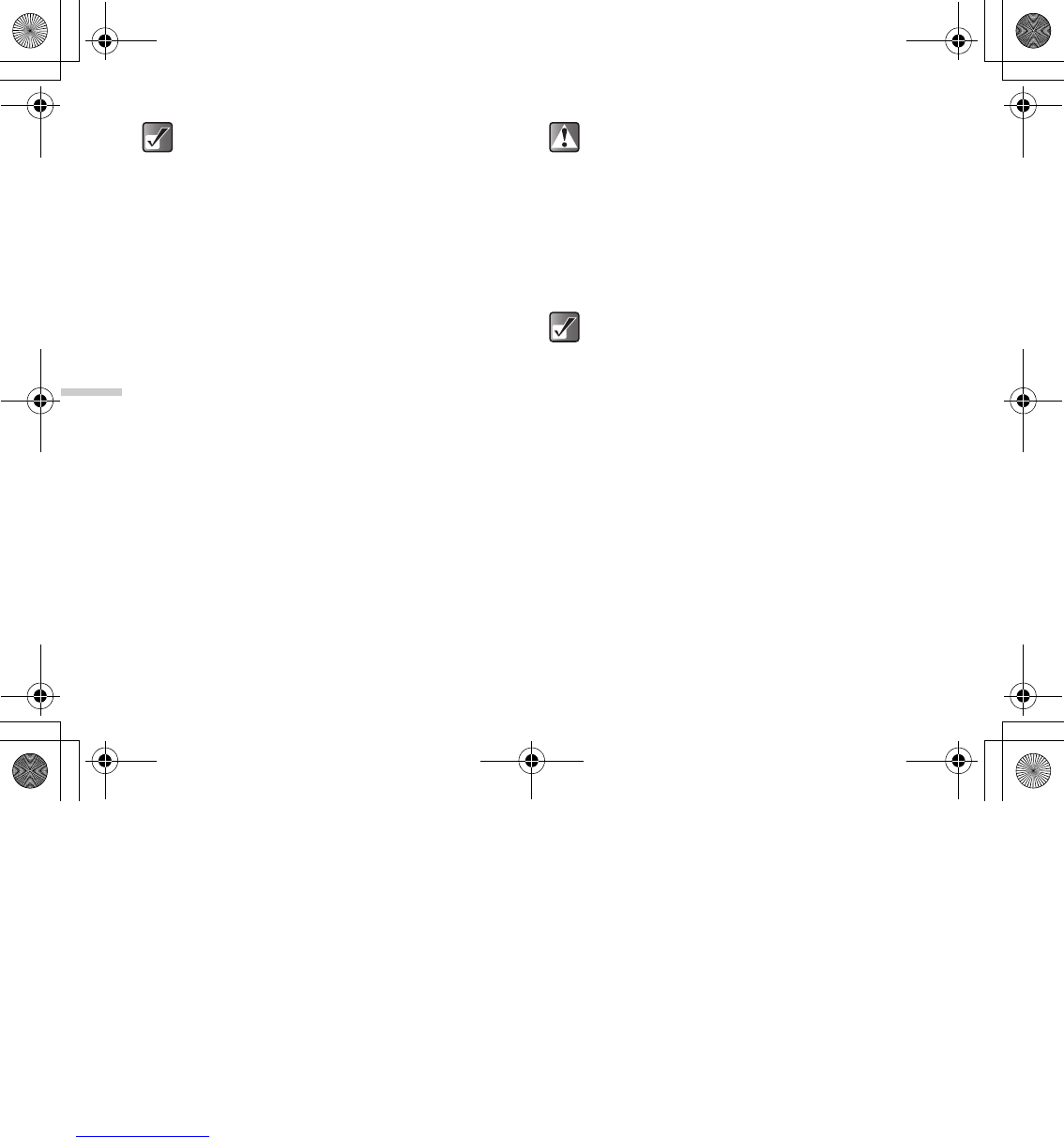12-92
Enjoying Multi Media
2 Press a, b, c or d to select an image in the
thumbnail index you wish to add stamps to and
press B.
The selected picture is displayed.
3 Press C [Options].
The “Options” menu appears.
4 Press a or b to highlight “Edit picture” and
press B.
5 Press a or b to highlight “Add stamps” and
press B.
6 Press a, b, c or d to select a stamp and
press B.
7 Press a, b, c or d to move the cursor to the
point you wish to add the stamp and press B.
To add more stamps, press C [Options] and select
“Other Stamps,” and then repeat steps 6 and 7.
8 To finish stamping, press C [Options] and select
“Save.”
To rotate pictures
1 At the main menu, select in the following order:
“My Media” → “Photos” → “My photos,” or
“Pictures” → “My pictures.”
The thumbnail index appears.
2 Press a, b, c or d to select an image in the
thumbnail index you wish to rotate and press B.
The selected picture is displayed.
3 Press C [Options].
The “Options” menu appears.
4 Press a or b to highlight “Edit picture” and
press B.
5 Press a or b to highlight “Rotate” and press
B.
The picture is rotated 90° counterclockwise.
To access pictures taken with the built-in digital
camera, select “My photos.” To access pictures
downloaded through the mobile Internet, select
“My pictures.”
When you add stamps to a picture, a new picture
with stamps is created as the other file and the
original picture is saved.
To access pictures taken with the built-in digital
camera, select “My photos.” To access pictures
downloaded through the mobile Internet, select
“My pictures.”
e_tm200_7fm.book Page 92 Tuesday, November 9, 2004 9:14 PM