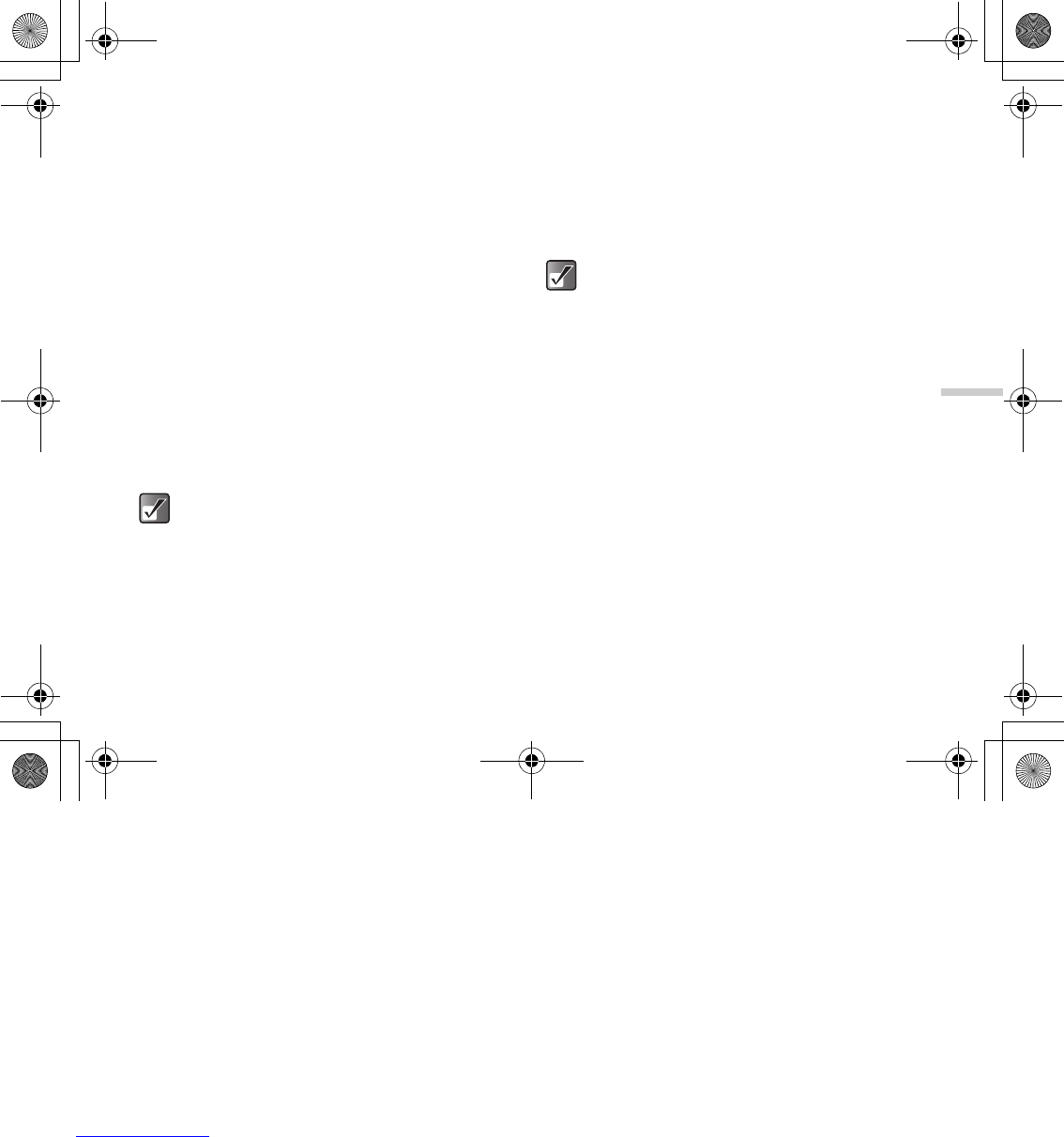12-95
Enjoying Multi Media
2 Press a, b, c or d to select an image in the
thumbnail index whose details you wish to check
and press B.
The selected picture is displayed.
3 Press C [Options].
The “Options” menu appears.
4 Press a or b to highlight “Photo details” and
press B.
If you are in “My picture,” the menu item in step 4 is
“Picture details.”
Moving or Copying Pictures to
Memory Card
1 At the main menu, select in the following order:
“My Media” → “Photos” → “My photos,” or
“Pictures” → “My pictures.”
The thumbnail index appears.
2 Press a, b, c or d to select an image you
wish to move or copy to memory card and press
C [Options].
The “Options” menu appears.
3 Press a or b to highlight “Move to memory
card” or “Copy to memory card” and press B.
To access pictures taken with the built-in digital
camera, select “My photos.” To access pictures
downloaded through the mobile Internet, select
“My pictures.”
If you view the pictures saved in memory card, the
menu items switch to “Move to Handset” and
“Copy to Handset,” and you can move or copy
pictures from memory card to the handset
memory.
e_tm200_7fm.book Page 95 Tuesday, November 9, 2004 9:14 PM