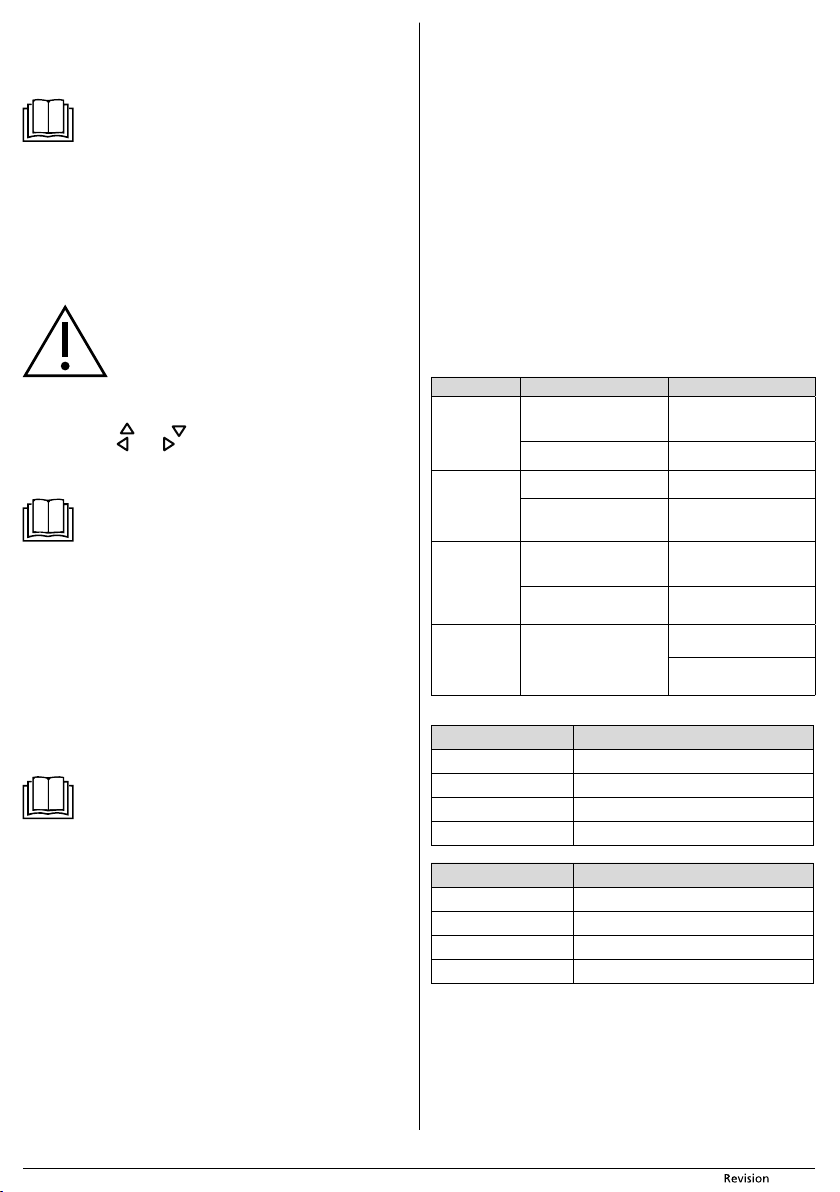- 10 - 07/2019
Copyright © 2019, F
Insert the dust container back into the water tank and insert this assembly back into
the vacuum cleaner
Start the vacuum cleaner.
SCHEDULED CLEANING
Note:
The scheduled cleaning time setting is based on the system time of the
vacuum cleaner
it is necessary to correctly set the system time as described in chapter
SET
This function enables scheduling the vacuum cleaner to automatically start cleaning
at a
a
the application.
This function behaves as a dela delayed
cleaning time. Example: If the current time on the vacuum cleaner is 5:00 p.m.
then by setting the scheduled cleaning time to 2:30 the vacuum cleaner will
automatically start cleaning only at 7:30 p.m. If you leave the main switch of the
vacuum cleaner turned on, then the same cleaning process will be repeated at 7:30
p.m. every day thereafter
Attention:
Never use the delayed cleaning function for wet wiping when
the water tank is filled with water
wetting of the floor in the vicinity of the charging station.
Setting scheduled cleaning:
In the stand-by mode or in the charging in the charging station mode, hold do
button C3 (PLAN) until the time setting value starts flashing on the display C2 .
Using buttons C5 ( ) or C8 ( ) set the time values. T
using buttons C6 ( ) or C7 ( ).
Confirm the set time by pressing button C9 (ON/OFF). 1× beep will be made and
the set time will be saved to memory as the automatic cleaning time.
cleaner will clean at this time every day.
Note:
If you turn off the robotic vacuum cleaner using the main switch, the
scheduled cleaning time will be deleted. If you wish to use automatic
cleaning, then it is necessary to leave the vacuum cleaner in the
charging station.
Cancelling scheduled cleaning
Hold down button C3 (PLAN).
on the display C2 .
Hold down button C9 (ON/OFF) until 00:00 appears on the display
C9 again will cancel the set time and the vacuum cleaner will beep 2×.
Hold down button C3 (PLAN) to return to the display of the syst
CONTROLLING
MOBILE APPLICA
The vacuum cleaner can also be controlled using a smartphone or tablet.
application enables you to select the cleaning mode, stop the cleaning process or
send the vacuum cleaner to the charging station; it provides an o
much time was spent cleaning and about the condition of the vacuum cleaner
The application is freely available in the Apple App S or Google Play Store. This
link for this application is found in the picture part of this user'smanual.
Note:
The robotic vacuum cleaner supports W
band. If unsure about which standards are used by y
and your router
manufacturer of the router
After downloading and installing it, the application will guide you through the
process for connecting the vacuum cleaner to your
vacuum cleaner with your D2 being lit.
CHARGING
AUT
As soon as the vacuum cleaner detects low voltage of the battery during operation,
it will automatically start to seek out the charging station. In order for it to find it and
dock, it needs to find the infrared signal transmitted by the charging sta
reason, we recommend leaving the char
power source and located in ac
LOCA
After docking in the charging station, the charging cycle will commence. A
charge takes approximately 4 t
power level of the battery
of operation.
During the charging process, the indicator lighD1 will alternately flash
red and blue.
When the battery is fully charged, the indicator light of button D1 will remain
permanently lit blue and the process will end automatically
In the event that the charging contacts are disconnected during the charging cycle,
the vacuum cleaner will move away fr
itself to resume the charging process
obstacle. In the event of apower outage, the char
will continue after the power supply is renewed
charging current is exc
charging cycle.
MANUAL CHARGING
If the vacuum cleaner is located away from the charg
battery voltage then button D1 will be lit red. PrC4 (HOME) on the
remote control.
and start automatic charging as described in the previous chapter
If the battery is so flat that the vacuum cleaner is unable to seek out the charging
station then it is necessary to dock the vacuum cleaner into the charging station
by hand. Grasp the vacuum cleaner and manually place it into the char
so that the charging contacts on the underside of the vacuum cleaner and the
charging contacts on the charging station are connected
connected, charging will start.
The vacuum cleaner can also be charged without using the charging station. Insert
the power adapter connector into socket A5 on the side of the vacuum cleaner and
insert the power adapter plug into amains socket.
CARING FOR THE BA
We rec
battery in acharged state.
Do not leave the vacuum cleaner standing fully charged or completely flat f
unnecessarily long period of time.
A
apermissible level and thereby cause irreparable damage to itself
TROUBLESHOOTING
PROBLEM POSSIBLE CAUSE SOLUTION
The vacuum
cleaner cannot
be turned on.
The battery is not inserted
correctly in the robotic
vacuum cleaner
Insert the batter
to the instructions in this
user'smanual.
The battery is flat. Charge the battery.
The vacuum
cleaner is on,
but it is not
vacuuming dust
and dirt.
The dust container is full. Empty the dust container
The dust filter is not properly
installed in the dust container
Properly install the dust filter
into the dust container
The vacuum
cleaner travels
only backwards
when it is turned
on.
The vacuum cleaner was
placed on afloor that is
too dark.
Move the vacuum cleaner to
alighter-coloured floor and
start it again.
An anti-fall sensor is dirty. Clean the anti-fall sensors.
The rotary
brushes are
deformed and
do not sweep up
dust and dirt.
The brushes are worn out.
Dip them in warm water to
renew their original shape.
Contact the vendor or service
centre and order new brushes.
VOICE MESSA
COL MEANING
White – ashing slowly Starting / charging
White – lit Stand-by mode / charging complete
Red – ashing slowly Low battery voltage
Red – ashing quickly Error
COL MEANING
Blue – ashing quickly Wi-Fi settings complete
Blue – ashing slowly Connecting to Wi-Fi
Blue – lit Connected to Wi-Fi
Red – ashing slowly Wi-Fi c
CLEANING AND MAINTENANCE
Prior to cleaning it, always turn off the vacuum cleaner using the main switch A4 .
For cleaning, nev
Neglecting cleaning and maintenance may negatively affect the working order of
the vacuum cleaner and lead to its reduced performance.
DUST CONT
Empty out the dust container A6 after every use and clean it regularly. PrA8
to slide the dust container out of the vacuum cleaner
material. F
Release the filter holder F1 and the dust filter F2 and take them out of the water
tank.