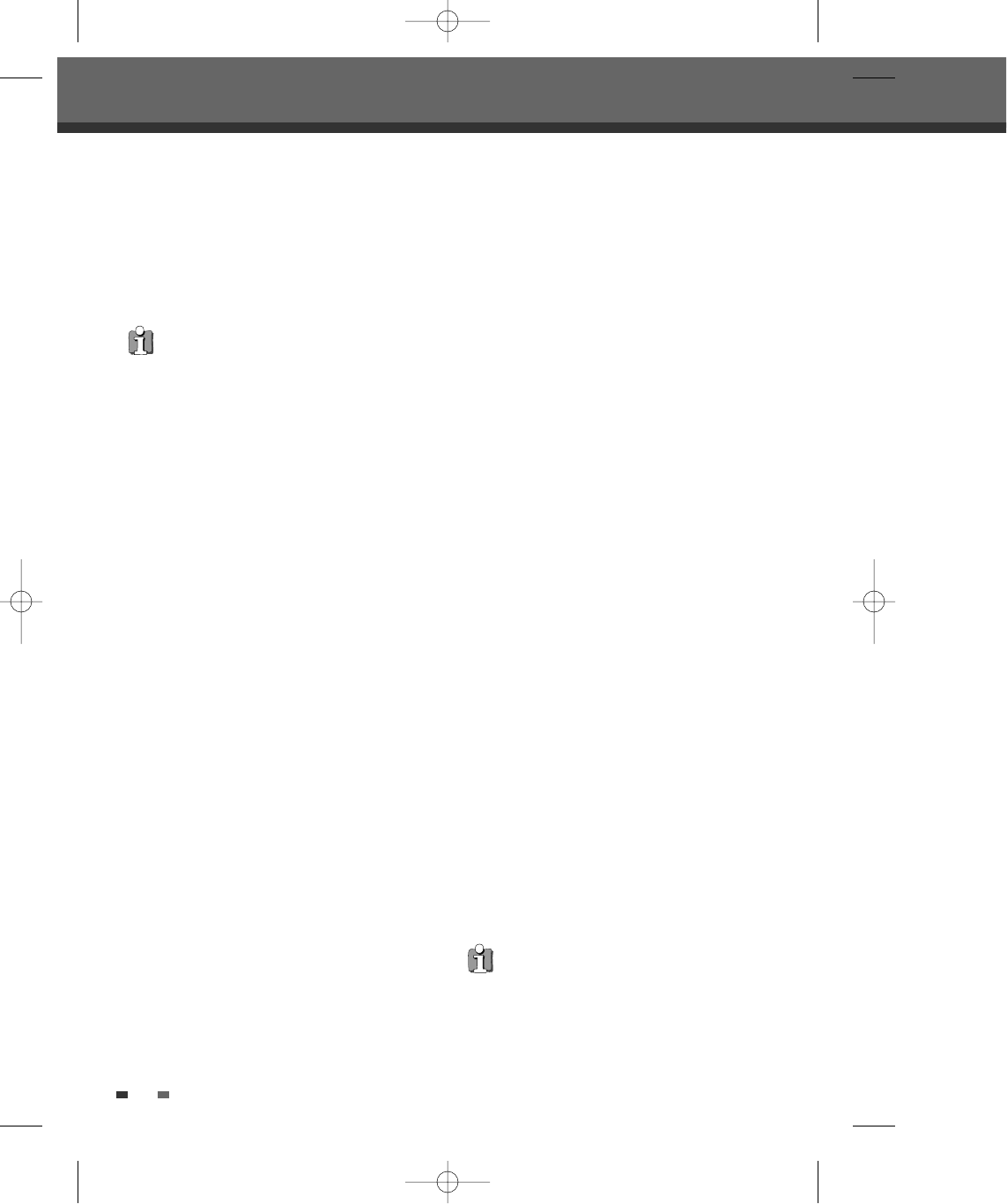Zoom level as follows: x1 (normal size) ➝ x2 ➝
x3 ➝ x4 ➝ x1 (normal size)
2 Use the [œ √…†] buttons to scroll around the
zoomed picture.
3 To resume normal playback, press [ZOOM]
repeatedly until the X1 (normal picture) appears.
Repeat
1 To repeat the currently playing title, press
[REPEAT]. ‘Title’ appears on the TV screen.
2 To repeat the currently playing chapter, press
[REPEAT] twice. ‘Chapter’ appears on the TV
screen.
3 To repeat the whole disc, press [REPEAT] three
times. ‘All’ appears on the TV screen.
4 Each press of the [REPEAT] button changes the
repeat mode as follows:
[DVD] Title
➝ Chapter ➝ All ➝ Off
[VCD, SVCD] Track
➝ All ➝ Off
[CDDA, MP3] Random
➝ Single ➝ Repeat One
➝ Repeat Folder ➝ Off
A-B
You can repeat a scene between two points (A and B):
1 Press [PLAY/PAUSE] play to the start of the
desired scene.
2 Press [A-B] to mark the start point.
3 Use [œœ], [√√] to search the end point.
4 Press [A-B] to mark the end point.
5 The marked scenes are repeated continuously
until you stop the repeat by pressing [A-B] button
again.
Selecting Titles
When a disc has more than one title, you can select
among all available titles as follows:
1 Press [DISPLAY] and use […†] to select the
Title icon.
38
2 Use [œ √] to select the desired title number.
Selecting Chapters
When a title on a disc has more than one chapter, you
can select among all available chapters as follows:
1 Press [PREV (§)] or [NEXT (∞)] briefly during
playback to select the next or previous chapter.
2 To skip directly to any chapter during playback,
press [DISPLAY].
Use [
…†] to select the Chapter icon.
Use [
œ √] to select the desired chapter number.
Disc Menu
Many DVDs contain Disc menus that allow you to
access special features. To open a Disc menu, press
[MENU]. Then use the [
…†œ √] buttons to highlight
your desired selection and press [ENTER].
1 Press [MENU]. The Disc menu is displayed.
2 To exit the Disc menu, press [STOP] or [SETUP].
Title Menu
1 Press [TITLE/PBC]. If the current title has a menu,
the Title menu will appear on the TV screen.
Otherwise, the Disc menu may appear.
2 The Title menu may contain camera angles,
spoken languages and subtitle options, as well as
the chapters for the title.
Angle
If a DVD contains scenes recorded at different camera
angles, angle icon displays automatically. You can
select among these angles during playback.
1 Press [ANGLE] and then press it repeatedly
during playback to select the desired angle.
2 The number of the current angle appears on the
TV screen.
• The Zoom function may not work on some
DVDs (ex. Jpg..)
DVD Playback
The Angle icon is displayed on the TV screen when
alternate angles are available.
DF-H3F12D-SL-I(GB) 2008.8.18 9:25 AM ˘ ` 38 mac001 1200DPI 100LPI