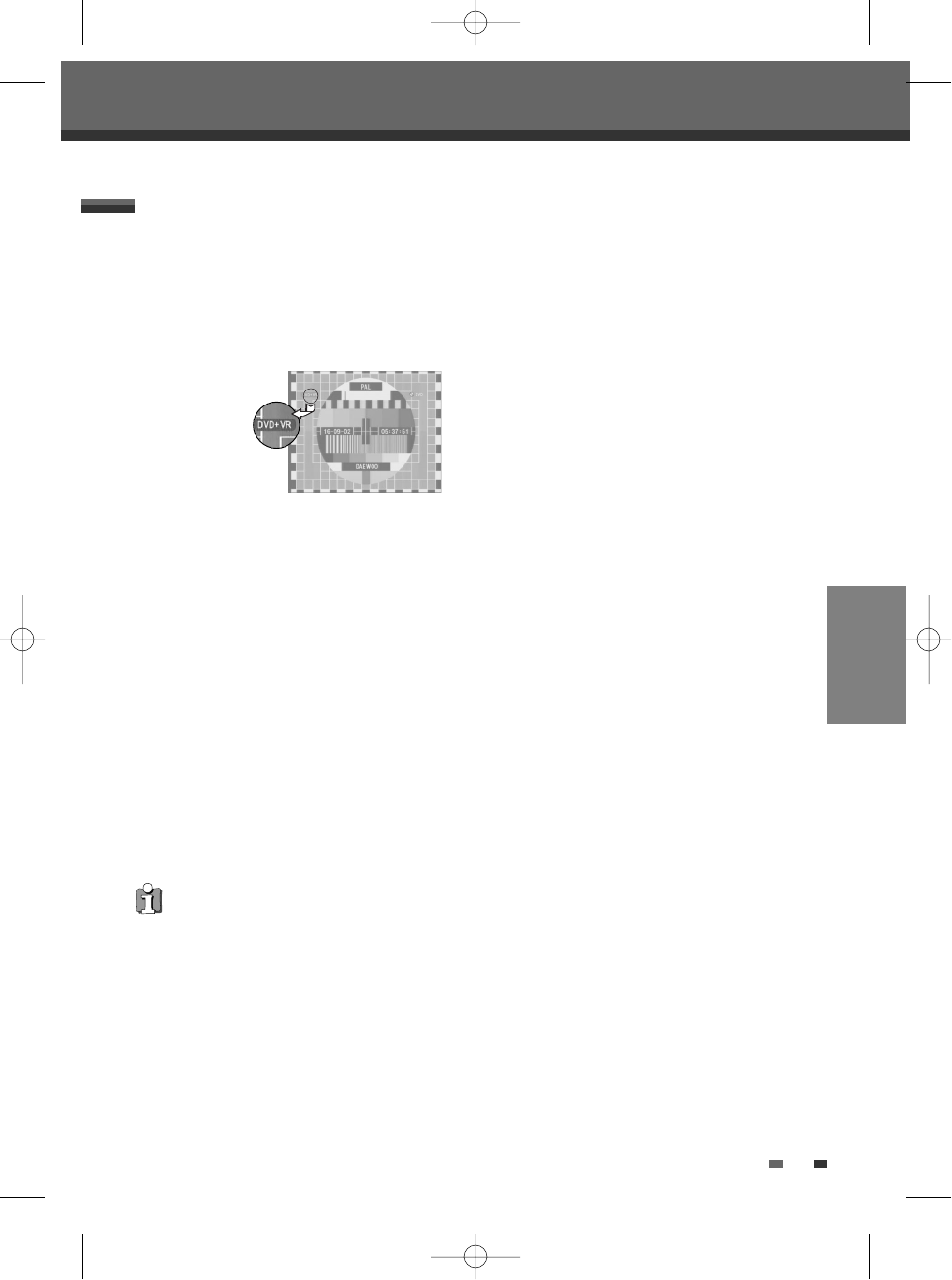37
PLAYBACK
Still Picture and Frame-by-Frame
Playback
1 Press [PLAY/PAUSE] during playback. The DVD
Recorder + VCR will go into Still mode.
2 You can back up or advance the picture frame-by-
frame by pressing [
NEXT ∞
] repeatedly during
Still mode.
Fast Forward/Backward
1 Press [√√] or [œœ] during playback. The DVD
Recorder + VCR will go into Search mode.
2 Press [√√] or [œœ] to select the desired speed:
√√ X2, √√ X4, √√ X8, √√ X16, √√ X32
(forward) or
œœ X2, œœ X4, œœ X8, œœ X16,
œœ X32 (backward).
Slow Motion
Press [SLOW+] or [SLOW-] to select the desired
speed: 1/16, 1/8, 1/4,1/2 ...(forward), or 1/16, 1/8,
1/4,1/2 ... (backward).
Changing the Audio Language
Press [AUDIO] and then press [AUDIO] repeatedly
during playback to hear a different audio language or
audio track.
Subtitles
Press [SUBTITLE] and then press [SUBTITLE]
repeatedly during playback to select among all
available subtitle languages.
Zoom
The Zoom function allows you to magnify the video
image and scroll around the enlarged image.
1 Press [ZOOM] during Play mode to activate the
Zoom function.
Each press of the [ZOOM] button changes the
1 Press [DVD] to set the remote control to operate
the DVD.
Turn the TV on and select the video input source
connected to the DVD Recorder + VCR.
Audio system: Turn the audio system on and
select the input source connected to the DVD
Recorder + VCR.
2 Press [OPEN/CLOSE] to open the disc tray.
3 Load your disc in the tray with the playback
side down (label side up).
4 Press [OPEN/CLOSE] to close the tray.
5
'LOAD' appears on the front panel display, and
playback starts automatically (in case of DVD
VIDEO and finalized discs).
If playback does not start, press [PLAY (
√)]. In
some cases, the Disc menu may appear instead.
Playing a DVD
When a DVD+RW or unfinalised DVD+R/-R/-RW is
inserted, no title is played automatically but the current
TV channel displays on the screen.
If you want to play a title on the DVD+R (+RW), you
must press [MENU] or [PLAY] to display the disc
menu. Select a title to play then press [ENTER].
Playing a DVD
DVD Playback
DVD Playback
If a Disc menu is displayed
• A Disc menu may be displayed when you load
a DVD. Use the [
œ √…†] buttons to select
the title/chapter you want to view, then press
[ENTER] to start playback. Press [MENU] to
return to the Disc menu.
• The DVD Recorder + VCR will not play discs
with Region codes different from the DVD
Recorder + VCR. The Region code for this
DVD Recorder + VCR is 2 (two).
• Unless stated otherwise, all operations
described below use the remote control. Some
features may also be available in the Setup
menu.
• A disc which is recorded by computer at high
speeds (greater than or equal to 2x) may not
be recognized.
• A disc which is recorded with unauthorized
movie material may not be played.
• A disc which is recorded by another recorder or
not recorded correctly may not be recognized
or played.
DF-H3F12D-SL-I(GB) 2008.8.18 9:25 AM ˘ ` 37 mac001 1200DPI 100LPI