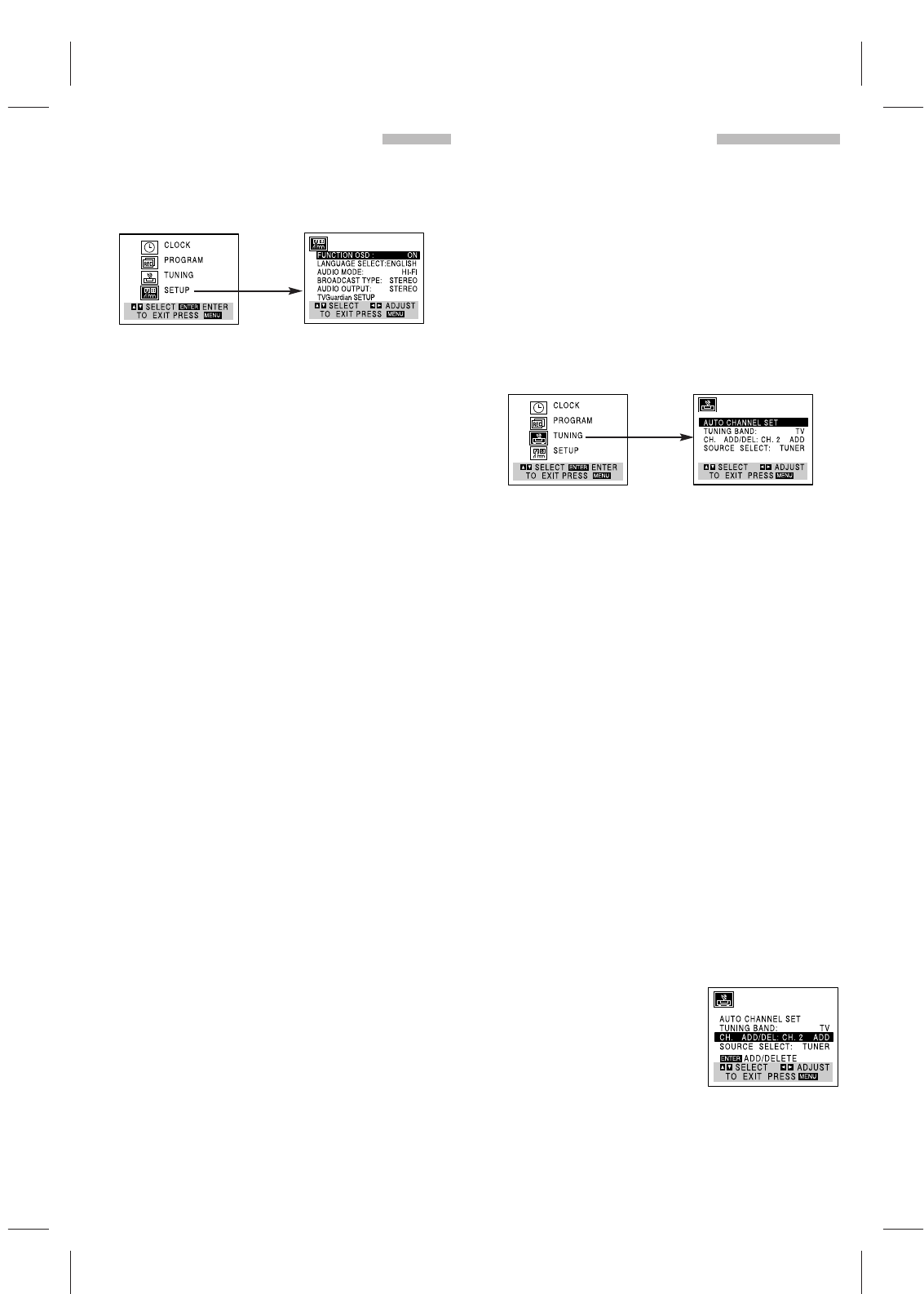This VCR is equipped with a frequency synthesized tuner
capable of receiving up to 181 channels. These include
VHF channels 2-13, UHF channels 14-69, and CATV
channels 1-125.
PREPARATION
• Connect the VCR to the desired type of antenna or cable TV
system, as shown in ANTENNA TO VCR CONNECTIONS .
AUTO CHANNEL PROGRAMMING
1 Press MENU and the MAIN menu will appear.
2 Press v or V to select the TUNING menu, then press
ENTER. The TUNING menu will appear.
3 Press V to choose the SOURCE SELECT item, then
press b or B to select TUNER.
• Press b or B repeatedly to switch among TUNER, LINE1,
and LINE2.
4 Press v or V to choose AUTO CHANNEL SET, then
press b or B to set the channel.
• The tuner will automatically cycle through all available
channels (TV/CATV) in the area and place them in the
tuner’s memory.
• After the AUTO CHANNEL SET PROCEEDING is com-
plete, the TUNING menu will hide and return to the TV
screen automatically.
5 Make sure the TUNING BAND is set appropriately (TV
or CATV).
•
TV : If you are using a standard antenna to receive channels.
CATV : If you are using basic cable to receive channels.
• Change the setting of TUNING BAND to check the TV
channels.
• Use CH/TRACK(v / V) on the remote control or CHANNEL
(V / v) on the front panel to cycle the VCR through the
channels in memory.
TO ADD OR ERASE CHANNELS FROM
MEMORY
This feature allows you to add or erase channels from
memory manually.
1 Press V to choose CH.
ADD/DEL on the TUNING
menu. Press b or B to select
a channel to add or erase.
2 Press ENTER to add or erase
the channel.
Repeat steps 1 and 2 to add
or erase more channels.
3 Press MENU to return to the TV screen.
7
SETTING THE SETUP MENU
1 Press MENU and the MAIN menu will appear.
2 Press v or V to select the SETUP menu, then press
ENTER. The SETUP menu will appear.
3 Press v or V to choose the desired item on the
SETUP menu. Then press b or B to choose a desired
setting.
FUNCTION OSD
The onscreen display of this VCR can be turned on or off.
• The FUNCTION OSD is switched between ON and OFF by
pressing b or B.
LANGUAGE SELECT
The onscreen programming of this VCR can display in either
English, Spanish, or French.
• The LANGUAGE SELECT is switched among ENGLISH,
ESPANOL, and FRANCAIS by pressing b or B.
AUDIO MODE DISPLAY
The VCR has two separate audio playback systems, the high
quality VHS Hi-Fi system and the standard NORMAL mono sys-
tem. The same audio is generally recorded on both systems.
The VHS Hi-Fi system plays on separate (left and right) chan-
nels, and the NORMAL system plays monaural sound. The nor-
mal track is always played, so the cassette can be played on a
VCR that does not have VHS Hi-Fi.
• The AUDIO MODE is switched between HI-FI and NORMAL
by pressing b or B.
BROADCAST TYPE (STEREO/SAP/MONO)
Multi-channel Television Sound (MTS) carries stereo and/or
Second Audio Program (SAP) bilingual signals. Set this display
to the desired position when both MTS stereo and SAP signals
are received. When only one of the MTS signal is received, the
VCR automatically selects the corresponding receiving mode
(Stereo or SAP) regardless of the selected position.
For normal operation, the display should be in the STEREO posi-
tion. The VCR will then record a STEREO program when available,
and record a mono program IF the program is NOT IN STEREO.
For weak STEREO and/or SAP broadcasting, changing the dis-
play to mono may give clearer sound.
• The BROADCAST TYPE is switched among STEREO, SAP,
and MONO by pressing b or B.
AUDIO OUTPUT (STEREO/LEFT/RIGHT)
Use this function during playback [when AUDIO MODE display (HI-
FI/NORMAL) is in HI-FI position] for selecting the audio output sig-
nals from the AUDIO OUT terminals (L ch and R ch), and RF OUT
(VHF/UHF/CATV).
This display setting should normally be left in the stereo position,
so that when a stereo tape is played, the stereo sound will be
heard through the left and right channels. If a mono tape is
played and the audio output is set to stereo, the same mono
sound will be heard from both left and right channels.
• The AUDIO OUTPUT is switched among STEREO, LEFT, and
RIGHT by pressing b or B.
TV Gurdian SETUP
Details are on page 9.
CHANNEL SELECTION