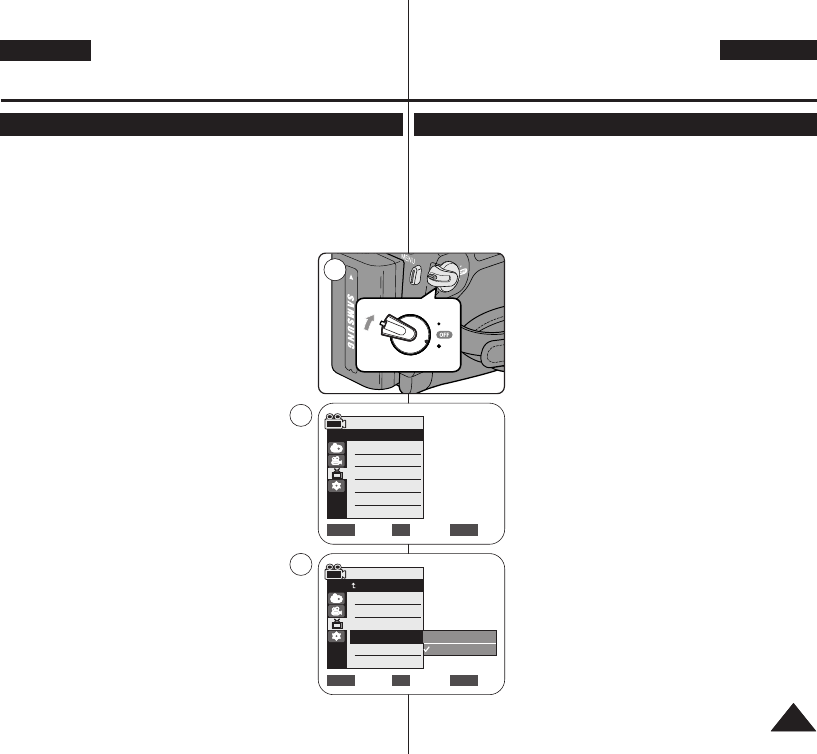ENGLISH
DEUTSCH
3131
Initial Setting : Display Menu Setting
Voreinstellungen:
Menü Display (Anzeige) verwenden
Setting the TV Display (TV Display) TV-Anzeige einstellen <TV Display> (TV-Anzeige)
✤ The TV Display function works in
<Camera>/<Player>/<M.Cam>/<M.Player> modes. ➥page 19
✤ You can select the output path of the OSD (On Screen Display).
- <Off>: The OSD appears in the LCD Screen and Viewfinder only.
- <On>: The OSD appears in the LCD Screen, Viewfinder and TV.
(Connecting to a TV ➥page 64, 65)
- Use the [DISPLAY] button to turn the OSD on/off
on the LCD Screen/Viewfinder/TV.
1. Set the [Power] switch to [CAMERA] or [PLAYER].
2. Set the [Mode] switch to [TAPE] or [MEMORY].
(VP-D363(i)/D364W(i)/D365W(i) only)
3. Press the [MENU] button.
■
The menu list will appear.
4. Move the [Zoom] lever up or down to select
<Display>, then press the [OK] button.
5. Move the [Zoom] lever up or down to select <TV
Display>, then press the [OK] button.
6. To activate TV Display function, move the [Zoom]
lever up or down to select <On> or <Off>, then
press the [OK] button.
7. To exit, press the [MENU] button.
✤ Die Einstellung der TV-Anzeige ist in den Modi <Camera>, <Player>,
<M.Cam> und <M.Player> (M.Play) möglich. ➥Seite 19
✤ Sie können wählen, ob die Bildschirmanzeigen nur auf dem Camcorder
oder auch auf angeschlossenen Geräten angezeigt werden sollen.
- <Off> (Aus): Die Bildschirmanzeigen werden nur auf
dem Display bzw. im Sucher eingeblendet.
- <On> (Ein): Die Bildschirmanzeigen werden auf dem
Display bzw. im Sucher sowie auf dem Bildschirm
des angeschlossenen Fernsehgeräts eingeblendet.
(Anschluss an ein Fernsehgerät ➥Seite 64, 65)
-
Verwenden Sie die Taste [DISPLAY], um die Anzeige
auf dem Display oder Sucher ein- bzw. auszuschalten.
1. Stellen Sie den Schalter [Power] auf [CAMERA]
oder [PLAYER].
2. Stellen Sie den Schalter [Mode] auf [TAPE] oder
[MEMORY]. (nur VP-D363(i)/D364W(i)/D365W(i))
3. Drücken Sie die Taste [MENU].
■
Das Menü wird angezeigt.
4. Bewegen Sie den Regler [Zoom] nach oben oder
unten, und wählen Sie <Display> (Anzeige) aus.
Drücken Sie anschließend die Taste [OK].
5. Bewegen Sie den Regler [Zoom] nach oben oder
unten, und wählen Sie <TV Display> (TV-Anzeige)
aus. Drücken Sie anschließend die Taste [OK].
6. Bewegen Sie den Regler [Zoom] nach oben oder
unten, und wählen Sie <On> (Ein) oder <Off> (Aus).
Drücken Sie anschließend die Taste [OK].
7. Drücken Sie die Taste [MENU], um das Menü zu
verlassen.
Camera Mode
√Display
LCD Bright
LCD Colour
Date/Time
TV Display
Move Select Exit
MENUOKZOOM
√Off
√On