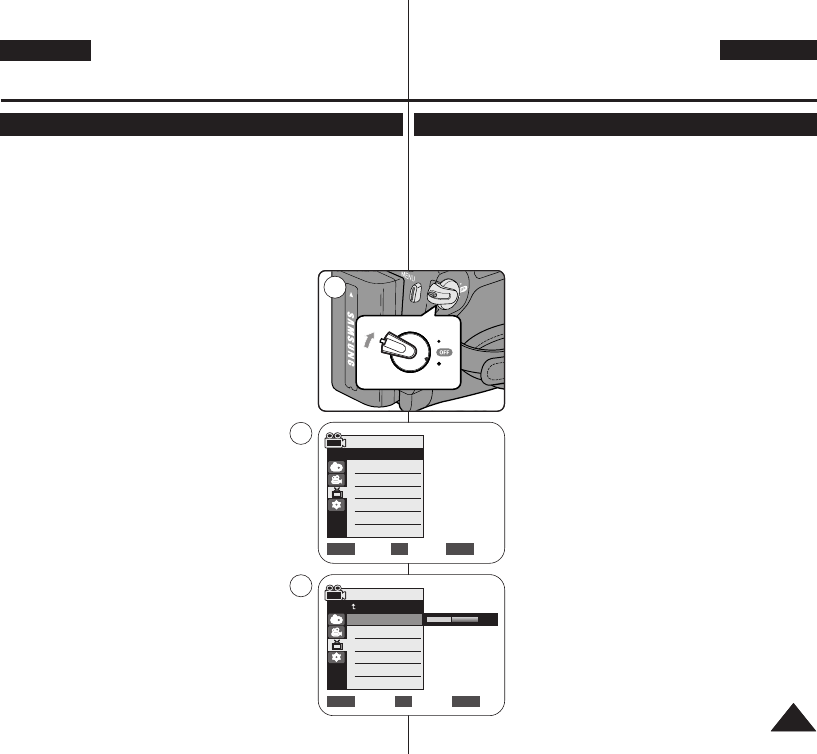ENGLISH
DEUTSCH
2929
Initial Setting : Display Menu Setting
Voreinstellungen:
Menü Display (Anzeige) verwenden
Adjusting the LCD Screen (LCD Bright/ LCD Colour)
(<LCD Bright> (LCD-Helligkeit)/ <LCD Colour> (LCD-Farbe)) LCD-Helligkeit/-Farbe einstellen
✤ Adjusting the LCD Screen works in
<Camera>/<Player>/<M.Cam>/<M.Player> modes. ➥page 19
✤ Your Camcorder is equipped with a 2.5 inch
(VP-D361(i)/D362(i)/D363(i)) / 2.7 inch wide (VP-D361W(i)/D364W(i)
/D365W(i)) colour Liquid Crystal Display (LCD) Screen, which
enables you to view what you are recording or playing back directly.
✤ Depending on the conditions under which you are using the
Camcorder (indoors or outdoors for example), you can adjust;
- <LCD Bright>
- <LCD Colour>
1. Set the [Power] switch to [CAMERA] or [PLAYER].
2. Set the [Mode] switch to [TAPE] or [MEMORY].
(VP-D363(i)/D364W(i)/D365W(i) only)
3. Press the [MENU] button.
■
The menu list will appear.
4. Move the [Zoom] lever up or down to select
<Display>, then press the [OK] button.
5. Move the [Zoom] lever up or down to select
the item you want to adjust (LCD Bright or LCD
Colour), then press the [OK] button.
6. Move the [Zoom] lever up or down to adjust the
value of the selected item
(LCD Bright or LCD Colour), then press the [OK]
button.
■
You can set values for <LCD Bright> and <LCD
Colour> between <0> ~ <35>.
7. To exit, press the [MENU] button.
■
Adjusting the LCD Screen does not affect
the brightness and colour of the image to be
recorded.
✤ Die Einstellung des Displays ist in den Modi <Camera>, <Player>,
<M.Cam> und <M.Player> (M.Play) möglich. ➥Seite 19
✤ Der Camcorder ist mit einem 2,5-Zoll-Farbdisplay (VP-
D361(i)/D362(i)/D363(i)
) / 2,7-Zoll-Farbdisplay (VP-
D361W(i)/D364W(i)
/D365W(i)
) mit Flüssigkristallanzeige (LCD) ausgestattet. Damit können Sie
aktuelle Aufnahmen verfolgen und gespeicherte Aufnahmen wiedergeben.
✤ Je nach Aufnahmesituation (z. B. bei Innen- oder
Außenaufnahmen) stehen Ihnen folgende
Einstellungsoptionen zur Verfügung:
- <LCD Bright> (
LCD-Helligkeit
)
- <LCD Colour> (
LCD-Farbe
)
1. Stellen Sie den Schalter [Power] auf [CAMERA] oder
[PLAYER].
2. Stellen Sie den Schalter [Mode] auf [TAPE] oder
[MEMORY]. (nur VP-
D363(i)/D364W(i)/D365W(i)
)
3. Drücken Sie die Taste [MENU].
■
Das Menü wird angezeigt.
4. Bewegen Sie den Regler [Zoom] nach oben oder unten,
und wählen Sie <Display> (Anzeige) aus. Drücken Sie
anschließend die Taste [OK].
5. Bewegen Sie den Regler [Zoom] nach oben oder unten,
um die gewünschte Einstellung auszuwählen.
(LCD Bright (
LCD-Helligkeit
) oder LCD Colour (
LCD-
Farbe
)). Drücken Sie dann die Taste [OK].
6. Bewegen Sie mit den Regler [Zoom] nach oben oder
unten, um die Werte für den ausgewählten Menüpunkt
(LCD Bright (
LCD-Helligkeit
) oder LCD Colour (
LCD-
Farbe
) einzustellen. Drücken Sie dann die Taste [OK].
■
Für die Optionen <LCD Bright> (
LCD-Helligkeit
)
und <LCD Colour> (
LCD-Farbe
) können jeweils
Werte zwischen <0> und <35> eingestellt werden.
7. Drücken Sie die Taste [MENU], um das Menü zu
verlassen.
■
Die Einstellungen des Displays haben keine
Auswirkungen auf Helligkeit und Farbe des
aufgenommenen Bildes.
Adjust Select Exit
MENUOKZOOM
6
[18]