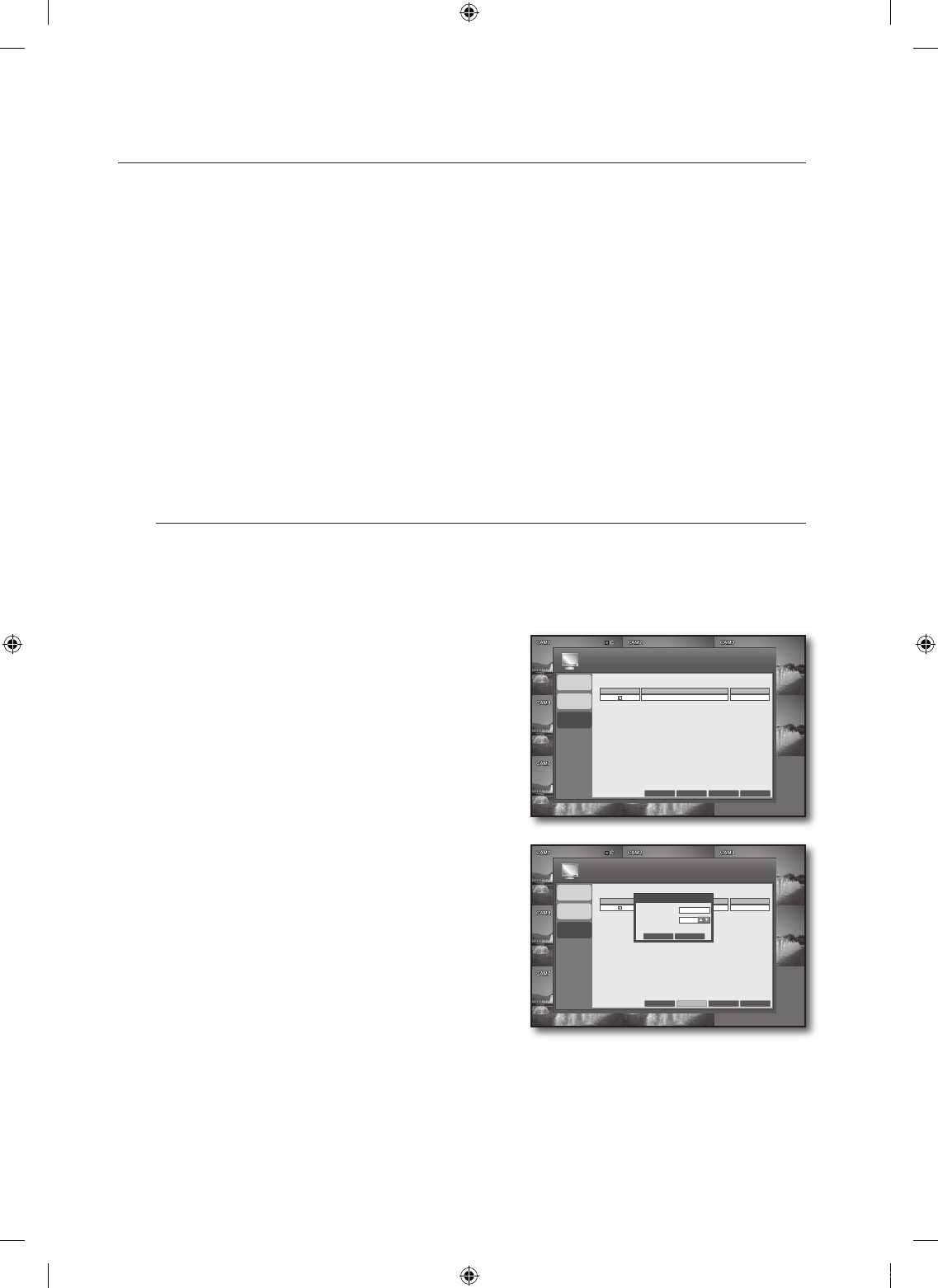Use direction buttons (▲▼◄ ►) to move to a desired item, and press the [ENTER] button to set the
value.
SEQUENCE DWELL: Specify the auto sequence dwell time.
ALARM POP-UP MODE: Set to turn on or off the display of the alarm channel if an alarm occurs.
ALARM POP-UP DWELL: Set the duration of the alarm dwell time if an alarm occurs.
MOTION POP-UP MODE: Set to turn on or off the switching to the motion detecting channel’s full
screen mode if a motion is detected.
MOTION POP-UP DWELL: Set the dwell time of the motion pop-up.
This will display the motion popup for as much time as you specified and return to the split screen.
If an alarm occurs or a motion is detected in more than one channel, the screen will switch to a split mode for the
display.
When your settings are completed, press the <APPLY> button on the bottom.
Your settings will be applied.
Press the <CLOSE> button to display the confirmation dialog and return to the previous menu.
SEQUENCE
You can select a split mode of the sequence and add or adjust the sequence dwell time.
Using the mouse may make setup easier.
ADDING SEQUENCE
Use the direction buttons to move to the <SEQUENCE>
in the left corner of the DISPLAY setup screen and press
the [ENTER] button.
Press the <ADD> button on the bottom.
When the “ADD” window appears, select the TITLE input
box.
Use the virtual keyboard to enter the name and press the
<SAVE> button.
For using the virtual keyboard, refer to “Using the Virtual
Keyboard”. (Page 32)
5.
•
•
•
•
•
6.
7.
4.
5.
6.
7.
M
OSD
MONITOR
SEQUENCE
CREATED BY
admin
LIST
DEFAULT
ADD APPLY CLOSE
DISPLAY
ACTIVATION
CANCEL
OSD
MONITOR
SEQUENCE
CREATED BY
admin
ADD
APPLY CLOSE
DISPLAY
ACTIVATION
CANCEL
SAVE
CANCEL
ADD
SEQUENCE TITLE
ACTIVATION
OFF