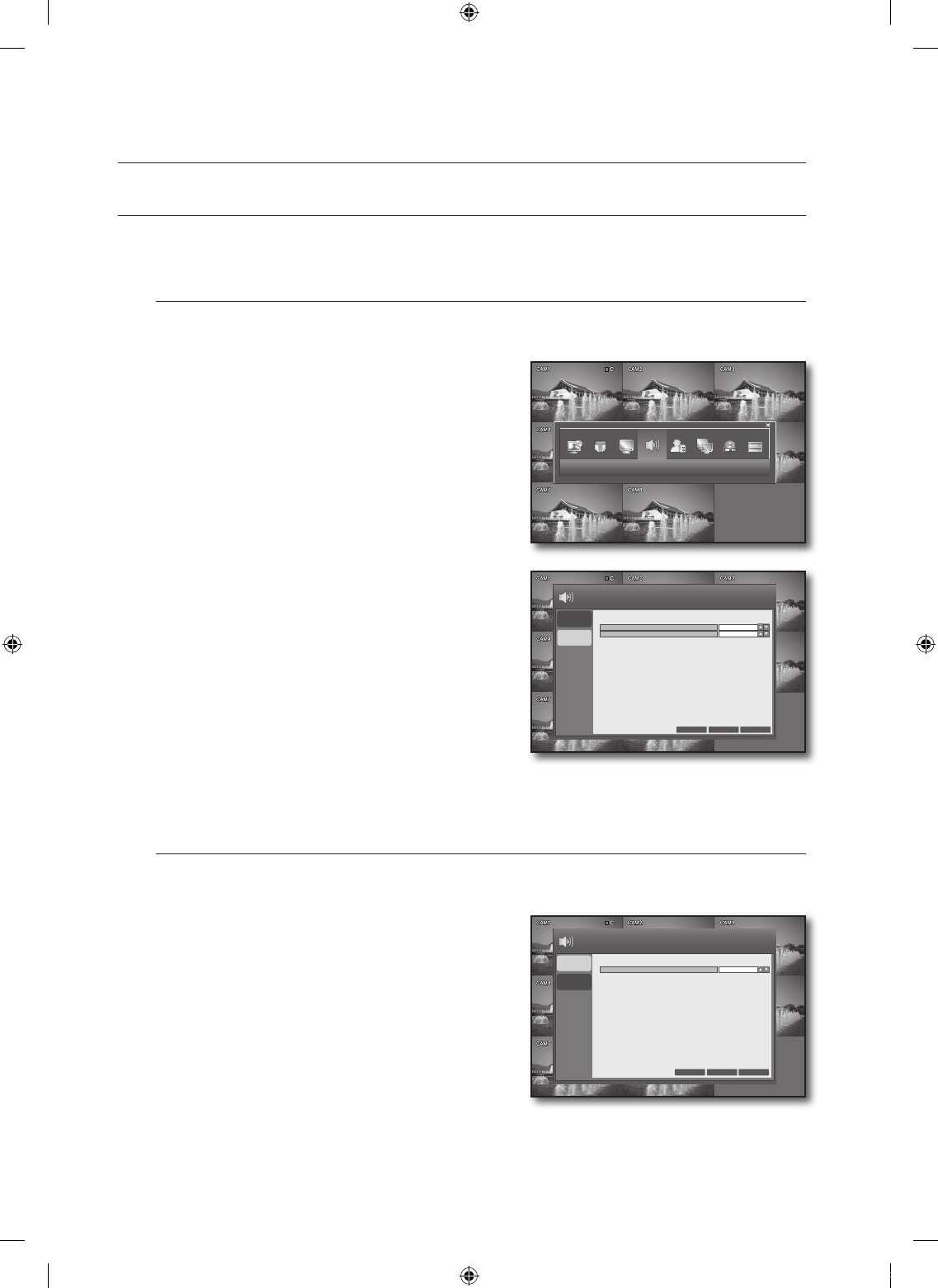SOUND
You can configure the settings of AUDIO and BUZZER.
See the previous section to repeat steps 1~3. (Page 28)
AUDIO
You can select to input the live audio source and select an audio channel.
Using the mouse may make setup easier.
Use the direction buttons to move to the upper
<SOUND> icon and press the [ENTER] button.
The AUDIO setup screen appears.
Use direction buttons (▲▼◄ ►) to move to a desired
item, and press the [ENTER] button to set the value.
LIVE AUDIO: Turn on or off the audio output.
However, the channel that is set to COVERT does not
output sound. (Page 33)
DEFAULT AUDIO CHANNEL: Select an audio channel
to monitor among voice signals incoming from audio
ports 1 through 4.
When your settings are completed, press the <APPLY>
button on the bottom.
Your settings will be applied.
Press the <CLOSE> button to display the confirmation dialog and return to the previous menu.
BUZZER
You can use the remote control to activate the buzzer.
Using the mouse may make setup easier.
Use the direction buttons to move to <BUZZER> in the
left corner of the SOUND setup screen and press the
[ENTER] button.
Use direction buttons (▲▼◄ ►) to move to <REMOTE
CONTROLLER> and press the [ENTER] button to set the
value.
When your settings are completed, press the <APPLY>
button on the bottom.
Your settings will be applied.
Press the <CLOSE> button to display the confirmation
dialog and return to the previous menu.
4.
5.
•
•
6.
7.
4.
5.
6.
7.
AUDIO
BUZZER
ON
CH1
LIVE AUDIO
DEFAULT AUDIO CHANNEL
CANCEL APPLY CLOSE
SOUND
AUDIO
BUZZER
OFF
REMOTE CONTROLLER
CANCEL
APPLY
CLOSE
SOUND
SOUND