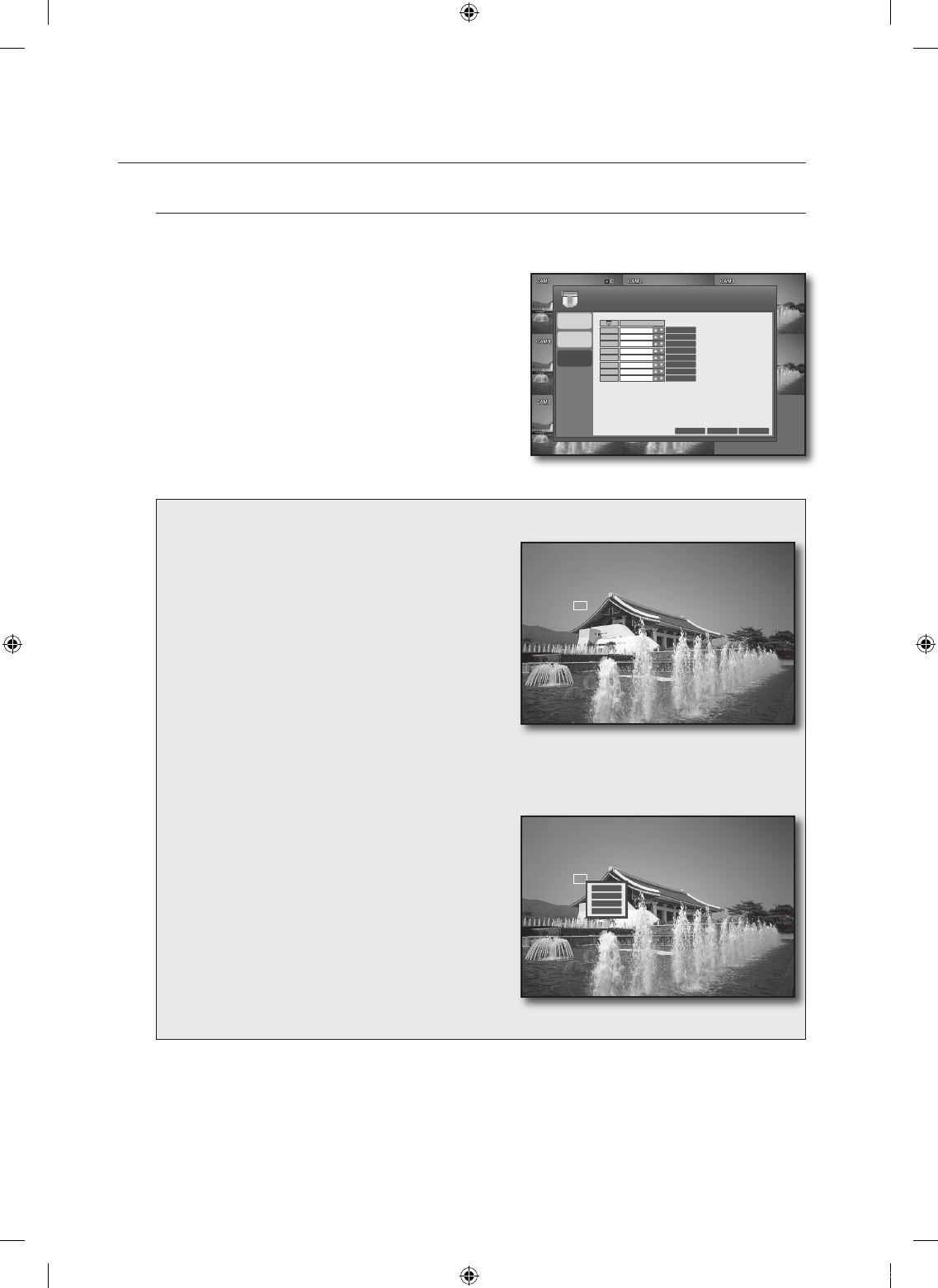MOTION SENSOR
You can set the event recording so that the DVR can detect the event and specify the recording area.
Using the mouse may make setup easier.
Use the direction buttons to move to <MOTION SENSOR>
in the left corner of the CAMERA setup menu and press the
[ENTER] button.
Select a channel and specify the sensitivity of the motion
detection.
Press the <AREA SETUP> button.
The motion area setup screen appears.
To select a motion area
① Move the cursor to display a white rectangle box.
②
Move the box to the motion area and click the
yellow box.
③
The selected area will be marked in a white box.
To deselect the motion area
① Move the cursor to the selected area.
② Click the yellow cell again.
③
The yellow rectangle will disappear with the motion
area deselected.
To select / deselect all
① Right-click any area or press the [RETURN] button
on the remote control.
②
From the context menu that pops up, select a
desired item.
SELECT ALL : Selects all areas.
DESELECT ALL : Deselects all areas.
CANCEL : Cancels your settings.
SAVE & EXIT : Saves your settings and exits the
menu.
•
•
•
•
When your settings are completed, press the <APPLY> button on the bottom.
Your settings will be applied.
Press the <CLOSE> button to display the confirmation dialog and return to the previous menu.
4.
5.
6.
7.
8.
SENSITIVITY
5
5
5
5
5
5
5
5
CH 1
CH 2
CH 3
CH 4
CH 5
CH 6
CH 7
CH 8
AREA SETUP
AREA SETUP
AREA SETUP
AREA SETUP
AREA SETUP
AREA SETUP
AREA SETUP
AREA SETUP
CANCEL
APPLY
CLOSE
CAMERA
CAMERA
COLOR
MOTION
SENSOR
SELECT ALL
DESELECT ALL
CANCEL
SAVE & EXIT