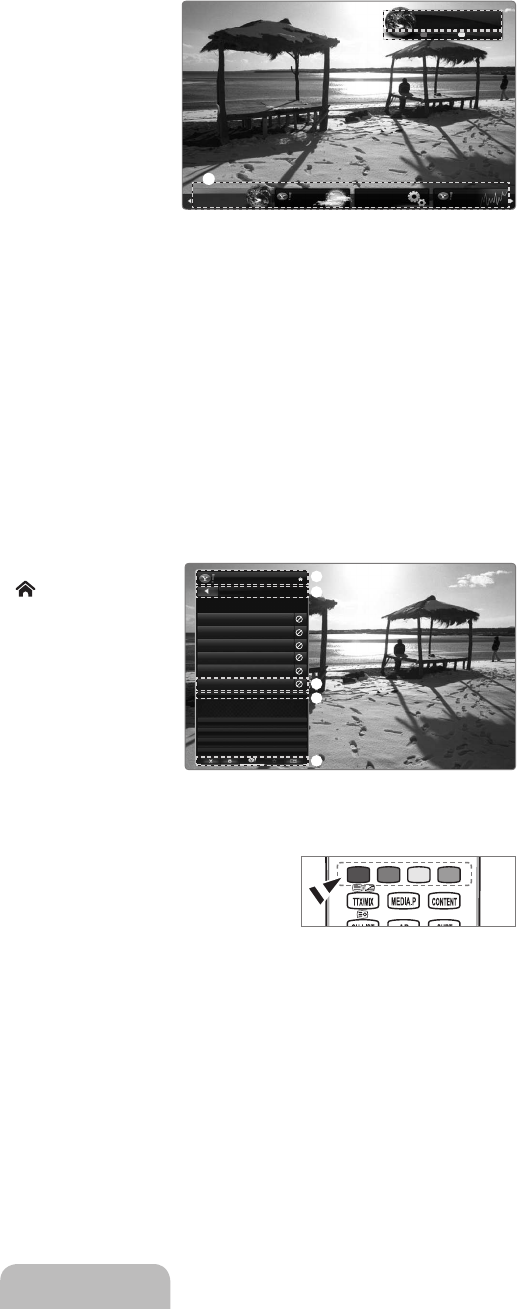English - 52
Screen display
Dock mode
1 A welcome banner is shown with your profile name in the top right
corner.
This banner disappears after a short delay.
2 The banner highlights two remote control shortcuts.
If you press the blue button (
Viewport) on your remote control,
the display is toggled between ‘Viewport mode’ and ‘Overlay
mode’. In Viewport mode, the TV or video plays in a scaled-down
area with graphics outside. In overlay mode, the graphics are
displayed on top of the TV or video.
If you press the yellow button (
Edit Snippet) on your remote
control, a help window is displayed and the snippet with focus
can be edited.
3 Press the
INTERNET@ button on the remote control to begin.
The horizontal list at the bottom of your TV screen is called ‘the dock’.
The items in the list are called ‘snippets’.
A snippet is a shortcut which launches a TV Widget.
A TV Widget is an Internet application designed to run on your TV.
Focus is located in the left most region (highlighted in blue).
The dock slides snippets under that focal point.
Launch a TV Widget by pressing the
ENTER
E
button on the remote control when its snippet is in focus.
Two special TV Widgets appear in the dock: the
Profile Widget and the Gallery Widget. These cannot be deleted.
The dock will slide off screen after a timeout period.
Sidebar mode
1 Focus on a snippet and press the
ENTER
E
button to launch the TV
Widget sidebar. The TV Widget logo and Home
are at the top of the
sidebar.
2 Current menu is displayed under the TV Widget logo.
To return to a previous screen, select it and press the
ENTER
E
button.
You can also press the
RETURN button on the remote control.
3 Current selection is always highlighted in blue. The highlighted button
has focus and is activated when you press the
ENTER
E
button.
4 When there is a lot of data, a page control is used.
Current page and total pages are displayed.
5 The bottom toolbar includes colour buttons that correspond to the red, green, yellow and blue buttons on the remote control.
Red button: Close the widget.
Green button: Change the widget’s setting.
Yellow button: Manage your snippets.
Blue button: Size video to fit, or make it full screen.
Some buttons may not be available depending on widget.
❑
■
N
N
N
N
N
N
N
N
N
N
N
N
N
N
■
N
N
N
N
•
•
•
•
N
3
1
2
3
1
2
3
4
5
2009-05-19 3:43:21