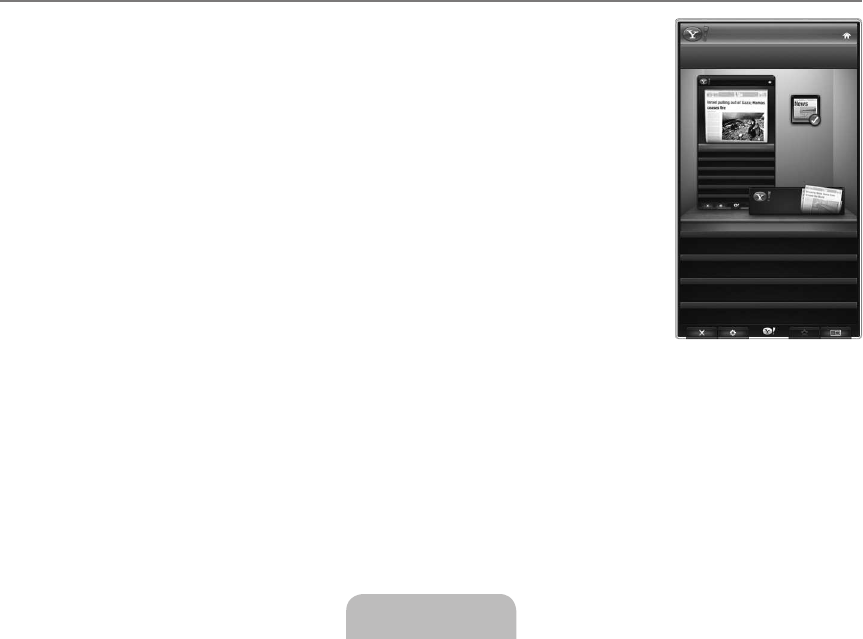English - 54
The Profile Settings menu allows you to customize and protect your profile.
User profiles can be customized with a unique
Name and an Avatar (a picture used to represent your profile).
Your profile’s
Name and Avatar are displayed in the profile snippet in the dock.
Profiles can be protected by
Create Profile PIN.
When setting the PIN for the first time, you can set a Security Question.
The Profile Settings menu can limit access to widgets.
If you forget your
Profile PIN you can answer a that is associated with your profile.
A profile that has the Limit Profile indicator turned on will not allow new widgets to be installed.
The Owner PIN must be set to use this function. To set the Owner PIN, refer to ‘
Administrative Controls’
The
System Settings menu allows you to:
Change your
Location and set your Zip Code (US only) to tailor the content to your region.
Repeat the Tutorial that was shown during guided setup.
Restore Factory Settings to delete all widget configurations and information.
In the
Administrative Controls menu you can:
Set the
Screen Saver timeout to avoid screen burn in.
Create Owner PIN and set a to control other profiles.
Create a new Profile which can be configured with a different set of widgets.
Delete an existing profile.
From the Profile Widget you can
Sign in to Yahoo!® using your Yahoo! ID.
If you have a Yahoo! ID, you can access your personalized content using the Yahoo! TV Widgets.
All Yahoo! TV Widgets that are installed are automatically signed-in with your profile’s Yahoo! ID.
If you have no Yahoo! account, visit www.yahoo.com and create an account.
You may fail to log in with an ID created on the Yahoo website in a country that does not support Internet@TV.
About Profile widget
Press the green button.
You can view a brief description of the
Profile Widget, Copyright Policy, Terms of Service, and Privacy Policy.
Using the Yahoo!® Widget Gallery
Use the Yahoo!® Widget Gallery to add more widgets to your TV.
View available TV Widgets in the following categories:
Latest Widgets: Displays recently updated widgets.
Yahoo!® Widgets: Displays widgets provided by Yahoo!®.
Samsung Widgets: Displays widgets provided by Samsung.
More
Categories: Displays all widgets by category.
To install a widget, navigate to the detail screen and select
Add Widget to My Profile and
press the
ENTER
E
button. The widget is installed and becomes available in the dock.
Widget Gallery Settings
Press the Green button.
About Yahoo! Widget Gallery...
You can view brief information for the Widget Gallery, Copyright Policy, Terms of Service, and
Privacy Policy.
In the
Developer Settings menu You can make your own widget.
For more information on creating your own widget, visit our developer site at http://connectedtv.yahoo.com/
N
N
❑
¦
N
❑
■
■
BN68-02325A-Eng.indb 54 2009-05-19 3:43:22