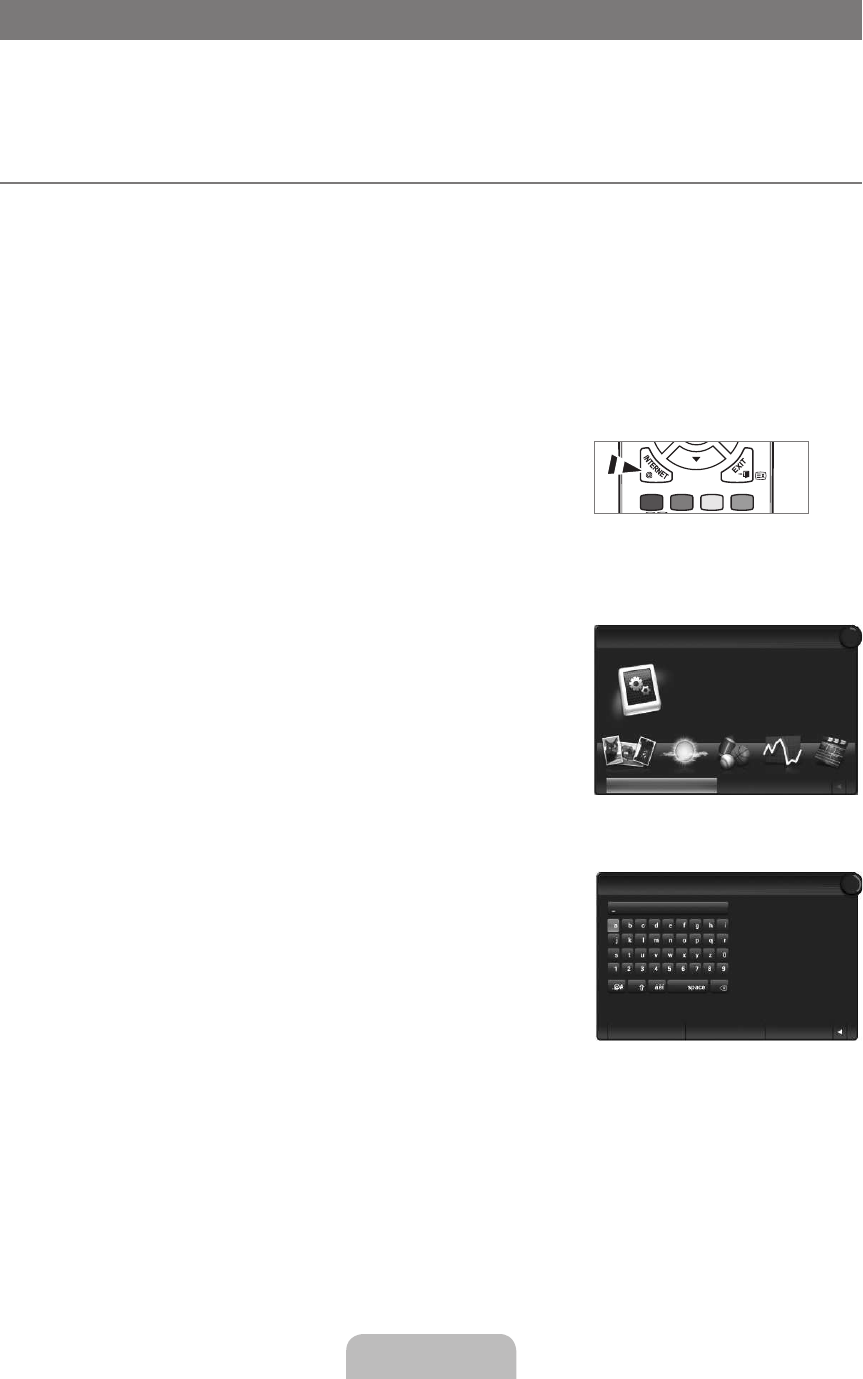INTERNET@TV
If you have some problems while using a widget service, please contact to content provider. In the widget, press the green button
and get information of contact or refer to help website for widget provider information.
English may be only supported in widget service depending on region.
This function may not be supported depending on your country. (Not available in all locations)
Getting Started with
Internet@TV
Internet@TV
provides an integrated Internet and television experience powered by the Yahoo!® Widget Engine. You can monitor
financial stocks, share photos with friends and family, and track news and weather all through the
Internet@TV service on your
television.
If Network condition is unstable, this function may not work. Then, TV would be turned off automatically. Otherwise turn off the
TV using power button.
You may experience slow operation or hesitation when using this function due to network conditions.
When running
Internet@TV for the first time, the basic settings proceed automatically.
The first step is to set up your network. For more information on how to configure your network, refer to ‘Setting the Network’.
After your network is operational, the Internet@TV software guides you through a step-by-step setup wizard.
1. Press the
MENU
press the
ENTER
E
button.
2.
Internet@TV, then press the ENTER
E
button.
Internet@TV starts.
Press the
INTERNET@ button on the remote control to display the Internet@TV menu.
3. The
General Disclaimer is displayed on the screen. Select I accept or I do not accept.
For more information on the
General Disclaimer, refer to the ‘Legal Notice’.
4. The ‘welcome screen’ is the starting point of the
Internet@TV guided setup.
If you select
Exit Setup, this step is resumed when you press the
INTERNET@ button.
Select
Let’s get started!
5. Choosing your location allows TV Widgets to use localized content.
Select your country from the list provided.
6. Accepting the Yahoo!® TV Widget Engine Privacy Policy is required to use
Internet@TV.
Select
OK, I Accept.
7. Accepting the Yahoo!® TV Widget System Terms of Service is required to use Internet@TV.
Select
OK, I Accept.
8. Enter your name to setup your profile. Each profile has its own list of widgets. You
can create a profile for each person who uses
Internet@TV.
Enter your name and select
Save this name.
For more information, refer to Using the Profile Widget’.
9. Internet@TV tests the network connection.
If the test fails, configure your network again.
For more information, refer to ‘Setting the Network’.
10. The guided setup is complete. A tutorial on how to use
Internet@TV is next.
Select
Continue to view the tutorial.
Select
Exit setup to start using Internet@TV now.
To run the tutorial again, select
.
11. Press the
INTERNET@ button on the remote control to display the Internet@TV user interface.
N
N
¦
N
N
N
N
N
O
N
N
N
N
N
N
N
N
N
N
N
N
N
2009-05-19 3:43:20