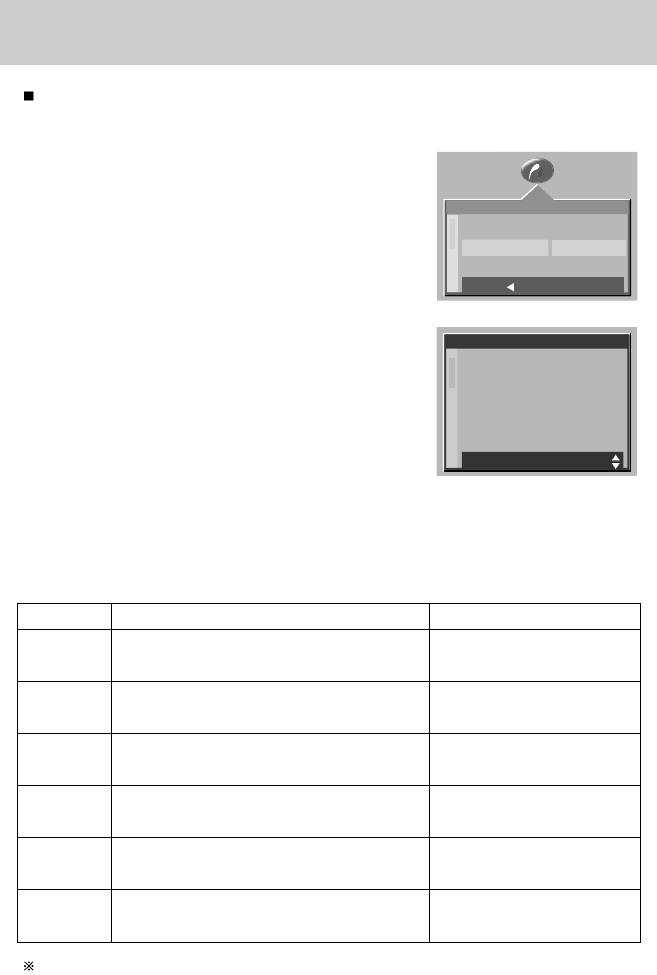[60]
PictBridge: Afdrukinstelling
U kunt de afdrukmenu´s voor papierformaat, afdrukformaat, papiertype, afdrukkwaliteit,
datumafdruk en bestandsnaam wijzigen voor afgedrukte opnamen.
Menu Functie Submenu
1. Sluit de camera aan op uw printer.
Het menu USB moet worden ingesteld op [PRINTER]
voordat u de camera aansluit op de printer. (Zie p.58)
2. Het menu [PICTBRIDGE] wordt weergegeven.
3. Gebruik de knoppen OMHOOG en OMLAAG om het
menu [SETUP] te selecteren en druk vervolgens op de
knop RECHTS.
4.
Gebruik de knoppen OMHOOG en OMLAAG om de gewenste waarde
in het submenu te selecteren en druk vervolgens op de knop OK.
Bij selectie van [
STANDARD
]
: Het afdrukformaat wordt ingesteld op de
standaardwaarden van de printer.
Bij selectie van [AANPAS.]
: Er wordt een venster weergegeven waarin de
gebruiker het gewenste afdrukformaat kan
instellen. Gebruik de knoppen OMHOOG en
OMLAAG om de gewenste waarde in het submenu te selecteren en druk vervolgens
op de knop RECHTS. Er worden hulpmenu's weergegeven. Gebruik de knoppen
OMHOOG en OMLAAG om de gewenste waarde in het hulpmenu te selecteren en
druk vervolgens op de knop OK. U kunt de volgende menu's instellen:
PAP.FORM Het formaat van het afdrukpapier instellen
Het aantal opnamen instellen dat u op één vel papier
wilt afdrukken
De kwaliteit van het afdrukpapier instellen
De kwaliteit van de af te drukken opname instellen
Instellen of u de datum wilt afdrukken
Instellen of u de bestandsnaam wilt afdrukken
POSTCARD, 4x6, 8x10, A6, A4, B5
RANDLOOS, 1, 2, 4, 6, 8, INDEX
NORMAAL, SPECIAL, FOTO
CONCEPT, NORMAAL, HOOG
AAN, UIT
AAN, UIT
LAYOUT
PAPIER
KWALIT.
DATUM
FILENAME
Sommige menu's zijn niet beschikbaar bij bepaalde printermerken en -modellen.
Hoewel deze menu's wel worden weergegeven op het LCD-scherm, kunt u ze niet selecteren.
PICTBRIDGE
AFBEELD.
SETUP
PRINT
STANDARD
AANPAS.
TERUG: STLIN:OK
AANPAS.
PAP.FORM
LAYOUT
PAPIER
KWALIT.
DATUM
EINDE:MENU VRPL: