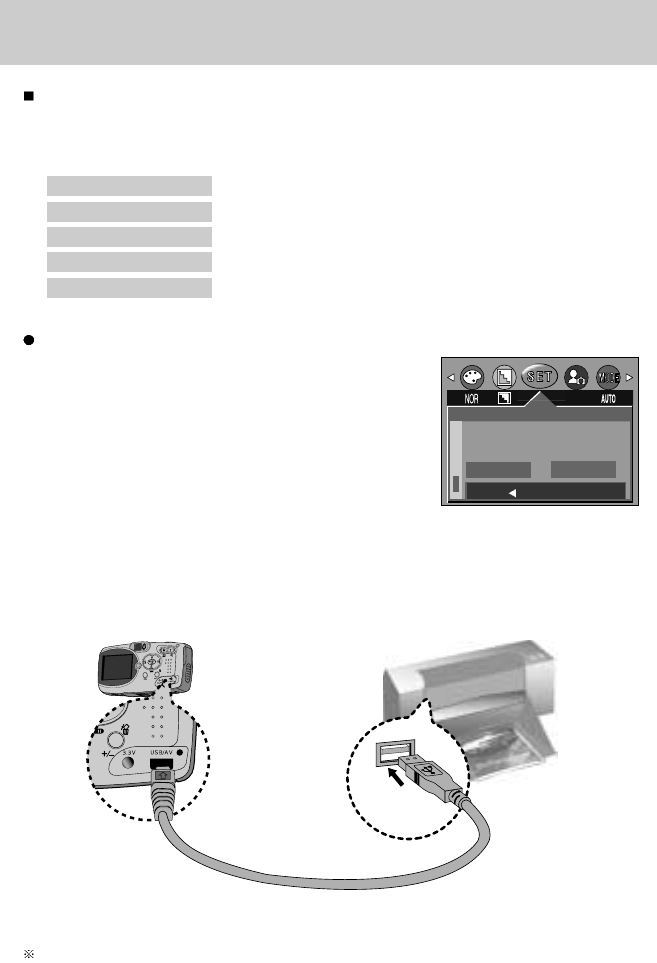[58]
PictBridge
U kunt de USB-kabel gebruiken om deze camera aan te sluiten op een printer die PictBridge
ondersteunt (apart leverbaar) en de opgeslagen opnamen rechtstreeks afdrukken.
Bestanden met bewegende beelden en spraak kunnen niet worden afgedrukt.
U kunt de volgende instellingen uitvoeren vanuit het menu PictBridge.
AFBEELD. : Hiermee stelt u het PictBridge-bereik in.
SETUP : Hiermee stelt u de printer in.
PRINT : Hiermee drukt u opnamen af.
DPOF PRN : Hiermee drukt u de DPOF-bestanden af.
RESET : Hiermee initialiseert u de PictBridge-functies.
De camera aansluiten op een printer
1. Druk op de aan/uit-knop om de camera in te schakelen.
2. Druk op de knop MENU als u zich in een andere modus
dan Voice Recording (Spraakopname) bevindt.
3. Druk op de knop LINKS/RECHTS en selecteer de
menutab [SETUP].
4. Selecteer het menu [USB] door op de knop
OMHOOG/OMLAAG en vervolgens op de knop RECHTS
te drukken.
5. Selecteer het menu [PRINTER] door op de knop
OMHOOG of OMLAAG en vervolgens op OK te drukken.
6. Druk tweemaal op de menuknop om het menu te verwijderen.
7. Gebruik de meegeleverde USB-kabel om de camera aan te sluiten op de printer, zoals
hieronder wordt aangegeven.
8. Zet de printer aan om de camera aan te sluiten op de printer.
Als [COMPUTER] is geselecteerd in stap 5, wordt het bericht [PLEASE WAIT USB:
COMPUTER] weergegeven op de camera als deze is aangesloten op de printer. Het maken
van een verbinding is mislukt. In dat geval koppelt u de USB-kabel los van de camera.
Herhaal vervolgens het proces vanaf stap 2.
SETUP
VIDEO
S.WEERG.
USB
TERUG:
STLIN:OK
COMPUTER
PRINTER