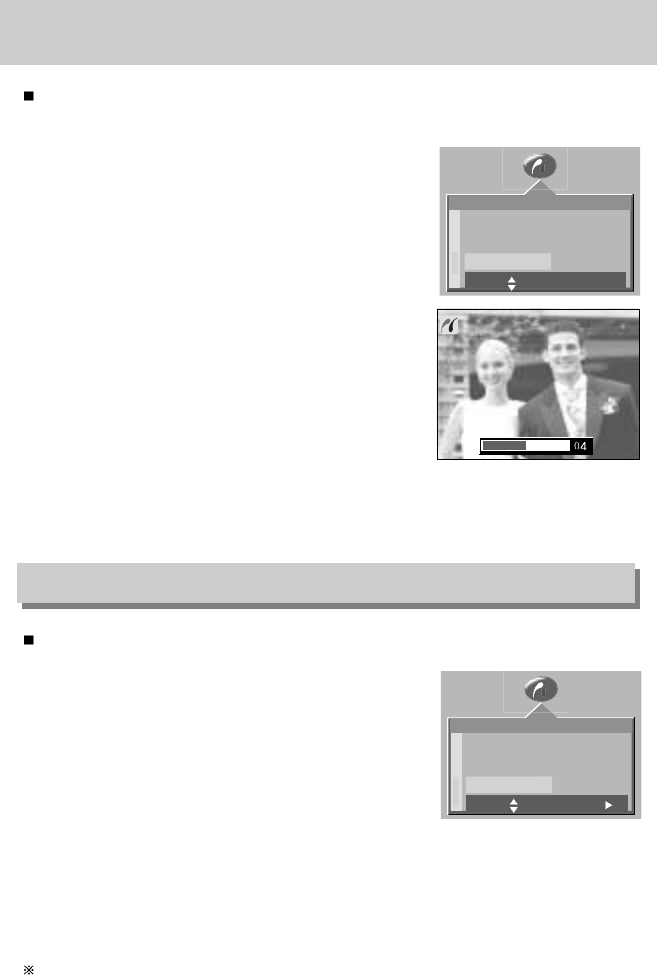[62]
PictBridge: DPOF AUTO PRINT
Hiermee kunt u de bestanden rechtstreeks afdrukken met DPOF-informatie.
Raadpleeg pagina's 55 t/m 57 voor instructies voor het instellen van DPOF.
Hiermee kunt u de waarden van het menu PictBridge, die zijn gewijzigd in CUSTOM
(AANGEPAST), terugzetten op de standaardwaarden.
1. Sluit de camera aan op uw printer.
Het menu USB moet worden ingesteld op [PRINTER]
voordat u de camera aansluit op de printer. (Zie p.58)
2. Het menu [PICTBRIDGE] wordt weergegeven.
3. Selecteer het menu [RESET] door op de knop
OMHOOG of OMLAAG en vervolgens op de knop
RECHTS te drukken.
4. Selecteer het gewenste submenu door op de knop OMHOOG of OMLAAG te drukken en
druk op de knop OK.
-Bij selectie van [NEE]: De instellingen worden niet teruggezet.
-Bij selectie van [JA] : Alle afdruk- en afbeeldingsinstellingen worden teruggezet.
Standaardafdrukinstelling varieert afhankelijk van de printerfabrikant.
Raadpleeg de gebruikershandleiding bij uw printer voor de standaardinstelling van uw printer.
PictBridge: RESET
1. Sluit de camera aan op uw printer.
Het menu USB moet worden ingesteld op [PRINTER]
voordat u de camera aansluit op de printer. (Zie p.58)
2. Het menu [PICTBRIDGE] wordt weergegeven.
3. Gebruik de knoppen OMHOOG en OMLAAG om het
menu [DPOF PRN] te selecteren en druk vervolgens
op de knop OK.
4. Het scherm dat wordt weergegeven aan de rechterkant
verschijnt en de opname wordt afgedrukt.
Als er geen opname is geselecteerd, wordt de melding
[GN AFBEELDING!] weergegeven.
Als u op de sluiterknop drukt tijdens het afdrukken,
wordt het afdrukken geannuleerd en wordt het menu
van stap 2 weergegeven.
5. Als er een fout optreedt tijdens het afdrukken, wordt foutbericht nummer 5 op pagina 61
weergegeven. Raadpleeg pagina 61 voor nadere details.
PICTBRIDGE
SETUP
PRINT
AUT.DPOF
AANPAS.
VRPL: STLIN:OK
STOP.SHUTTER
PICTBRIDGE
PRINT
AUT.DPOF
RESET NEE
VRPL: WIJZIG: