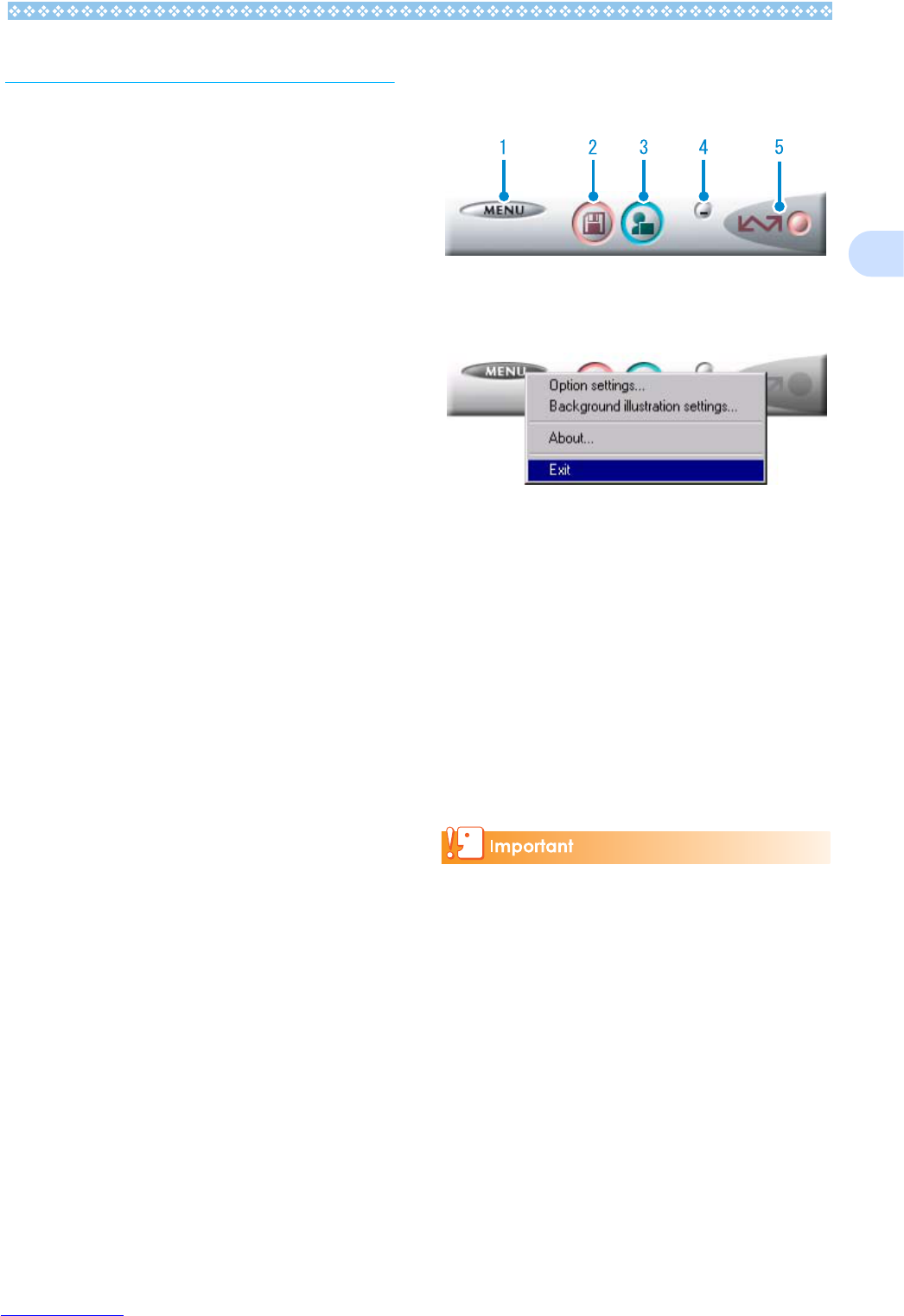137
2
How to Use DL-10
DL-10 is a software program to import
images from the camera to a computer.
By simply connecting the camera to your
computer via a USB cable, images are auto-
matically imported to the computer.
On the DL-10 window, you can make various
settings including auto-saving upon connec-
tion and the destination folder (where images
will be saved).
Starting
DL-10 is already installed with DSC Soft-
ware. Connecting the camera to your com-
puter automatically starts the software and
begins importing of images from the camera.
Quitting
To quit DL-10, follow either of the steps
below.
• Click the [MENU] button on the DL-10 win-
dow and select [Exit] from the displayed
menu (see "DL-10 Window").
• Right-click the DL-10 icon on the task bar
and select [Exit] from the displayed menu.
Restarting
To restart DL-10 after quitting, follow either of
the steps below.
• From the [Start] menu, select [All pro-
grams] (or [Programs]) → DSC Software →
DL-10].
The DL-10 Window
Once DL-10 starts up, the following DL-10
window appears on your computer screen.
1. [MENU Button]
Click this and the following menu
appears.
2. [Save Button]
Click this and the images are downloaded
from your camera.
If the message indicating that "The camera
is waiting to be connected... Press the ADJ.
button to initiate direct printing" appears on
the camera LCD monitor, do not press the
Save button.
3. [Application Button]
The application registered in Optional Set-
tings is launched. DU-10x is registered
initially.
[Option settings] : Specifies where to save images, or
which application to launch when
you press the Application button
and after saving. (See P.139)
[Background illustra-
tion settings]
: Changes the background design in
the DL-10 window. (see P.140)
[About] : Displays the version of DL-10.
[Exit] : Closes DL-10.