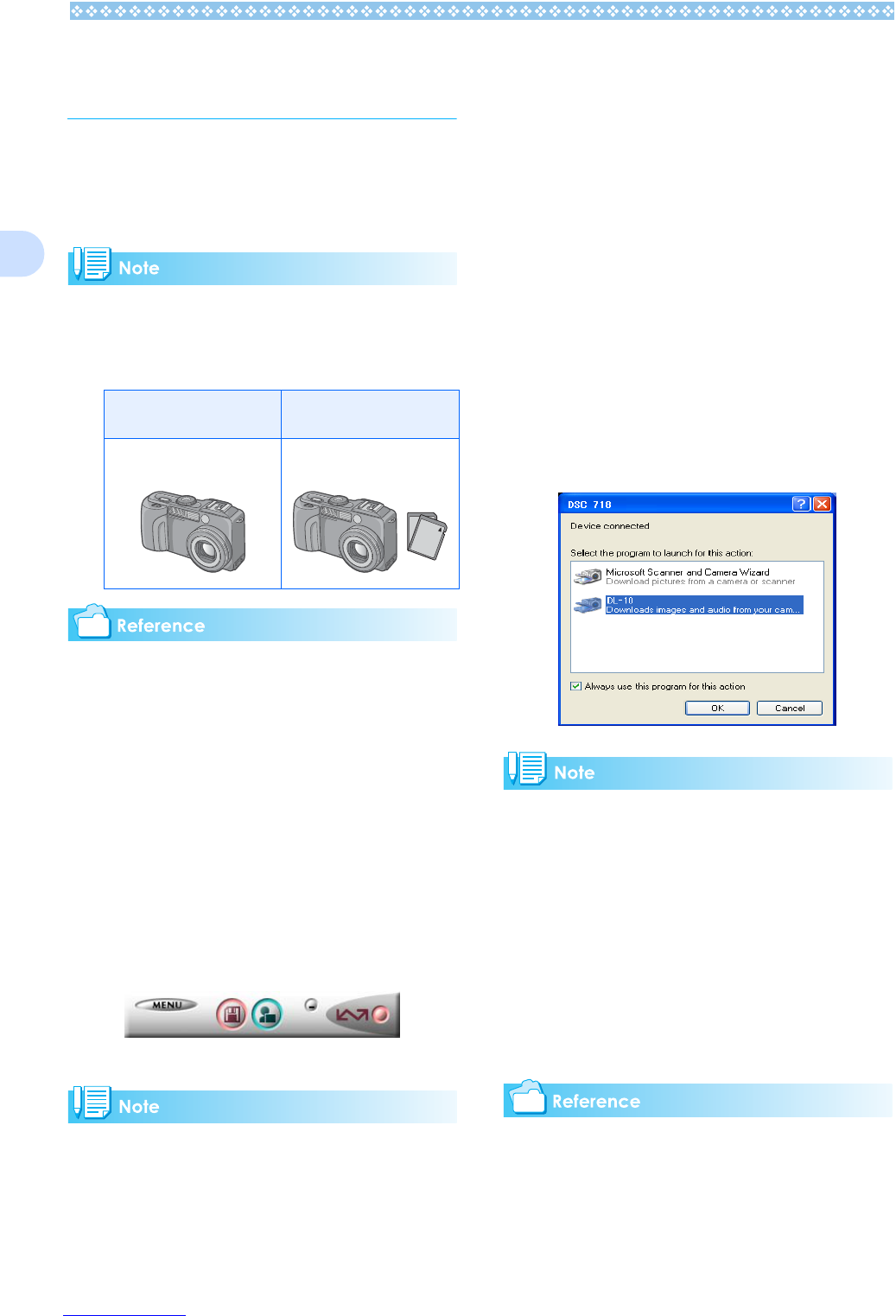136
2
Downloading Pictures
to Your Computer
After you have connected your camera to the
computer, the DL-10 software automatically
downloads the images stored on your cam-
era.
When an SD memory card is not inserted,
the camera loads from the internal memory;
when an SD memory card is inserted, it
loads from the SD memory card.
For how to change files names when record-
ing, see P.117.
For Windows 98/98SE/Me/2000/XP
DL-10 automatically creates a folder called
[Digital Camara] inside your [My Documents]
folder. Downloaded images are saved in fold-
ers with the date of each shot, inside the
[Digital Camara] folder.
1. Connect your camera to the
computer using the USB cable.
The camera turns on, DL-10 starts, and
the DL-10 window appears.
Image transfer begins automatically.
• Images are stored with sequential num-
bers so that they have unique file names.
• File names given by the camera are not
used.
• Even when the storage folder is changed,
the file number will be continuous. The
number cannot be initialized.
• When transferring images to a computer, if
a file already exists with the same name in
the destination folder, your image is
renamed before saving to avoid overwrite
problem.
• When transferring images to a computer
via DL-10, the files are assigned names
like IMAG****.jpg (**** indicates the num-
ber of the image), even if "SEQUENTIAL
NO." is set to ON.
Once download finishes, DU-10x
launches, and you can view the images.
If the screen below appears, select "DL-
10", check the box next to "Always use
this program for this action" and then
press [OK].
• Before closing DL-10, if you turn the cam-
era’s power off, or unplug the USB cable,
the DL-10 window is minimized and dis-
played as an icon on the Windows task
bar. If you click the icon, the window will be
displayed again.
• After exiting DL-10 by pressing the [MENU] but-
ton and selecting [Close], if you want to restart
DL-10, select [Programs] from the [Start] menu
then select DSC Software then DL-10.
• You can change the folder for downloading
your images (Save Destination).
• For how to change the Save Destination
Folder, see P.117.
• For how to start DL-10, see P.139.
• For DL-10 screen, see P.137.
When no SD memory card
is loaded
When an SD memory card
is loaded
Loads from internal mem-
ory
Loads from the SD mem-
ory card