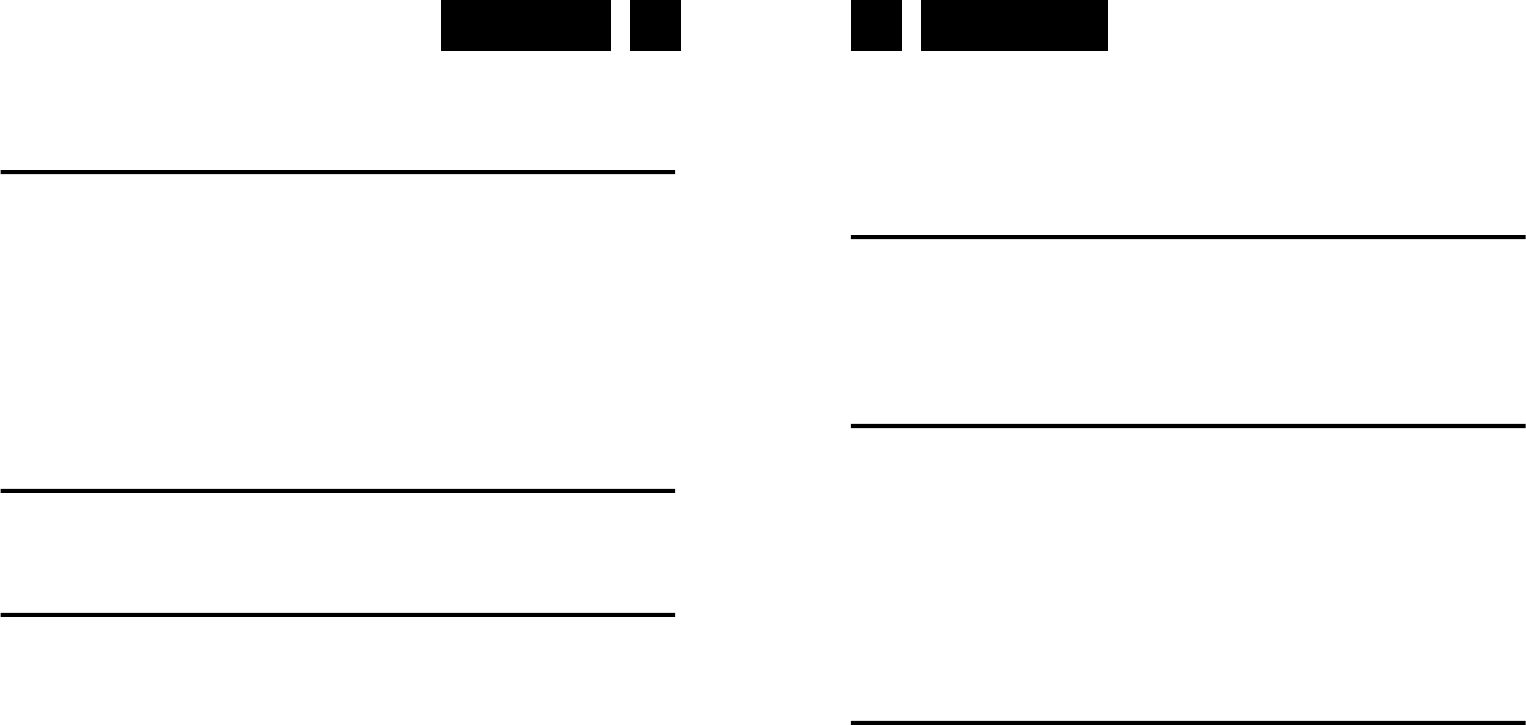English English 7 8
DLS stands for Dynamic Label Segment which is a scrolling message that the
broadcaster may include in their transmissions. The message usually includes
information such as programme details …etc.
STORING AND RECALLING STORED STATIONS
In either DAB or FM mode, you can store up to 20 stations to the favourite pre-
sets; this will enable you to get direct access to your favourite stations.
1. To store a preset, first tune to your desired station, then press and hold
MEM/CLK/MENU BUTTON (8) until the display shows “#” and flash.
2. Repeatedly turn FOLDER/M -/+ BUTTON (6)/(7) to select your desired sta-
tion preset number then press MEM/CLK/MENU BUTTON (8) to confirm
your selection, the display will show “Preset # saved”.
3. To recall a preset station, first press MEM/CLK/MENU BUTTON (8) once,
then repeatedly press FOLDER/M -/+ BUTTON (6)/(7) to scroll up or down
the presets that you have stored. When the display shows your desired pre-
set number, press MEM/CLK/MENU BUTTON (8). If the preset hasn’t been
allocated a station, the display will show “Empty preset #”.
DISCS FOR PLAYBACK
This system can playback all digital audio CD/MP3, finalized digital audio CD-
Recordable (CD-R) discs, finalized digital audio CD-Rewritable (CD-RW) discs
and CD-DA format digital audio CD/CD-R/CD-RW discs.
LOADING A DISC
1. Press FUNCTION BUTTON (14) on unit or remote control to select CD mo-
de.
2. Press OPEN/CLOSE BUTTON (1) to open the CD door, “OPEN” will be
shown on the display.
3. Place an audio CD/MP3 DISC into the tray with the front side facing up.
4. Close the CD door. The display will show a flashing “READING”, then the
total number of tracks would be shown and the playback will start from track.
5. To remove the CD, press OPEN/CLOSE BUTTON (1) to open CD door, the
display will show “OPEN”. Hold the CD by its edges, and take it out carefully.
Note:
Make sure the disc is stopped before opening the CD DOOR.
To ensure good system performance; wait until the unit completely reads the
disc before proceeding.
If no disc loaded into the tray, or the disc is unreadable, the display will show
NO DISC.
PLAYING A DISC
1. The playback starts from track 1 automatically when reading the disc.
2. To pause playback, press PLAY/PAUSE/SCAN BUTTON (2) on unit or on
remote.
3. To resume playback, press PLAY/PAUSE/SCAN BUTTON (2) on unit or on
remote again.
4. To stop playback, press STOP/ENTER BUTTON (3) on unit or on remote.
SELECTING A DESIRED TRACK/PASSAGE
To select a desired track
Press SKIP BACK/UP / TUNING -/+ BUTTONS (4)/(5) on unit or on remote re-
spectively in stop mode or during playing until the desired track appears on the
display. Press press PLAY/PAUSE/SCAN BUTTON (2) on unit or on remote to
start play.
To search for a particular passage during playback
Press and hold SKIP BACK/UP / TUNING -/+ BUTTONS (4)/(5) on unit or on
remote to scan the current playing track at high speed until desired point
(passage) appears, then release for normal playback mode. Playback will start
again from this point.
REPEAT
You can play one track or all tracks on the disc repeatedly.
To Repeat a Single Track
1. Press P.MODE/INFO BUTTON (9) on unit or on remote during play, the di-
splay will show a flashing “Rep1“ and the current track will be played over an