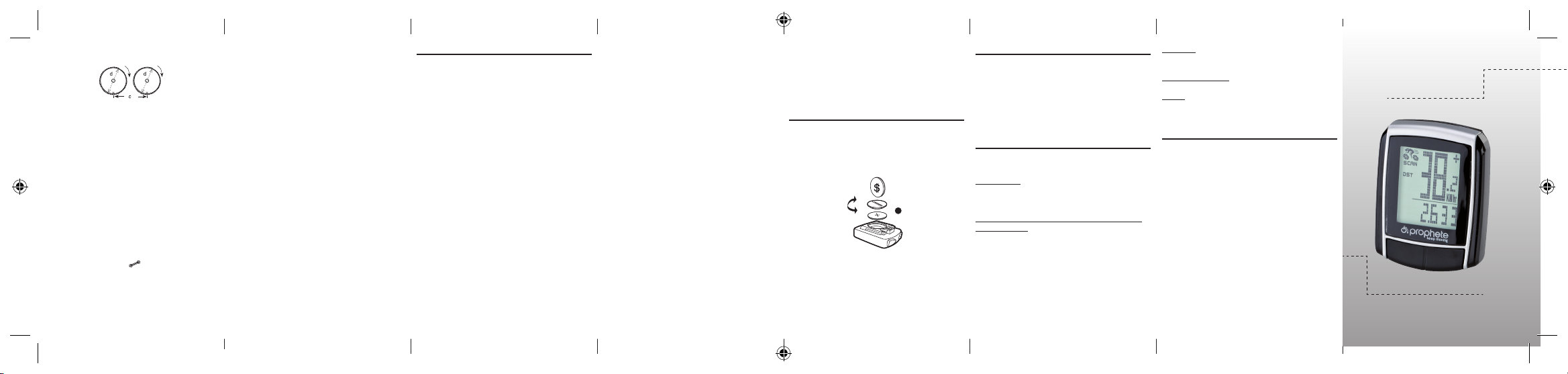INSTRUCTION MANUAL
displa
this notice.
for setting the time.
5.5 Setting the 12/24-hour display
Press and hold the LEFT key and the 24-hour displa
choose between
with the LEFT key
5.6 Setting the clock
Immediately after choosing the 12/24-hour displa
time.
by one.
minutes displa
The settings are now completed and the bicycle computer is ready for use.
5.7 Bicycle computer check
T
LEFT key to activ
turn the front wheel of y
5.8 New start/Reset
T
same time for approx.
new start/reset. (see P
5.9 Automatic start/stop
Each time before the bicycle computer is used (displa
switched on by pressing a k-
matically until the bicycle stops.
continue.
after the bicycle has stopped moving for more than 5 minutes.
6. Modes/Functions
After starting up the bicycle computer,
the time.
Speed Is continuously calculated and updated and is
top right.
Press the RIGHT k
• ODO(totaldistancetra
All trav
• DST(tripdistance)
Automatic start w
• MXS(maximumspeed)
The maximum achiev
• AVS(a
Maximum measuring rang
• TM(triptime/tripchronometer)
Automatic start w
9 hrs 59 min 59
• T
Press and hold the LEFT
use the RIGHT key to no
Conrm the desired setting with the LEFT
• SCAN(scanfunction)
Rolling displa
the SCAN mode.
(DST
in succession.
• One-timescanningquickrun-through
If you k
quick run-through occurs.
• Time
Speed tendency and comparison is alwa
• Speedtendency
Displa
or slow
• Speedcomparison
On the right next to the speed displa
This indicates that you are riding faster or slo
av
• Instantaneousmemor
The bicycle computer has a unique instantaneous memor
the values for trip distance (DST),
at the end of the driven distance.
The values for DST
period.
T
for,
the nish line.
6.1 Resettingtheroutedata(DST
Press the RIGHT key to displa
seconds.
speed –
6.2 Resettingthemaximumspeed(MXS)tozero
Press the RIGHT key repeatedly until the maximum speed (MXS) is displa
and hold down the LEFT ke
reset to zero.
6.3 Manualentr
T
of the settings from Point 5.2 Setting the w
must be entered again.
Displa
T
normal after cooling off.
Displa
Remove the bicycle computer battery and reinsert.
No displa
• Check the battery
• Is the battery inserted cor
10. Warranty pr
SI-Zweirad bicycle
This bicycle computer has a 2-year warranty
date (receipt,
defective bicycle computers can be made with yser
address specied below
defects that can be attributed to material defects or malfunctions.
the warranty are batteries, improper handling,
warranty period does not begin after repairs or replacement of the device.
warranty period of 2 y
Please send your carefully packag
following address:
Prophete GmbH u.
Lindenstrasse 50
33378 Rheda-Wiedenbrück
Phone: +49 (0) 5242 4108-59
Fax: +49 (0) 5242 4108-73
Email address: ser
W www
5.2 Settingthewheelsize
After inserting new batteries (7.1), ne
C = Distance in millimetres per rotation
Determining the wheel size; mark the front wheel and the g
point,
forwards and measure the covered distance in mm.
Basic setting displa
The ones digit is increased by one.
For all settings: Keep the
progress faster
now blinks.
following digits in
to 5.
5.3 SelectingKM/HMiles
The choice of the unit of measurement comes directly after entering the wheel
size.
and conrm with the LEFT k
inspection inter
5.4 Settingtheinspectioninter
The displa
to the next bicycle inspection.
200/400/600 or 800
the kilometres you set ha
Then press the RIGHT key until y
pressed down for approx.
to blink.
the LEFT key
desired value for the total kilometre counter has been set.
to return to the normal (ODO) mode.
7. Ba
7.1 Bicycle computer
Use a coin
computer.
and screw shut.
(see Point 5.2 Setting the w
F
8. declara
W
of the following
directives is v
harmonised standards listed:
2004/108/EC EMC Directive
EN 61000-6-3:2001 (2007+A1:2011)
EN 61000-6-1 (2007)
9. description oF F
If a fault occurs,
computer for complaint.
No speed indication:
• Check for correct magnet/sensor alignment.
• Check the batteries.
• If the battery is too weak,
Incorrect speed measurement or speed display at standstill,
maximum speed displa
• Check if the w
• Check if the correct KM/Miles setting is
• Check if the magnet and
• RF (radio frequency) interference from
the bicycle computer with a chest strap,
“run”.
• Unknown atmospheric or
high-voltag
displa
Bicy
OPERA
Ar
15 functions
GB
BAFahrradPC0511_DE-FR-GB-IT-NL-HU-RO-PL.indb 1 11.11.2014 15:41:51