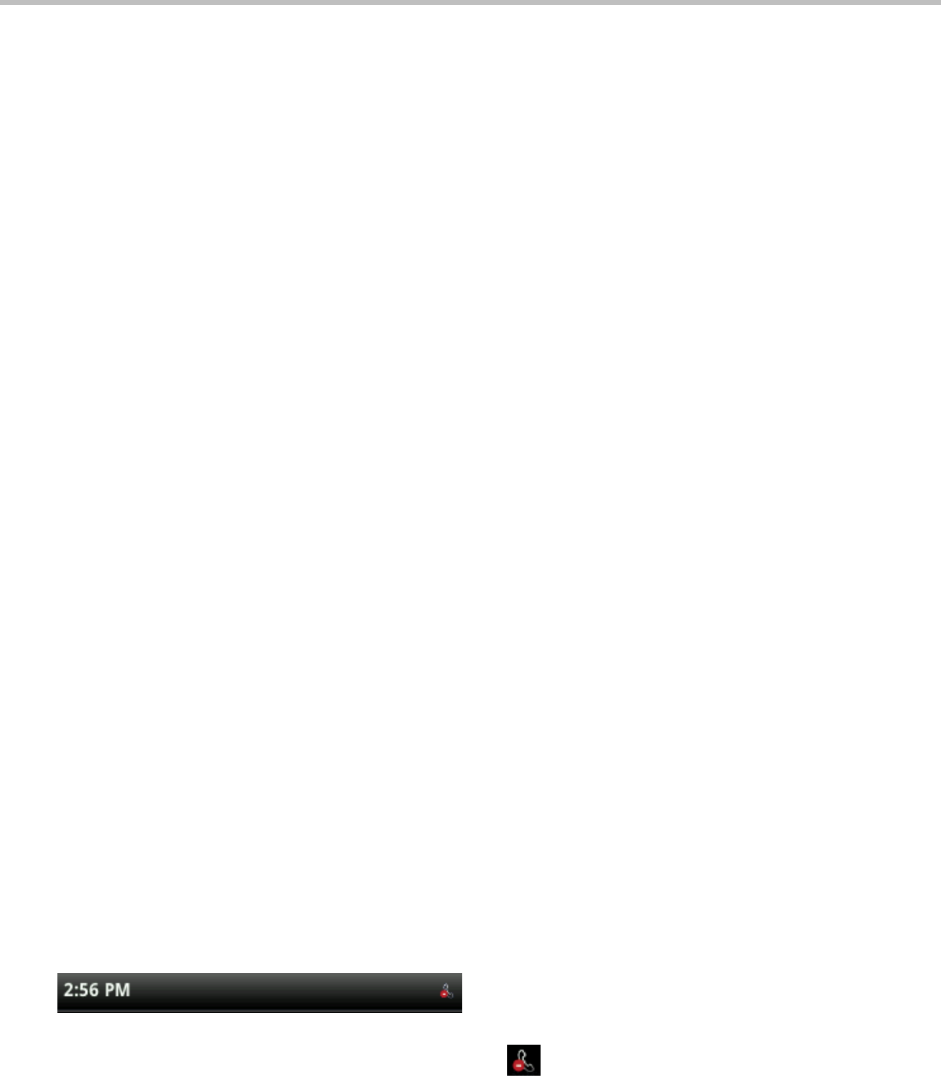Chapter!2:!Using!Basic!Features!
29
2 From your directory, use the up and down arrow keys to select the contact whose calls
you want to reject, and press Info.
3 From the contact’s information screen, press Edit.
4 From the Edit Contact screen, use the up and down arrow keys to select Auto Reject,
select Enabled, and then press Save.
Diverting Calls from a Contact to Another Person
The Divert option enables you to transfer all incoming calls from a particular contact to another
person.
To divert incoming calls from a contact to another person:
1 Select Directories from Home view, and select Contact Directory.
2 From your directory, use the up and down arrow keys to select the contact whose calls
you want to send to another person.
3 From the contact’s information screen, press Edit.
4 From the Edit Contact screen, do the following:
○ Use the up and down arrow keys to select Divert Contact, and enter the number of the
person you want the call to go to.
○ Select Auto Divert, and select Enabled.
○ Press Save.
Using Do Not Disturb
Enabling Do Not Disturb (DND) stops your phone from ringing and sends all incoming calls
directly to voicemail. All calls you receive while DND is enabled are logged to your Recent Calls
list.
When you enable Do Not Disturb, the following happens:
• The Do Not Disturb icon displays in the status bar, as shown next.
!
• If your phone is idle, the Do Not Disturb icon, , displays next to your phone line in
Lines view, as shown next. If you have new messages or forwarding enabled, the
messages or forwarding icon will display instead.