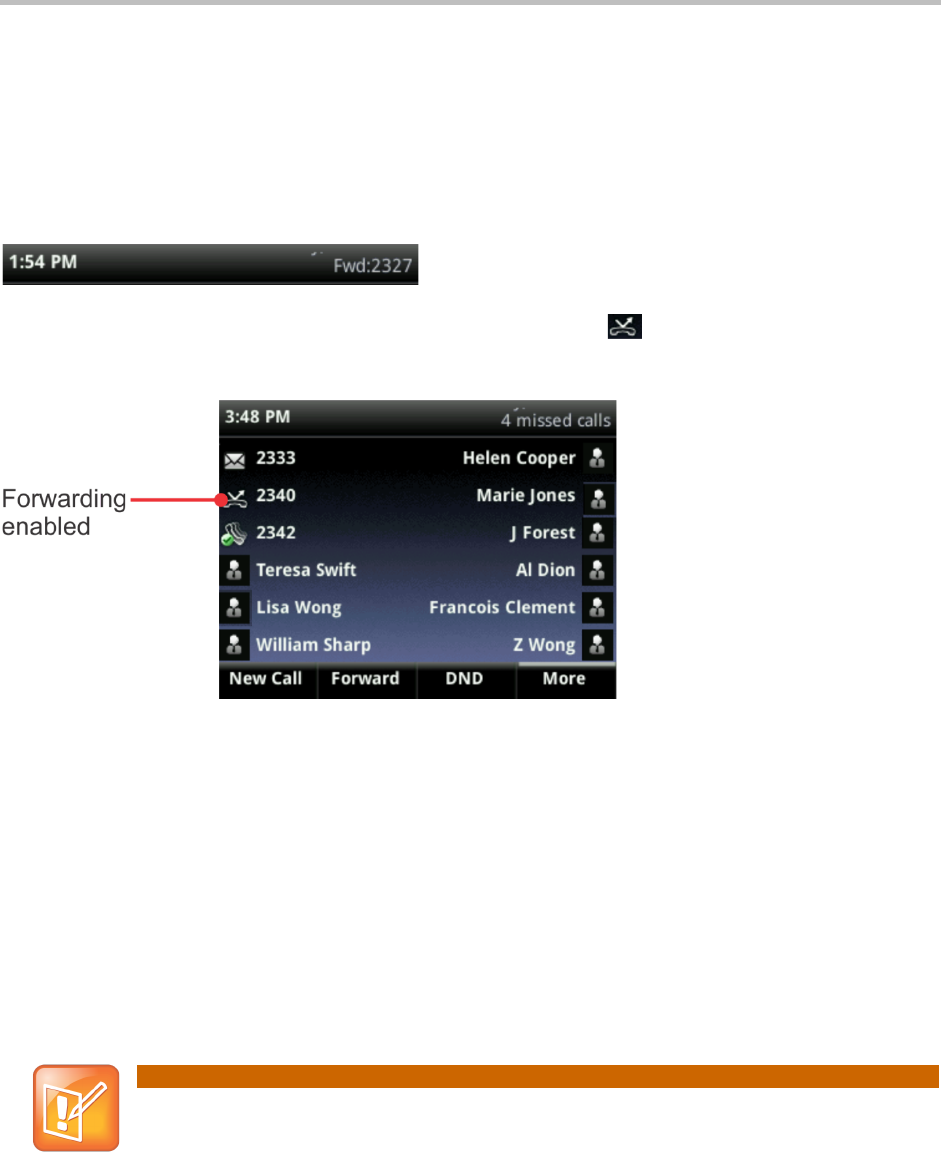Polycom®!VVX®!400!and!410!Business!Media!Phones!User!Guide!
28
○ Busy—To forward calls that arrive when you’re already in a call.
4 Enter the forwarding number, and select Enable. If you selected the No Answer option,
you can enter the number of rings before your phone forwards the call. A value of 2 is
recommended.
The forwarding number you chose displays in the status bar, as shown next. In this example,
the line is forwarded to 2327.
!
If a phone line is idle, Lines view displays the forwarding icon, ,
next to the phone line, as
shown next.
!
To disable call forwarding (phone based):
1 From Home view, select Forward.
2 If your phone is set up with multiple lines, select the line to disable forwarding for.
3 From the Forwarding Type Select screen, select the forwarding type to disable, and select
Disable.
Rejecting Calls from a Contact
You can send incoming calls from a particular contact to your voicemail system.
!
You can’t reject calls on shared lines. You can only silence them. For more information,
see Error! Reference source not found..
To send incoming calls from a contact to your voicemail system:
1 Select Directories from Home view, and select Contact Directory.