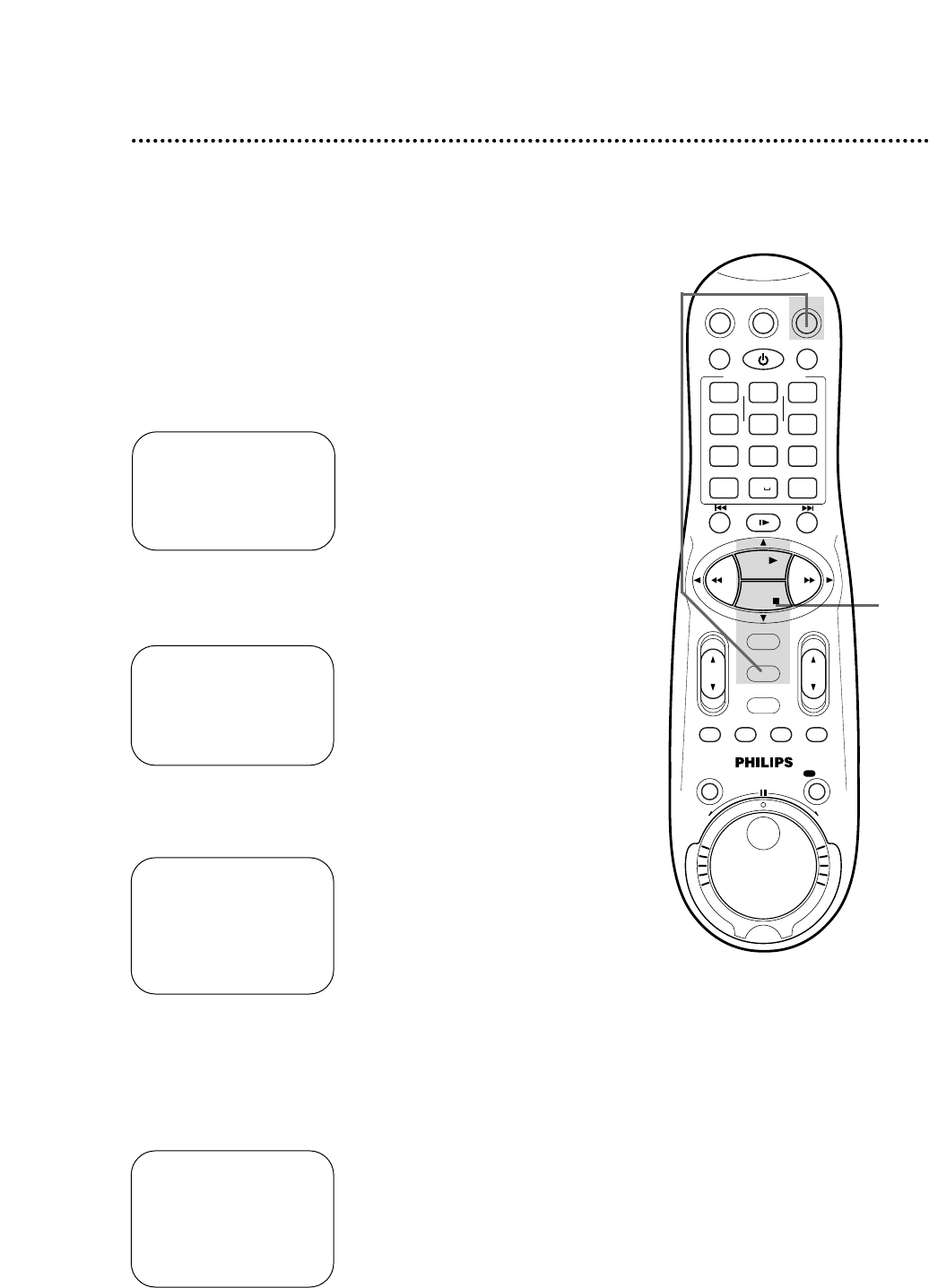5
Press the PLAY 8 or STOP 9 button to select the output
channel of your Cable Box, then press the OK/STATUS
button. The display shown below will appear. If CABLE BOX
USERS SET CLOCK MANUALLY appears, follow steps 4-8 on page
15, then go to step 6 on page 52.
• Make sure the clock is set. You must set the clock manually.
Details are on pages 14-15.
• Complete the steps on page 27. This will enable you to use the
VCR remote control to operate the Cable Box, and you will learn
your Cable Box code.
• Make each entry within one minute of the previous entry.
1
Turn on the Cable Box. Select a channel other than 09.
2
Press the VCR button, then press the MENU button.
3
Press the PLAY 8 or STOP 9 button to select INITIAL
SET UP, then press the OK/STATUS button.
4
Press the PLAY 8 or STOP 9 button to select CABLE
BOX, then press the OK/STATUS button.
Setting the Controller to Operate a Cable Box 51
1
Turn on the Cable Box. Set it to
a channel other than channel 09.
SELECT CODE NUMBER
OF YOUR CABLE BOX
1
REFER TO
INSTRUCTION BOOK
SET: ,9
TEST: OK
END: MENU
3-5
A VCR SET UP
TUNER SET UP
INITIAL SET UP
TAPE MANAGER
SELECT: 89 CONFIRM: OK
END: MENU
CABLE BOX CONTROLLER
OFF
A OFF CH.=CHANNEL
ON CH. 2 ON CH. 7
ON CH. 3 ON CH. 8
ON CH. 4 ON CH. 9
ON CH. 5 ON A/V FRONT
ON CH. 6 ON A/V REAR
SELECT: , 9 CONFIRM:OK
END:MENU
➔ CLOCK
LANGUAGE ENGLISH
VCR PLUS+ CH.
CABLE BOX
DBS RECEIVER
SELECT: 89 CONFIRM: OK
END: MENU
Instructions continue on page 52.