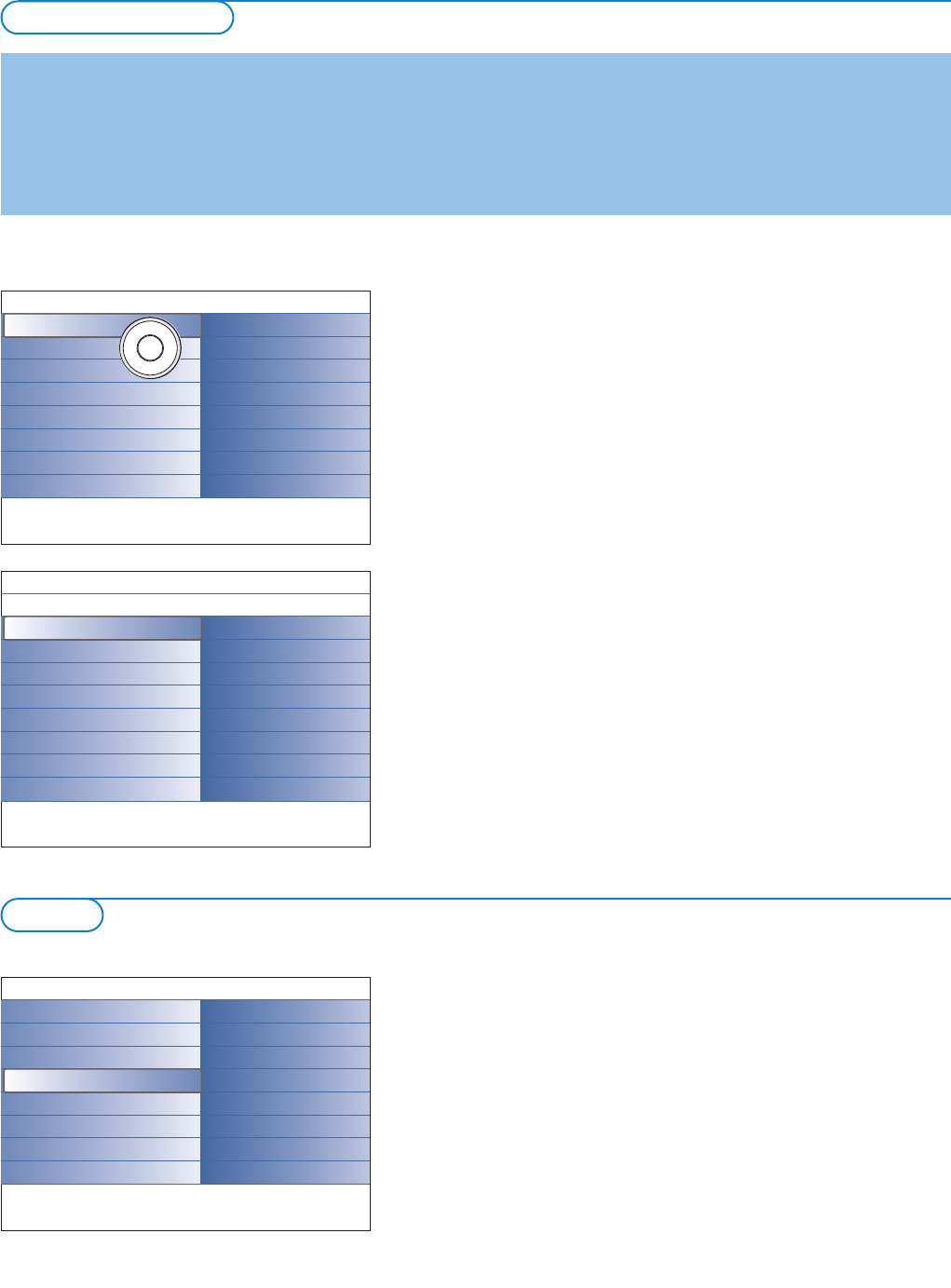7
The Demo menu allows the user to get an idea of the features that are part of
the television.
& Select Demo in the Settings menu and press the cursor right.
é Highlight a desired demo with cursor up/down.
“ Press OK to start playing the highlighted demo.
Note:The selected demo is played once.
Press the red colour key to exit the demo and to return to TV mode.
Note:The demos require no user interaction except for starting the demo.
Demo
How to navigate through the Settings menus
The Settings menu allows you to access and change settings and
preferences.
•Press the
MENU key on the remote control to summon the Settings menu.
- On the left panel the highlight can be set on a menu item with the cursor
up/down.
The right panel shows the content of the highlighted menu item in the left
panel.
Note: Sometimes not all the menu items are visible on the screen. Use the cursor
down to reveal all items.
- Use the cursor right to enter the right panel.
The content of the right panel is moved to the left panel and the right
panel shows the content of the newly highlighted item in the left panel.
Note: In some cases it is important that the picture can be watched while
adjusting the settings. This means that when the highlight is on the right side
panel, the other menu items hide away.When cursor left is pressed again, the
hidden menu items re-appear and the highlight moves to the left panel.
•Press the cursor left to go one menu level up again.
-Press the
OK key on the highlighted item to activate and to dismiss the
menu.
-Press the
MENU key again to exit the Settings menu.
Note:The menu is also dismissed by pressing one of the colour keys (if present)
referring to certain actions which may be executed.
Introduction
A lot of guiding instructions, help texts and messages will be displayed on your TV when using the menus or when trying to execute
an action.
Please, follow the instructions and read the help text which are being displayed on the specific item highlighted.
The colour keys refer to different actions which may be executed depending on the activated peripheral equipment. Press the
corresponding colour key on the remote control to perform the required action.
To use the menus
Settings
TV
Setup
Installation
Demo
Exit